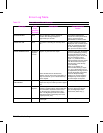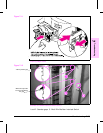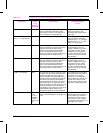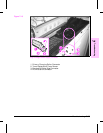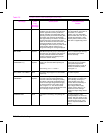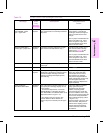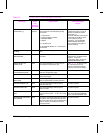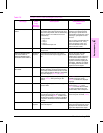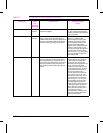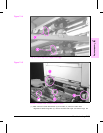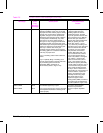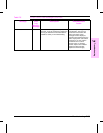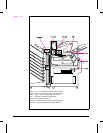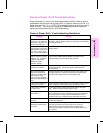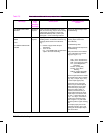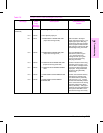Message Error
Log
Category/
Message
Description Recommended
Action
STAPLER LIMIT REACHED Attendance
Required
The stapler has reached its maximum of 20
sheets to be stapled.
Remove the 20 sheets from the
bin. The printer will automatically
continue and staple the remaining
pages separately.
TONER LOW Attendance
Required
The toner cartridge is running out of toner.
NOTE: Check the Configuration Menu. If
TONER LOW=CONT, the printer will continue
printing; but if TONER LOW=STOP displays,
the printer will stop printing and go off line.
Shake the toner cartridge or
replace it. If TONER LOW
remains displayed and no other
conditions are present, printing
will automatically continue, but
the print quality will gradually
degrade. If the message persists:
check the contact points on the
left end of the toner cartridge and
inside the toner cartridge cavity
(refer to Figure 7-13 ) and replace
the toner cartridge. Replace the
High Voltage PCA.
TRAY n EMPTY Status The paper tray is empty. Paper is sensed in
the tray by triangular-shaped, black plastic
flags and photosensors. If paper is not in a
tray, the flags will rotate through an access in
the paper tray. When paper is present, the
flags are blocked from rotating through this
access.
The printer will still function. Load
paper, if desired. If the message
is intermittent or persists with
paper in the tray: Ensure the
black triangular-shaped paper out
flag is not stuck in the down
position by rough media. Do this
before opening the tray. To check
this flag without opening Tray 2,
remove the Duplexer if it is
present. Open the Front Access
Door (refer to Figure 1-2). This
provides you with a clear view of
the Tray 2 paper out sensor flag
(refer to Figure 7-14 ).To check
this flag without opening Tray 3,
use a flashlight to observe the
paper out flag. If either paper flag
is damaged, replace the paper
flag or replace the paper input
unit. If the printer is using Tray 2
or 3 and the message is
accompanied by a clicking noise
every few seconds, replace the
Paper Input Assembly.
Table 7-5 Printer Control Panel Messages (continued)
7-32 Troubleshooting