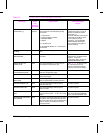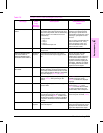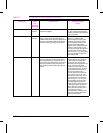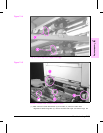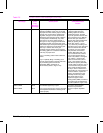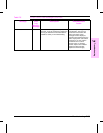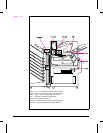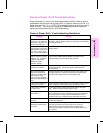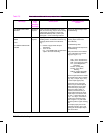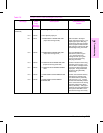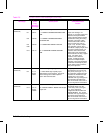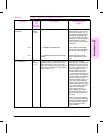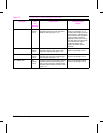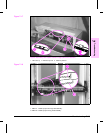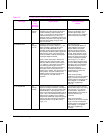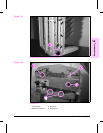Message Error
Log
Category/
Message
Description Recommended
Action
13.0 PAPER JAM CLEAR
PRINTER
Attendance
Required
Paper is jammed somewhere in the paper
path, or a sensor flag may be stuck, causing
a false paper jam warning. The jam was
detected immediately after a power cycle.
See Figure 7-13 for sensor flag locations.
Refer to the General Paper Path
Troubleshooting.
13.x PAPER JAM CLEAR n
PAGES
< OR >
13.xx PAPER JAM CLEAR
n PAGES
Attendance
Required
Paper is jammed in the specified Paper
Handling Device. Troubleshoot the Error Log
message (either Show or Print the Error
Log).
n = number of pages inside the print
mechanism
x = cause of Jam
(e.g., "13.3 PAPER JAM" would indicate
a jam in the Fuser Assembly)
Remove jammed paper (see
Clearing Paper Jams in the
User’s Manual).
Troubleshooting Hints
Refer to the General Paper Path
Troubleshooting.
Verify movement is not hindered
in any of the Paper Jam sensor
flags (see Figure 7-13).
PS31 (in the Transfer Door)
PS32 (in the Transfer Door)
PS2 (at the paper input slot)
PS1 (at the Registration
Assembly)
PS1403 (Fusing Exit)
PS1402 (Face Down
Delivery)
PSEntry (Flipper Assembly
of Multi-Bin MailBox)
Use the Paper Path Test to isolate
the specific paper path if possible
(e.g., Tray 1, Tray 2, Tray 3, Tray
4 or the Duplex paper path).
To view the Tray 3 paper path,
remove Tray 2 and view pickup
rollers through the tray 2 cavity.
To view the Tray 2 paper path,
remove the duplex option if
installed, and view the Tray 2
pickup rollers through the Front
Duplex Paper Jam access door.
For Tray 1, view pickup roller at
Tray 1. For Tray 4, override the
Transfer Door interlock (PS35,
refer to Figure 7-12) and watch
the pickup roller as paper is being
fed.
The Duplex paper path can be
viewed by removing Tray 3 and
opening the Front Duplex Paper
Jam access door.
Table 7-5 Printer Control Panel Messages (continued)
7-38 Troubleshooting