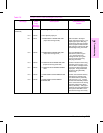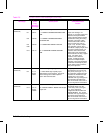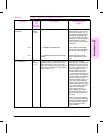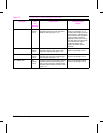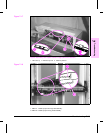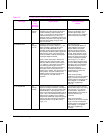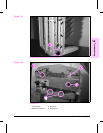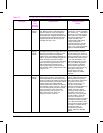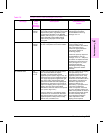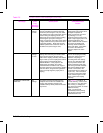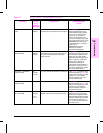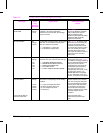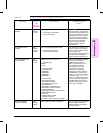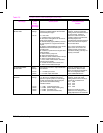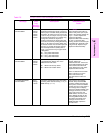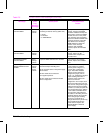Message Error
Log
Category/
Message
Description Recommended
Action
13.12 PAPER JAM Error
Message
13.07.72
A paper jam occurred in the input guide. The
input guide is located at theentry and accepts
paper from the printer. It guides the paper
into the Flipper Assembly on the Multi-Bin
Mailbox (refer to Figure 7-17). PSEntry in the
Flipper Assembly of the mailbox detects
paper entering the paper from the paper
input guide.
Clear the paper jam by
performing the procedures
recommended for Error Log
Message 13.01.12.
13.12 PAPER JAM Error
Message
13.08.82
The paper stopped moving because there is
an error in the printer but not in the mailbox.
Clear the paper jam. Cycle power.
To view a history of error
messages related to the mailbox,
print or view the error log.
Perform the paper path test to
verify that the mailbox is
functioning properly.
Perform the power-up sequence
recommended for error log
message "13.01.12." Verify that
the scanbar is complete and that
all photosensor flags are free to
move (see Figure 7-12). If the
message persists after
performing all the preceding
checks, replace the mailbox
assembly.
13.12 PAPER JAM Error
Message
13.11.03
A pusher jam occurred. Two sets of pusher
arms are located within the stapler
assembly: the offset pusher and the
registration pusher (refer to Figure 7-20). As
viewed from the rear, the registration pusher
arms apply slight pressure against the right
edge of the paper, registering the paper
against the left side wall of the stapling bed.
Registration is necessary to ensure that all
paper in the stapling bed is “square" prior to
stapling. The rack motor and PS Rack
photosensor control the motion of the pusher
arms (refer to Figure 5-21).
Power-on sequence: the following stapler
mechanisms are exercised and returned to
their starting positions (refer to Figure 7-20):
registration pusher, offset pusher, exit flap
retainer arms, and slider arms.
Clear any paper from the stapling
bed: Open the top cover
assembly. Inspect the offset and
registration pusher arms. Verify
that nothing interferes with their
movement. You should be able to
easily slide the arms back and
forth with a slight amount of
resistance. Remove any
obstruction(s). Cycle power. See
if the printer completes its
power-on sequence. Check the
top cover assembly pushers and
cables. If the pushers are stuck or
the cables are damaged, replace
the entire assembly. The top
cover assembly includes the
cables. Replace the entire
stapling unit as required.
Table 7-5 Printer Control Panel Messages (continued)
7
Troubleshooting
Troubleshooting 7-47