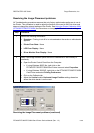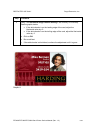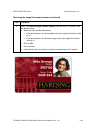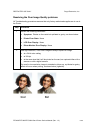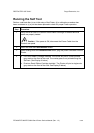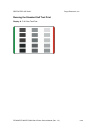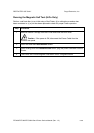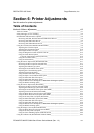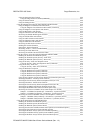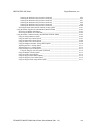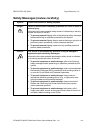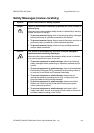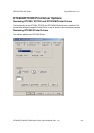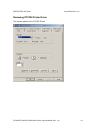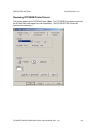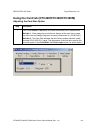RESTRICTED USE ONLY Fargo Electronics, Inc.
DTC400/DTC300/DTC300M Card Printer Service Manual (Rev. 1.3)
6
-
2
Using the Image Position Controls___________________________________________________ 6-46
Using the Image Position Controls (continued)_______________________________________ 6-47
Using the Sensors button __________________________________________________________ 6-48
Using the Settings button __________________________________________________________ 6-49
Using the Magnetic Encoding tab (DTC400/DTC300/DTC300M) ____________________________ 6-50
Using the Magnetic Track Selection radio buttons_______________________________________ 6-51
Using the Magnetic Track Selection radio buttons (continued)___________________________ 6-52
Using the Magnetic Track Options radio buttons________________________________________ 6-53
Using the Bit Density radio buttons __________________________________________________ 6-54
Using the Character Size radio buttons________________________________________________ 6-55
Reviewing the Enable MLE Support checkbox _________________________________________ 6-56
Using the ASCII Offset radio buttons_________________________________________________ 6-57
Using the LRC Generation radio buttons ______________________________________________ 6-58
Using the Character Parity radio buttons ______________________________________________ 6-58
Using the Shift Data Left checkbox __________________________________________________ 6-59
Reviewing the ISO Track Locations__________________________________________________ 6-60
Sending the Track Information______________________________________________________ 6-61
Entering the Track Information _____________________________________________________ 6-61
Reviewing Tracks 1, 2 and 3 (in table format) __________________________________________ 6-62
Reviewing the Track Data Note _____________________________________________________ 6-62
Reviewing the ASCII Code and Character Table________________________________________ 6-63
Using the Overlay / Print Area tab (DTC400/DTC300/DTC300M)____________________________ 6-64
Enabling the Frontside and Backside options___________________________________________ 6-65
Enabling the Frontside option (Overlay / Print Area)_____________________________________ 6-66
Enabling the Backside option (Overlay / Print Area)_____________________________________ 6-67
Using the Overlay / Print Area dropdown menu ________________________________________ 6-68
Using the Overlay / Print Area dropdown menu (continued) ____________________________ 6-69
Using the Overlay / Print Area ______________________________________________________ 6-70
Using the Overlay / Print Area (continued) __________________________________________ 6-71
Using the Defined Area Option _____________________________________________________ 6-72
Using the Defined Area Option (continued) _________________________________________ 6-73
Using the Defined Area Option (continued) _________________________________________ 6-74
Using the Defined Area Option (continued) _________________________________________ 6-75
Using the Defined Area Option (continued) _________________________________________ 6-76
Using Security Options (Visual Security Solutions) (Frontside option only)___________________ 6-77
Selecting Orientation - Landscape under Card tab _______________________________________ 6-78
Selecting the Visual Security Solutions dropdown menu (A to D) __________________________ 6-79
Selecting Orientation - Portrait under Card tab _________________________________________ 6-80
Selecting the Visual Security Solutions dropdown menu (E to H)___________________________ 6-81
Selecting the VeriMark radio button (Frontside option only)_______________________________ 6-82
Selecting the HoloMark radio button (Frontside option only) ______________________________ 6-83
Reviewing the Custom VeriMark Card (Custom Graphic in a 2D foil) _______________________ 6-84
Sample 1: VeriMark Card (Landscape - Orientation) - 4 positions (below) _________________ 6-84
Sample 2: VeriMark Card (Portrait - Orientation) - 4 positions (below)____________________ 6-84
Reviewing the Custom HoloMark Card (Custom Graphic in a 2D foil) ______________________ 6-85
Sample 1: HoloMark Card (Landscape - Orientation) - 4 positions (below)_________________ 6-85
Sample 2: HoloMark Card (Portrait - Orientation) - 4 positions (below) ___________________ 6-85
Using the K Panel Resin tab (DTC400/DTC300) __________________________________________ 6-86
Enabling the Frontside and Backside options___________________________________________ 6-87
Enabling the Frontside option (K Panel Resin) _________________________________________ 6-88
Enabling the Backside option (K Panel Resin)__________________________________________ 6-89
Selecting from the Print All Black With K Panel options (Front and Back options) _____________ 6-90
Selecting the Full Card option (Front and Back options) __________________________________ 6-91
Selecting the Defined Area(s) option (Front and Back options)_____________________________ 6-92
Selecting the Undefined Area(s) option (Front and Back options)___________________________ 6-93
Selecting the Defined Area(s) function (Front and Back options) ___________________________ 6-94