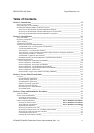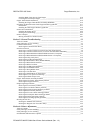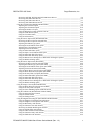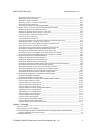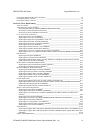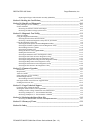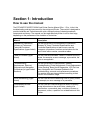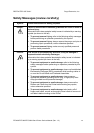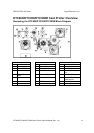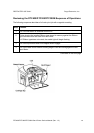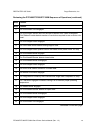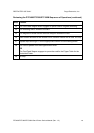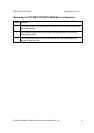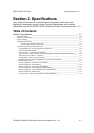RESTRICTED USE ONLY Fargo Electronics, Inc.
DTC400/DTC300/DTC300M Card Printer Service Manual (Rev. 1.3)
v
Reviewing DTC400, DTC300 and DTC300M Printer Drivers ______________________________ 6-6
Reviewing DTC400 Printer Drivers___________________________________________________ 6-6
Reviewing DTC300 Printer Driver____________________________________________________ 6-7
Reviewing DTC300M Printer Drivers _________________________________________________ 6-8
Using the Card tab (DTC400/DTC300/DTC300M) _________________________________________ 6-9
Adjusting the Card Size Option ______________________________________________________ 6-9
Adjusting the Orientation Option ____________________________________________________ 6-10
Selecting the number of copies______________________________________________________ 6-11
Using the Diagnostics button under the Card tab ________________________________________ 6-12
Using the Clean Printer Option______________________________________________________ 6-13
Using the Test Print button_________________________________________________________ 6-15
Using the About button____________________________________________________________ 6-16
Using the Device Options tab (DTC400/DTC300)_________________________________________ 6-17
Reviewing the Device Options tab (DTC400) __________________________________________ 6-17
Reviewing the Device Options tab (DTC300) __________________________________________ 6-18
Adjusting the Ribbon Type option ___________________________________________________ 6-19
Selecting the Auto Ribbon Select option ______________________________________________ 6-20
Adjusting the Color Matching option_________________________________________________ 6-21
Adjusting for the Resin Dither ______________________________________________________ 6-22
Using the Print Both Sides option____________________________________________________ 6-23
Using the Split 1 Set of Ribbon Panels option __________________________________________ 6-24
Using the Print Back Side First option ________________________________________________ 6-25
Using the Print Back Side Only option________________________________________________ 6-26
Using the Rotate Front 180 Degrees or Rotate Back 180 Degrees options ____________________ 6-27
Using the Disable Printing option____________________________________________________ 6-28
Using the Device Options tab (DTC300M)_______________________________________________ 6-29
Reviewing the Device Options tab (DTC300M) ________________________________________ 6-29
Adjusting the Ribbon Type option (DTC300M) ________________________________________ 6-30
Selecting the Auto Ribbon Select option (DTC300M)____________________________________ 6-31
Adjusting for the Resin Dither (DTC300M)____________________________________________ 6-32
Using the Resin Heat, Front (K) option (DTC300M)_____________________________________ 6-33
Using the Resin Heat, Back (K) option (DTC300M) _____________________________________ 6-34
Using the Overlay Heat (O) option (DTC300M) ________________________________________ 6-35
Using the Print Both Sides option (DTC300M) _________________________________________ 6-36
Using the Print Back Side First option ________________________________________________ 6-37
Using the Print Back Side Only option________________________________________________ 6-38
Using the Rotate Front 180 Degrees or Rotate Back 180 Degrees options ____________________ 6-39
Using the Disable Printing option____________________________________________________ 6-40
Using the Image Color tab (DTC400/DTC300) ___________________________________________ 6-41
Using the Resin Heat (K) option (Front and Back) ______________________________________ 6-42
Using the Overlay Heat (O) option___________________________________________________ 6-43
Using the Color Matching option and Default button_____________________________________ 6-44
Using the Calibrate tab (DTC400/DTC300/DTC300M)_____________________________________ 6-45
Using the Image Position Controls___________________________________________________ 6-46
Using the Sensors button __________________________________________________________ 6-48
Using the Settings button __________________________________________________________ 6-49
Using the Magnetic Encoding tab (DTC400/DTC300/DTC300M) ____________________________ 6-50
Using the Magnetic Track Selection radio buttons_______________________________________ 6-51
Using the Magnetic Track Options radio buttons________________________________________ 6-53
Using the Bit Density radio buttons __________________________________________________ 6-54
Using the Character Size radio buttons________________________________________________ 6-55
Reviewing the Enable MLE Support checkbox _________________________________________ 6-56
Using the ASCII Offset radio buttons_________________________________________________ 6-57
Using the LRC Generation radio buttons ______________________________________________ 6-58
Using the Character Parity radio buttons ______________________________________________ 6-58
Using the Shift Data Left checkbox __________________________________________________ 6-59