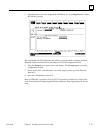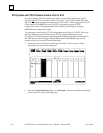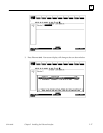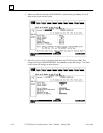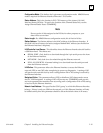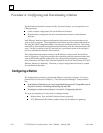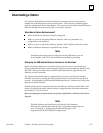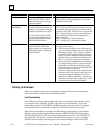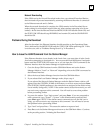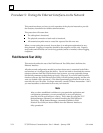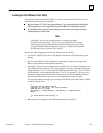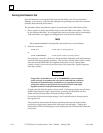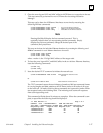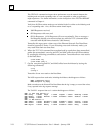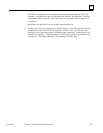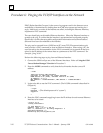2
2-23
GFK-1004B
Chapter 2 Installing the Ethernet Interface
Network Downloading
If the GSM was in the Network Download mode when you selected Download Station,
the download will proceed automatically, assuming the Ethernet Interface is connected
to the Ethernet network and is Online.
When the network download is complete, the GSM remains in the Download Server
mode waiting for a download request (from any other stations requesting to be down-
loaded). At this time the Ethernet Interface MODULE OK LED should remain ON, and
the STATUS OK LED should stop BLINKING and remain ON, and the ONLINE LED
should be ON.
Problems During the Download
After the download, the Ethernet Interface should transition to the Operational State.
This is indicated by the MODULE OK and the STATUS OK LEDs remaining ON. If this
is not the case, refer to “Problems During Power-Up” in Procedure 2.
How to Issue the LOAD Command from the Station Manager
If the Ethernet Interface is not already in the Loader State, you must place it in the Loader
State before attempting a download to it. You can press and hold the Restart/Load push-
button until the STATUS OK LED comes on, or you can issue the LOAD command to the
Ethernet Interface from the Station Manager as explained below.
1. Go to the Setup GSM functions from the GSM Main Menu and set the Station
Manager Mode to “Local” or “Network” depending on how the GSM is connected to
the Ethernet Interface.
2. Select the Access Station Manager function from the GSM Main Menu.
3. If you selected the Local Station Manager mode, skip to step 4.
If you selected the Network Station Manager mode the Station Name window will
appear. Enter the STATION_NAME of the station you wish to access and press Enter.
(The STATION_NAME parameter is the name that was assigned to the station when
it was initially configured.) NOTE: If the station cannot access the network, you will
not receive any response to this command. You will need to correct that problem
before proceeding further.
4. Log on to the station. Type “login system” and press Enter. If you are prompted to
enter a password, type “system” (“system” is the default station password) and
press Enter again. NOTE: If the station cannot communicate over the link you’re
using, you will not receive any response to this command. You will need to correct
that problem before proceeding further.
5. Type “load” and press Enter. This causes the station to request a load.
6. Press Esc to exit the Station Manager and return to the GSM Main Menu. Continue
at the preceding section, “Initiating the Download”.