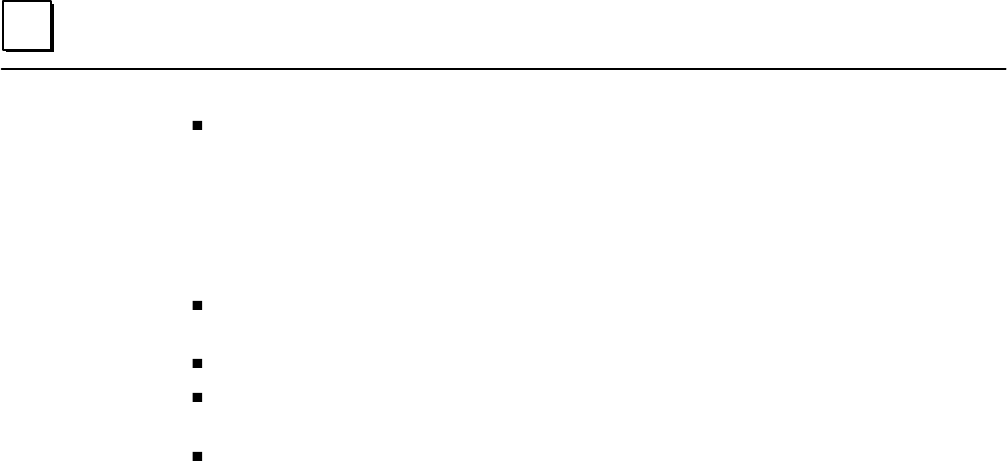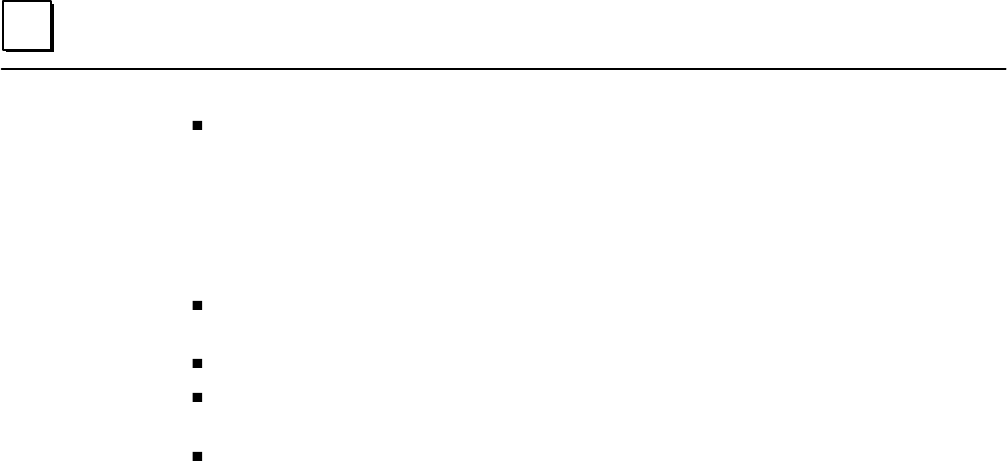
3
3-14 TCP/IP Ethernet Communications User’s Manual – January 1996
GFK-1004B
Configure a Station provides the means for setting the various parameters of the
LAN Interface. The Configuration Editor is a menu-driven software package that is
called from the GSM main menu. There is a unique Configuration Editor for each
type of LAN Interface. For example, there are different Configuration Editors for
PLCs and CNCs. The Configuration Editor is used to examine and modify the
configuration parameters for a station. These configuration parameters are stored in
files on the PC hard disk and subsequently downloaded to the LAN Interface.
Configure Network-wide Parameters allows a set of system-wide parameters to be set
(such as the GSM Loader Multicast Address).
List All Stations displays a list of all LAN interfaces known to this GSM.
List all Configured Applications provides a listing of all Applications that have previously
been configured under this GSM. (Not used for the TCP/IP Ethernet Interface.)
Setup GSM provides for certain settings affecting the operation of the GSM (such as
local or network attachment).
The remainder of this chapter discusses various sub-menus used to configure a LAN In-
terface for a basic network.
Working Your Way through the GSM Menus
The GSM is a menu-driven software package that is comprised of a single main menu
and a number of sub-menus. Using the PC keyboard, you can move easily through the
menus. The GSM uses the PC screen to display its information. Certain areas of the
screen are reserved for error, warning, or help messages, while the center is typically
used to display the menus.
The GSM uses monitor display lines 1 through 25, with line 1 at the top. The lines dis-
play the following type of information:
Line 1: displays error messages. For example, if you enter an invalid character in a
field, or if the field value is out of range, an error message is displayed on line 1
to indicate the nature of the problem.
Lines 2-22: displays the current GSM menu and its related set of fields.
Line 23: displays a help line for the current field that is being examined or modi-
fied. This line gives a description of the field, along with the field value ranges,
and the field’s default value.
Line 24: provides instructions for using the screen in general.
Line 25: displays important function keys for the current menu. Always present
are the keys: Alt-K for Key help and Alt-H for Procedure help.
When a sub-menu is displayed, the parent menu(s) are overlaid by the sub menu. This
gives a visual indication of where you are located in the GSM menu hierarchy.
Fields on the GSM screen have a field name and a field value. A sample field name is
FIELD_1_1. Field entries which are marked by reverse-video are input/display fields.
You may modify the data in these fields. A field may require the entry of an alphanu-
meric, hexadecimal, or decimal value. Fields that display an “*” require you to press the
Tab key to cycle through the possible selections.
For systems which have color graphics hardware, the GSM menus are displayed in color.
Selection menus (like the main menu) are displayed as WHITE text on a RED back-
ground. Menus with data input/display fields are displayed as WHITE text on a BLUE
background.