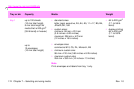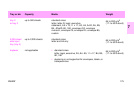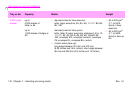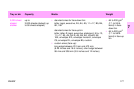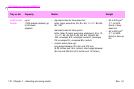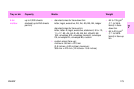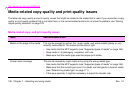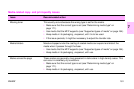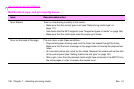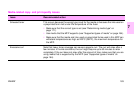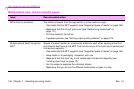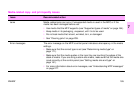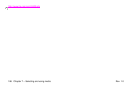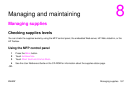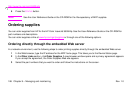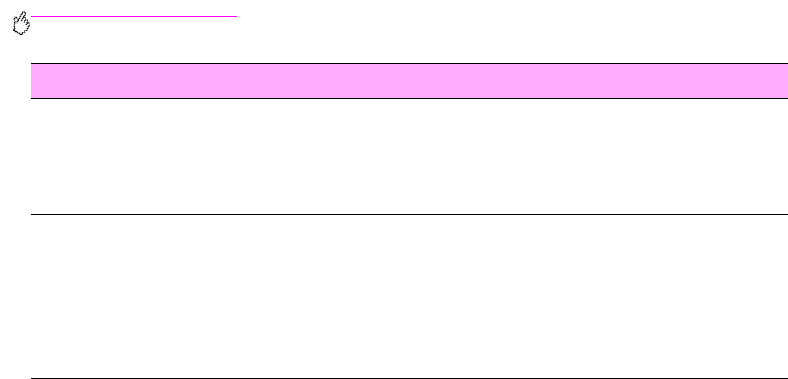
http://www.hp.com/go/clj9500mfp
182 Chapter 7 – Selecting and using media
Rev. 1.0
Toner blisters Toner is not adhering correctly to the media.
• Make sure that the correct type is set (see “Determining media type” on
page 171).
• Use media that the MFP supports (see “Supported types of media” on page 164).
• Make sure that the media type uses the proper print mode.
Toner on the back of the page This can occur under these conditions:
• Prepunched paper is being used, and the toner has leaked through the holes.
Make sure that the toner coverage on the page does not overlap the prepunched
holes.
• An incorrect custom size is set for the media. Measure the media and set the size
at the control panel (see “Setting media size and type” on page 161).
• After a jam, toner from the jammed media might have remained in the MFP. Print a
few more pages in order to remove the excess toner.
Media-related copy- and print-quality issues
Issue Recommended action