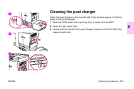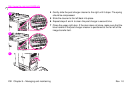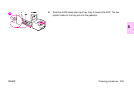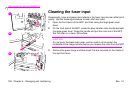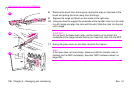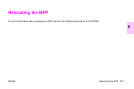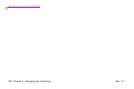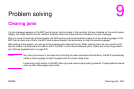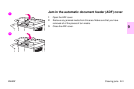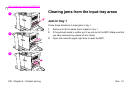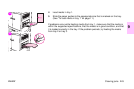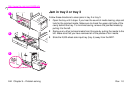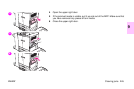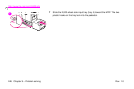ENWW
Clearing jams 239
Problem solving
9
Clearing jams
If a jam message appears on the MFP control panel, look for media in the locations that are indicated on the control-panel
display. You might need to look for media in locations other than those that are indicated in the jam message.
After you have removed the jammed media, the MFP warms up and automatically clears all of the remaining pages. If the
MFP cannot clear one of them, the MFP control-panel display indicates where to clear the remaining pages.
After looking at the graphic, you can go to the procedure for clearing the jam. When clearing jams, be very careful not to
tear the media. If a small piece of media is left in the MFP, it could cause additional jams. If jams are a recurring problem,
see “Solving repeated jams” on page 275.
Note Any time a jam occurs in the fuser area (including the lower area behind the left door), the MFP automatically
sends a cleaning page through the paper path to remove loose toner.
Loose toner might remain in the MFP after a jam and cause output-quality problems. These problems should
clear up after a few pages are printed.