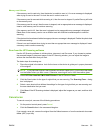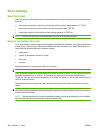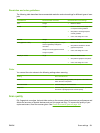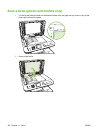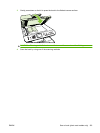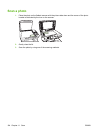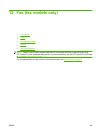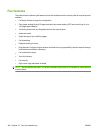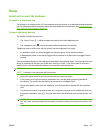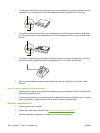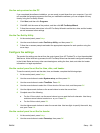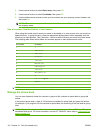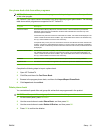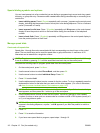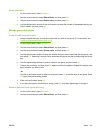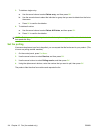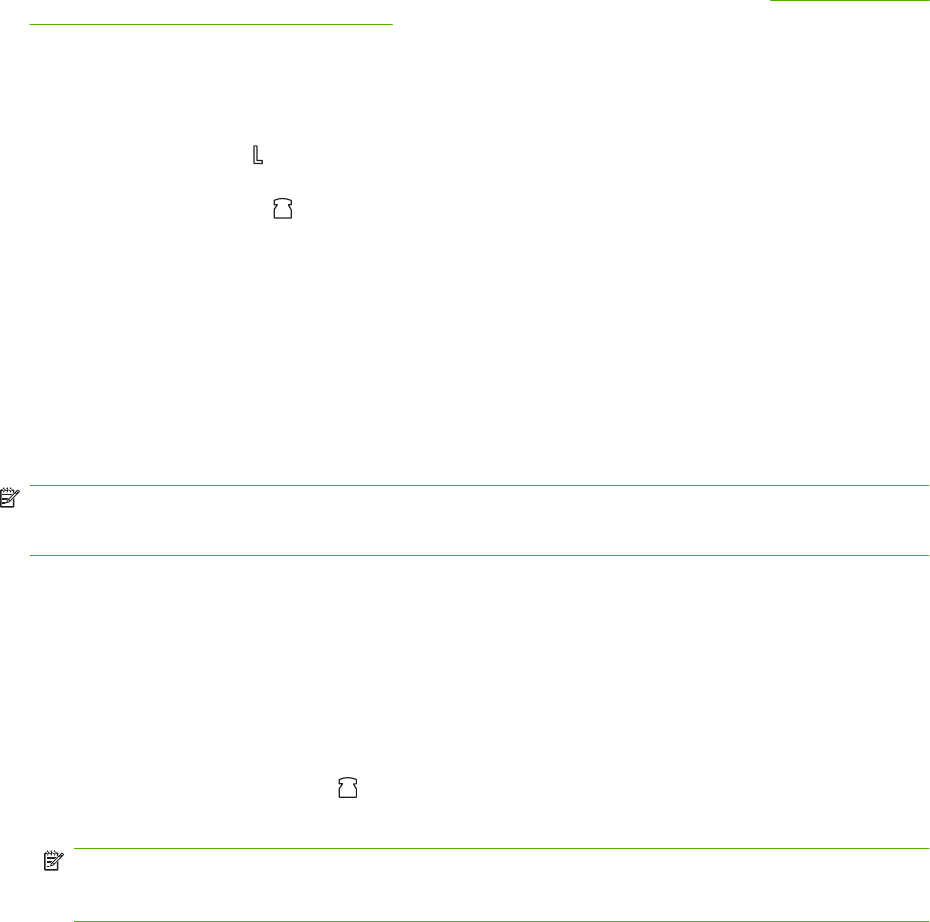
Setup
Install and connect the hardware
Connect to a telephone line
The product is an analog device. HP recommends using the product on a dedicated analog telephone
line. For information about using the product with other telephone environments, see
Use fax on a DSL,
PBX, ISDN, or VoIP system on page 126.
Connect additional devices
The product includes two fax ports:
●
The “line out” port (
), which connects the product to the wall telephone jack.
●
The “telephone” port (
), which connects additional devices to the product.
Telephones used in conjunction with the product can be employed in two ways:
●
An extension phone is a phone plugged into the same phone line at another location.
●
A downstream phone is one that is plugged into the product or a device that is plugged into the
product.
Connect additional devices in the order that is described in the following steps. The output port for each
device is connected to the input port of the next, forming a "chain". If you do not want to connect a
specific device, skip the step that explains it and continue to the next device.
NOTE: Do not connect more than three devices to the telephone line.
NOTE: Voicemail is not supported with this product.
1. Unplug the power cords for all of the devices that you want to connect.
2. If the product is not yet connected to a telephone line, see the getting started guide before
proceeding. The product should already be connected to a telephone jack.
3. Remove the plastic insert from the "telephone" port (the port that is marked with the telephone
icon).
4. To connect an internal or external modem on a computer, plug one end of a telephone cord into
the product “telephone” port (
). Plug the other end of the telephone cord into the modem “line”
port.
NOTE: Some modems have a second “line” port to connect to a dedicated voice line. If you have
two “line” ports, see your modem documentation to make sure that you connect to the correct “line”
port.
ENWW Setup 107