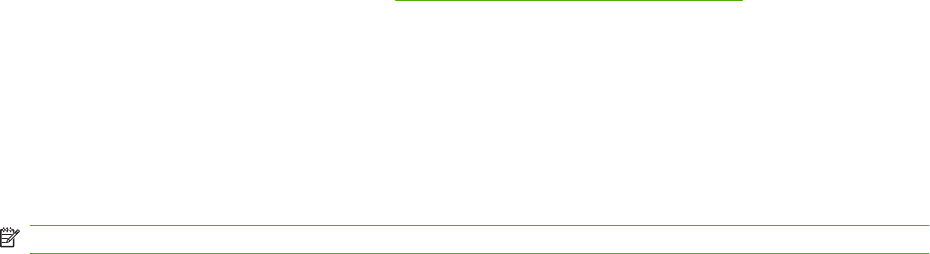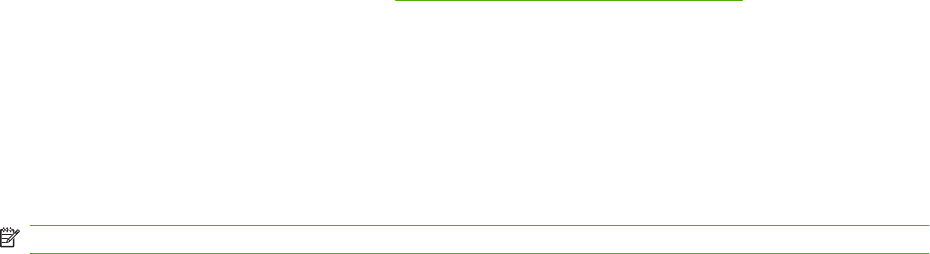
Use HP Web Jetadmin software
HP Web Jetadmin is a Web-based software solution for remotely installing, monitoring, and
troubleshooting network-connected peripherals. The intuitive browser interface simplifies cross-platform
management of a wide range of devices, including HP and non-HP devices. Management is proactive,
allowing network administrators the ability to resolve issues before users are affected. Download this
free, enhanced-management software at
www.hp.com/go/webjetadmin_software.
To obtain plug-ins to HP Web Jetadmin, click plug-ins, and then click the download link that is next to
the name of the plug-in that you want. The HP Web Jetadmin software can automatically notify you
when new plug-ins are available. On the Product Update page, follow the directions to automatically
connect to the HP Web site.
If installed on a host server, HP Web Jetadmin is available to any client through a supported Web
browser, such as Microsoft Internet Explorer 6.0 for Windows or Netscape Navigator 7.1 for Linux.
Browse to the HP Web Jetadmin host.
NOTE: Browsers must be Java-enabled. Browsing from an Apple PC is not supported.
Security features
The product includes a password feature that restricts access to setup features while allowing basic
functions to continue. The password can be set from the EWS or the control panel.
Private receive can be used to store faxes on the product until you are at the product to print them.
Turn on password protection using the embedded Web server
Use the EWS to set the password.
1. Open the EWS, and then click the System tab.
2. Click Password.
3. In the Password box, type the password you want to set, and then in the Confirm password box,
type the same password again to confirm your choice.
4. Click Apply to save the password.
Turn on password protection from the control panel
To set up the product security password, complete the following steps:
1. On the control panel, press Setup.
2. Use the arrow buttons to select System setup, and then press OK.
3. Use the arrow buttons to select Product security, and then press OK.
4. Use the arrow buttons to select On, and then press OK.
5. Use the alphanumeric buttons to enter the product password, and then press OK.
6. To confirm the product password, use the alphanumeric buttons to re-enter the password, and then
press OK.
172 Chapter 14 Manage and maintain the product ENWW