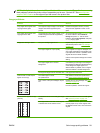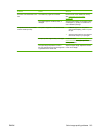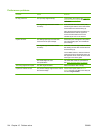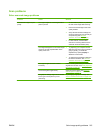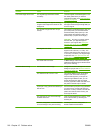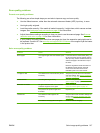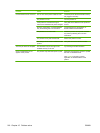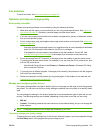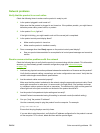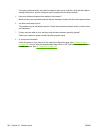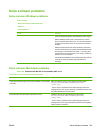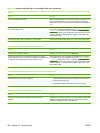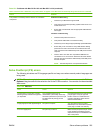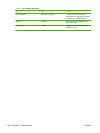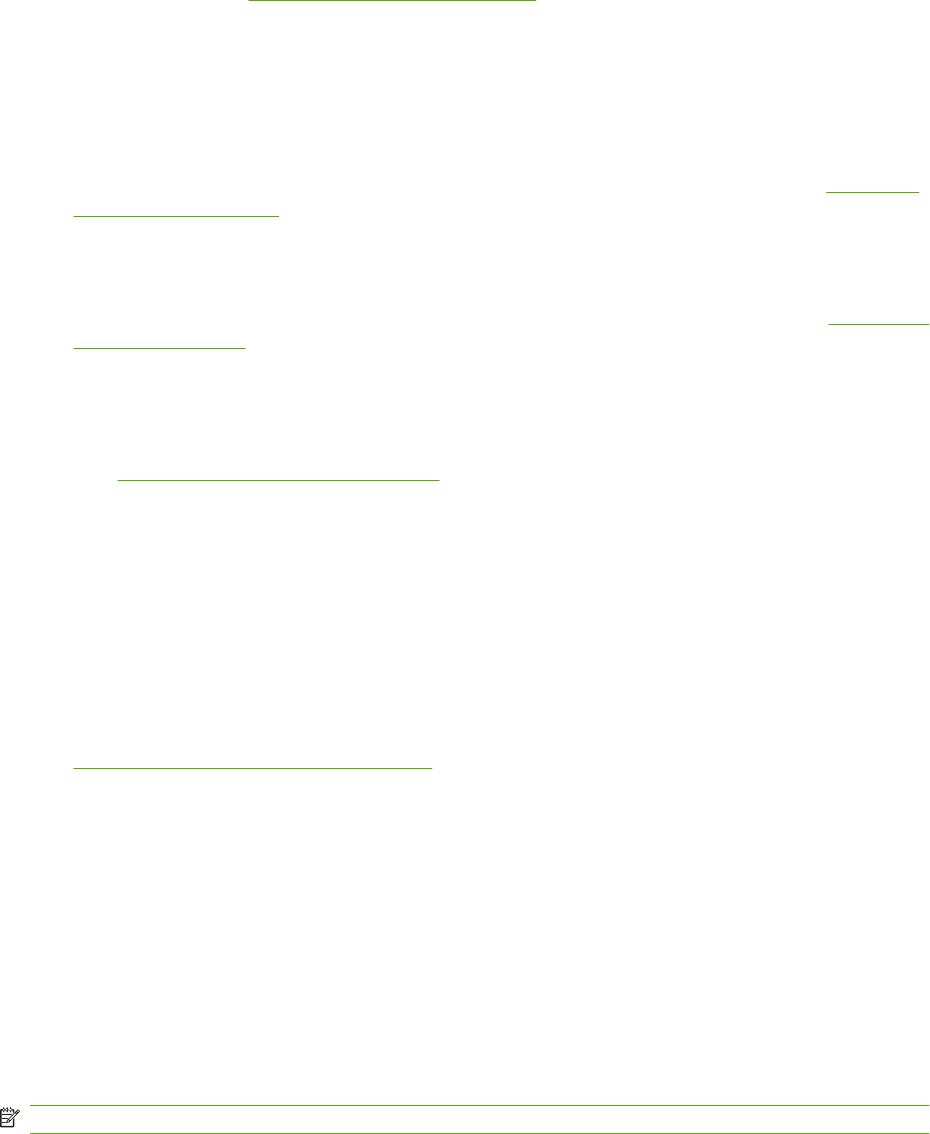
Fax problems
To solve fax issues, see Solve fax problems on page 138.
Optimize and improve image quality
Print-quality checklist
General print-quality problems can be solved by using the following checklist:
1. Make sure that the paper or print media that you are using meets specifications. See
Paper and
print media on page 53. Generally, smoother paper provides better results.
2. If you are using a special print media such as labels, transparencies, glossy, or letterhead, ensure
that you have printed by type.
3. Print a configuration page and supplies status page at the product control panel. See
Information
pages on page 158.
◦
Check the supplies status page to see if any supplies are low or have reached their estimated
end of life. No information is provided for non-HP print cartridges.
◦
If the pages do not print correctly, the problem is with the hardware. Contact HP. See
www.hp.com/support/CM1312series or the support flyer that came in the product box.
4. Print a demo page from HP ToolboxFX. If the page prints, the problem is with the printer driver.
Try printing from another printer driver. For example, if you are using the PCL 6 printer driver, print
from the PS printer driver.
◦
Use the Add Printer Wizard in the Printers (or Printers and Faxes in Windows XP) dialog
box to install the PS driver.
5. Try printing from a different program. If the page prints correctly, the problem is with the program
from which you were printing.
6. Restart the computer and the product and try printing again. If the problem is not resolved, see
General print quality issues on page 202.
Manage and configure printer drivers
Print-quality settings affect how light or dark the print is on the page and the style in which the graphics
are printed. You can also use the print-quality settings to optimize the print quality for a specific media
type.
You can change the settings in the product properties to accommodate the types of jobs that you are
printing. The following settings are available, depending on the printer driver that you are using:
●
600 dpi
●
Custom: This setting produces the same resolution as the default setting, but you can change the
scale patterns.
NOTE: Changing the resolution can change the formatting of your text.
Temporarily change print-quality settings
To change the print-quality settings only for the current software program, open the properties through
the Print Setup menu in the program that you are using to print.
ENWW Solve image-quality problems 219