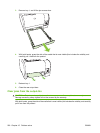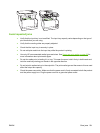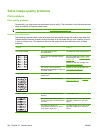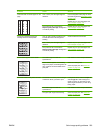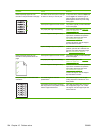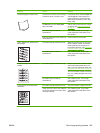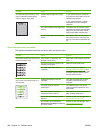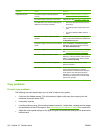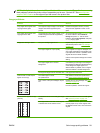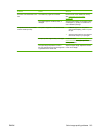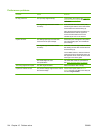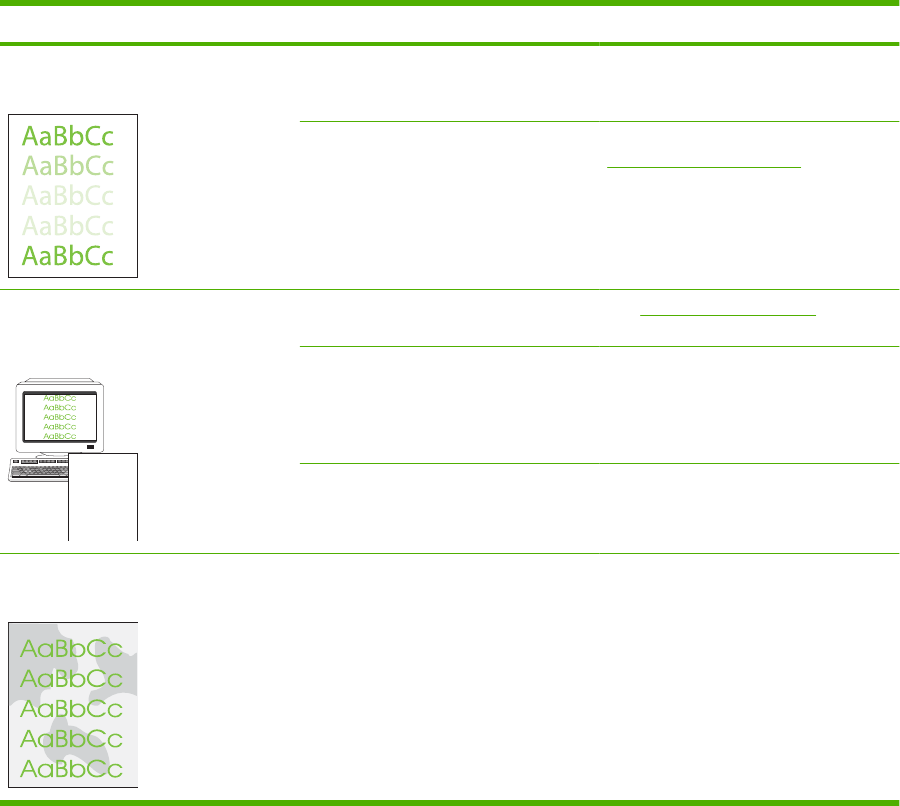
Problem Cause Solution
A color is printing inconsistently after you
load a new print cartridge.
Another print cartridge might be
defective.
Remove the print cartridge for the color
that is printing inconsistently and reinstall
it.
The product is set to override the
Replace [color] cartridge message and
to continue printing.
Replace any low print cartridges. See
Print cartridge on page 176.
The colors on the printed page do not
match the colors as they appear on the
screen.
AaBbCc
AaBbCc
AaBbCc
AaBbCc
AaBbCc
The colors on your computer monitor
might differ from the device output.
See Match colors on page 88
If extremely light colors or extremely dark
colors on screen are not printing, your
software program might interpret
extremely light colors as white or
extremely dark colors as black.
If possible, avoid using extremely light or
extremely dark colors.
The media might not meet HP
specifications.
Use a different paper, such as high-
quality paper that is intended for color
laser printers.
The finish on the printed color page is
inconsistent.
The media might be too rough. Use a smooth paper or print media, such
as a high-quality paper that is made for
color laser printers. Generally, smoother
media produces better the results.
Media-handling problems
Use the information in this section when the product experiences media-handling problems.
Print-media guidelines
●
For best results, make sure that the paper is of good quality, and free of cuts, nicks, tears, spots,
loose particles, dust, wrinkles, voids, staples, and curled or bent edges.
●
For best-quality printing, use a smooth type of paper. Generally, smoother media produces better
results. .
●
If you are unsure what type of paper you are loading (such as bond or recycled), check the label
on the package of paper.
●
Do not use media that is designed for inkjet printers only. Use media that is designed for laser
printers.
ENWW Solve image-quality problems 207