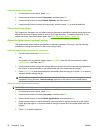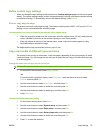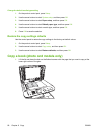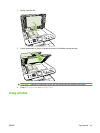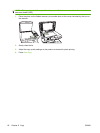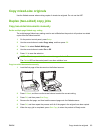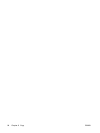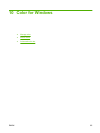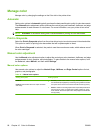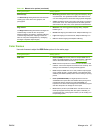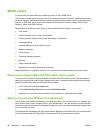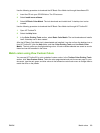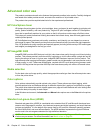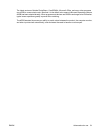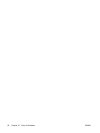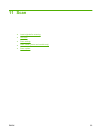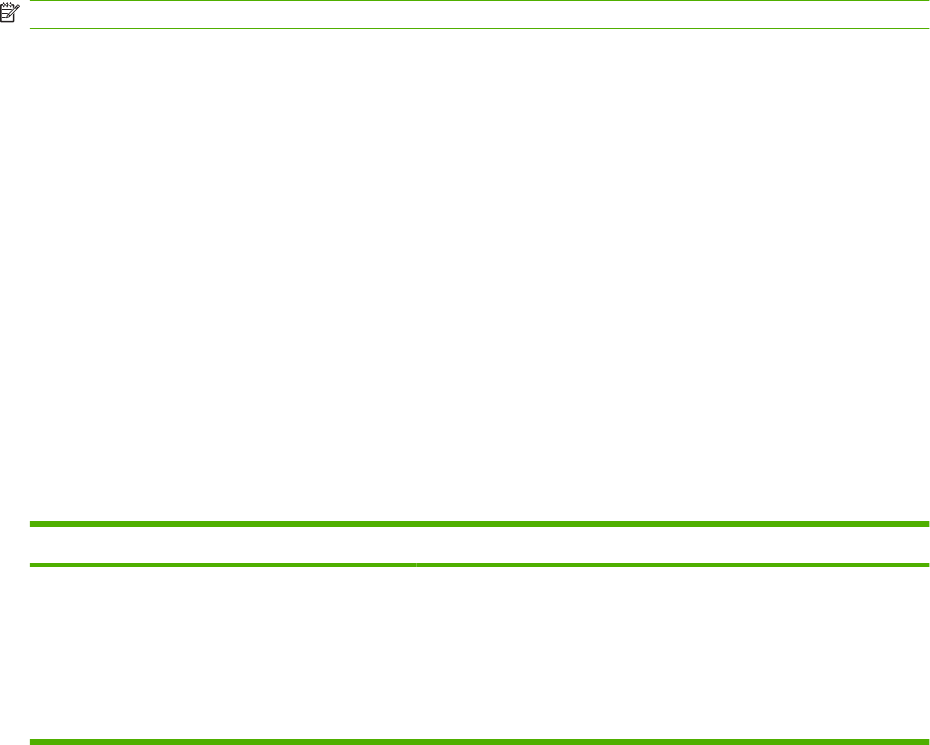
Manage color
Manage color by changing the settings on the Color tab in the printer driver.
Automatic
Setting color options to Automatic typically produces the best possible print quality for color documents.
The Automatic color adjustment option optimizes the neutral-gray color treatment, halftones, and edge
enhancements for each element in a document. For more information, see your printer driver online
Help.
NOTE: Automatic is the default setting and is recommended for printing all color documents.
Print in Grayscale
Select the Print in Grayscale option from the printer driver to print a color document in black and white.
This option is useful for printing color documents that will be photocopied or faxed.
When Print in Grayscale is selected, the product uses the monochrome mode, which reduces use of
the color cartridges.
Manual color adjustment
Use the Manual color adjustment option to adjust the neutral-gray color treatment, halftones, and edge
enhancements for text, graphics, and photographs. To gain access to the manual color options, from
the Color tab, select Manual, and then select Settings.
Manual color options
Use manual color options to adjust the Neutral Grays, Halftone, and Edge Control options for text,
graphics, and photographs.
Table 10-1 Manual color options
Setting description Setting options
Halftone
Halftone options affect the color output resolution
and clarity.
●
Smooth provides better results for large, solid-filled print areas
and enhances photographs by smoothing color gradations. Select
this option when uniform and smooth area fills are the top priority.
●
Detail is useful for text and graphics that require sharp distinctions
among lines or colors, or images that contain a pattern or a high
level of detail. Select this option when sharp edges and details are
the top priority.
86 Chapter 10 Color for Windows ENWW