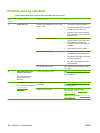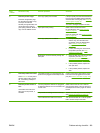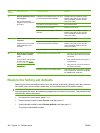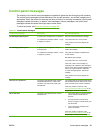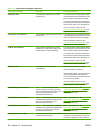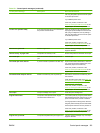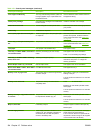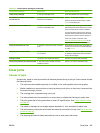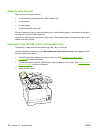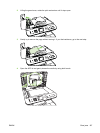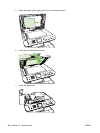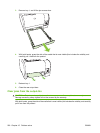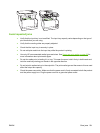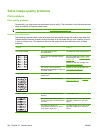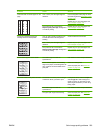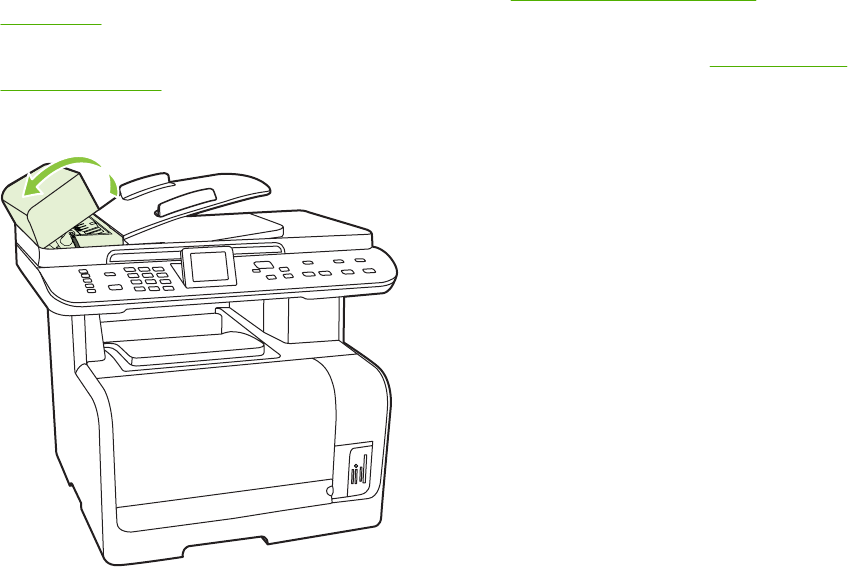
Where to look for jams
Jams can occur in these locations:
●
In the automatic document feeder (ADF models only)
●
In input areas
●
In output areas
●
Inside the product paper path
Find and remove the jam by using the instructions on the following pages. If the location of the jam is
not obvious, first look inside the product.
Loose toner might remain in the product after a jam. This problem typically resolves itself after a few
sheets have been printed.
Clear jams from the ADF (photo card models only)
Occasionally, media becomes jammed during a fax, copy, or scan job.
You are notified of a media jam by the Doc feeder jam Clear, Reload message that appears on the
product control-panel display.
●
The ADF input tray is loaded incorrectly or is too full. See
Load paper and print media
on page 58 for more information.
●
The media does not meet HP specifications, such as those for size or type. See
Paper and print
media on page 53 for more information.
1. Open the ADF cover.
196 Chapter 15 Problem solve ENWW