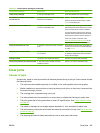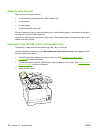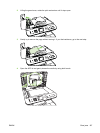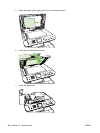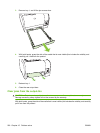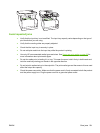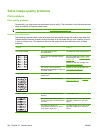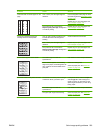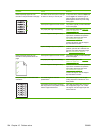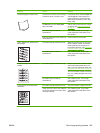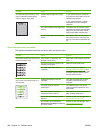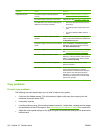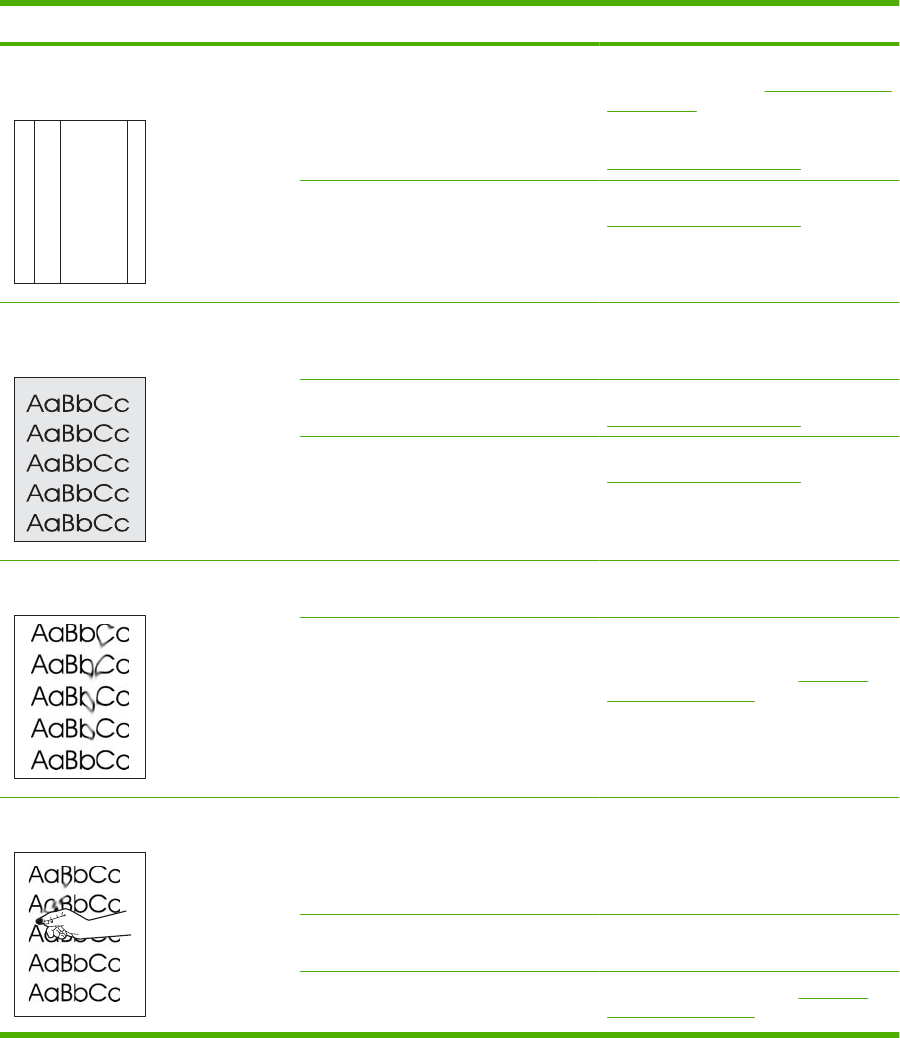
Problem Cause Solution
Vertical streaks or bands appear on the
page.
A
A
A
A
A
B
B
B
B
B
C
C
C
C
C
a
a
a
a
a
c
c
c
c
c
b
b
b
b
b
One or more print cartridges might be
defective.
Print the Supplies status page to check
the remaining life. See
Information pages
on page 158.
Replace any low print cartridges. See
Print cartridge on page 176.
The product is set to override the
Replace [color] cartridge message and
to continue printing.
Replace any low print cartridges. See
Print cartridge on page 176.
The amount of background toner
shading becomes unacceptable.
Very dry (low humidity) conditions can
increase the amount of background
shading.
Check the device environment.
One or more print cartridges might be
defective.
Replace any low print cartridges. See
Print cartridge on page 176.
The product is set to override the
Replace [color] cartridge message and
to continue printing.
Replace any low print cartridges. See
Print cartridge on page 176.
Toner smears appear on the media. The media might not meet HP
specifications.
Use media that meets HP specifications.
If toner smears appear on the leading
edge of the paper, the media guides are
dirty, or debris has accumulated in the
print path.
Clean the media guides.
Clean the paper path. See
Clean the
product on page 179.
The toner smears easily when touched. The device is not set to print on the type
of media on which you want to print.
In the printer driver, select the Paper tab
and set Type is to match the type of
media on which you are printing. Print
speed might be slower if you are using
heavy paper.
The media might not meet HP
specifications.
Use media that meets HP specifications.
The paper path might need cleaning. Clean the paper path. See Clean the
product on page 179.
ENWW Solve image-quality problems 203