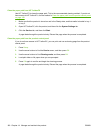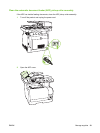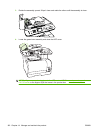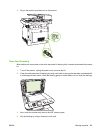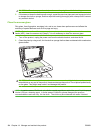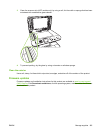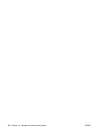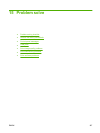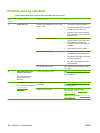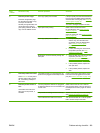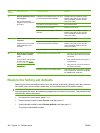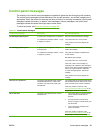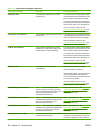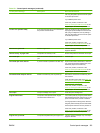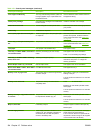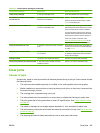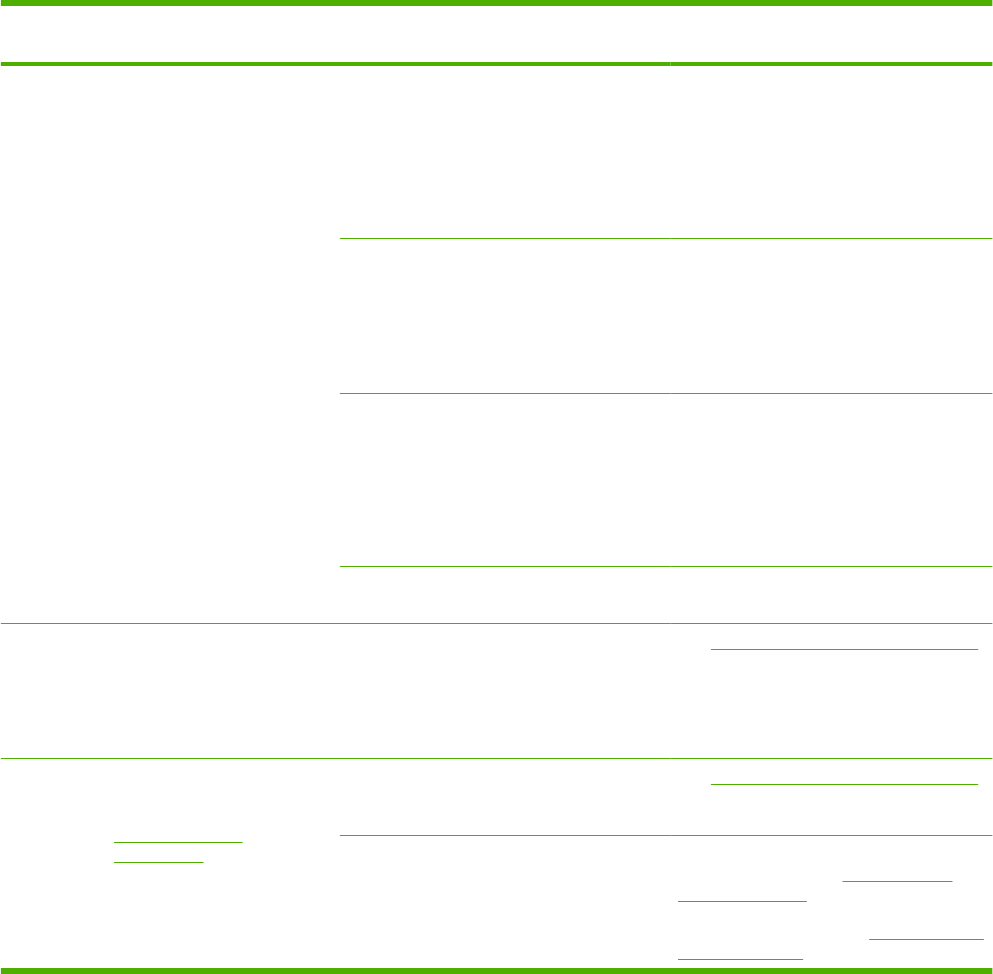
Problem-solving checklist
Follow these steps when trying to solve a problem with the product.
Step
number
Verification step Possible problems Solutions
1 Is the power on? No power due to failed power source, cable,
switch, or fuse.
1. Verify that the product is plugged in.
2. Verify that the power cable is functional
and that the power switch is on.
3. Check the power source by plugging
the product directly into the wall or into
a different outlet.
Print engine motor does not rotate. 1. Verify that the print cartridges are
properly installed. Look at the control-
panel messages and follow the
instructions to remove and replace the
cartridges.
2. Verify that the top cover is closed
ADF motor does not rotate. 1. Open the ADF cover and remove any
orange shipping tape inside the ADF.
2. Verify that the ADF cable is connected
correctly to the scanner.
3. If the ADF motor still does not rotate,
replace the ADF.
Scanner bulb does not light. If the scanner bulb does not light, contact
HP Support.
2 Does Ready appear in the
product control panel?
The control panel should
function without error
messages.
Control panel shows an error. See Control-panel messages on page 191
for a list of common messages that will help
you correct the error.
3 Do information pages print?
Print a configuration page. See
Information pages
on page 158.
An error message appears on the control-
panel display.
See Control-panel messages on page 191
for a list of common messages that will help
you correct the error.
Paper jams when printing. Make sure that media that meets
HP specifications. See
Paper and print
media on page 53
Clean the paper path. See
Clean the paper
path on page 179.
188 Chapter 15 Problem solve ENWW