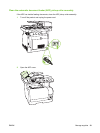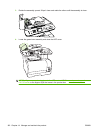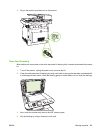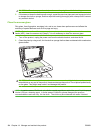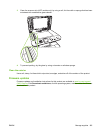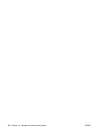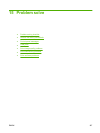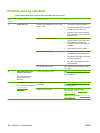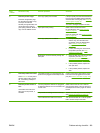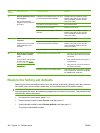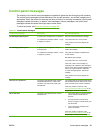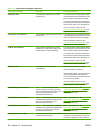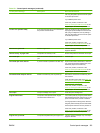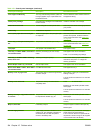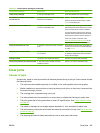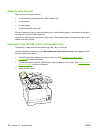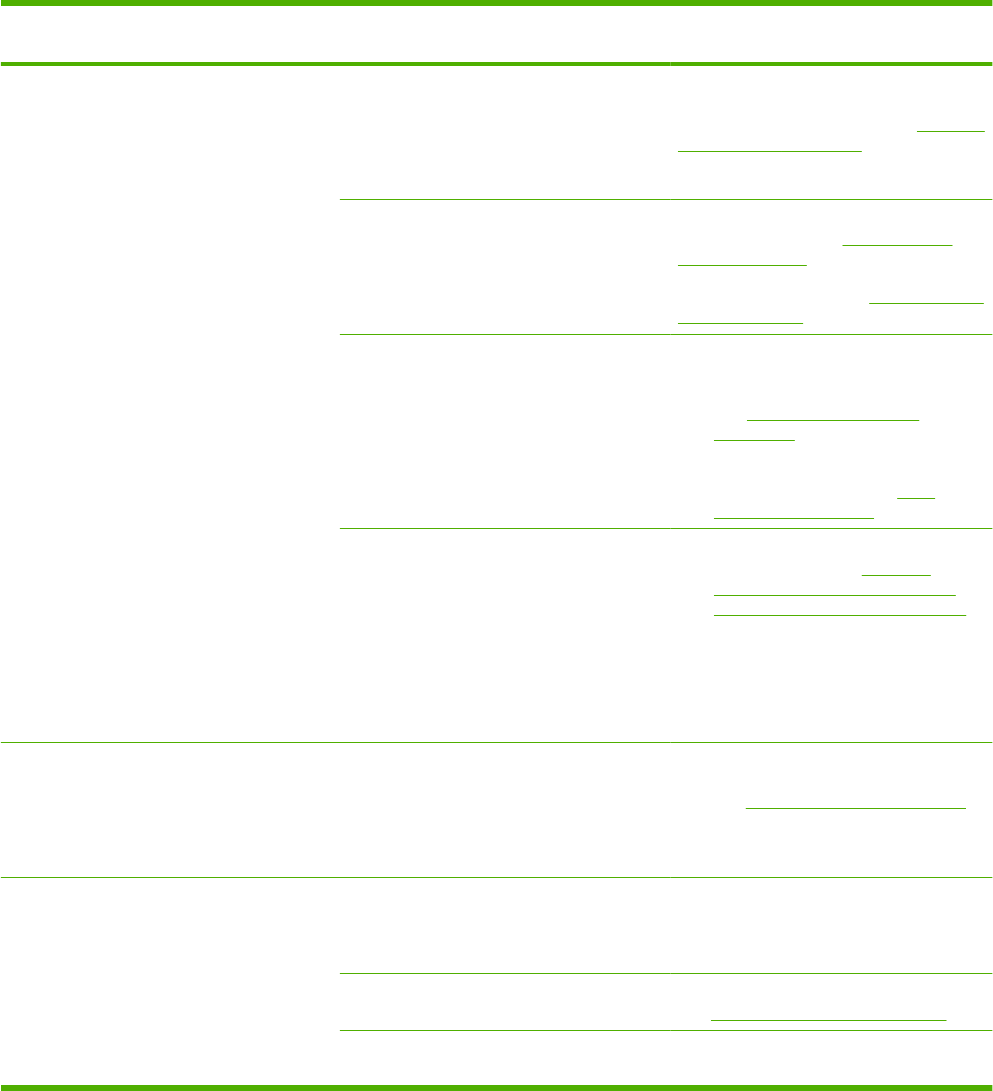
Step
number
Verification step Possible problems Solutions
4 Does the product copy?
Place the configuration page
into the ADF and make a copy.
The report should feed
smoothly through the ADF, and
copies should print without
print-quality problems. Make a
copy from the flatbed as well.
Poor copy quality from the ADF. If the print quality from the internal tests and
the copy from the flatbed were acceptable,
clean the ADF scanning strip. See
Clean the
scanner glass on page 78.
The ADF is damaged. Replace the ADF.
Paper jams when printing. Make sure that media that meets
HP specifications. See
Paper and print
media on page 53
Clean the paper path. See
Clean the paper
path on page 179.
Poor copy quality from the flatbed. 1. If the print quality from the internal tests
and the copy from the ADF were
acceptable, clean the flatbed glass.
See
Clean the scanner glass
on page 78.
2. If, after performing the maintenance,
the problem persists, see
Copy
problems on page 210.
Media does not move smoothly through the
ADF path.
1. Clean the ADF pick roller and the ADF
separation pad. See
Clean the
automatic document feeder (ADF)
pickup roller assembly on page 181.
2. If the problem persists, replace the
ADF pick roller.
3. If the problem persists, replace the
ADF.
5 Does the product send a fax?
Press Start Fax to verify that a
dial tone exists (using a hand
set, if necessary). Attempt to
send a fax.
The telephone line is not operational or the
product is not plugged into the telephone line.
Perform a fax test to verify that the phone
line works and is plugged into the correct
port (see Perform a fax test on page 143).
6 Does the product receive a
fax?
Use another fax machine to
send a fax to the product, if
available.
Too many telephone devices are plugged in,
or telephone devices are not connected in the
correct order.
Make sure that the HP Color LaserJet
CM1312 MFP Series is the only device on
the telephone line and try again to receive
the fax.
The product fax settings are set incorrectly. Review and reset the product fax settings.
See
Change fax settings on page 115
The Private Receive feature is turned on. Turn Private Receive off or use the preset
PIN to access and print the faxes.
ENWW Problem-solving checklist 189