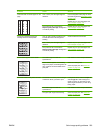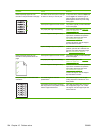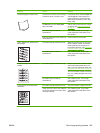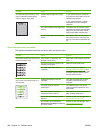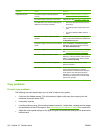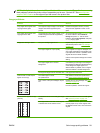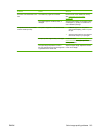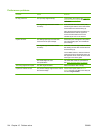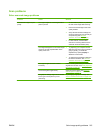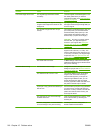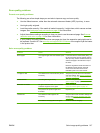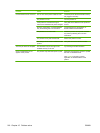NOTE: Verify that the media meets HP specifications. If the media meets HP specifications, recurring
feed problems indicate the pickup roller or separation pad is worn. Contact HP. See
www.hp.com/
support/CM1312series or the support flyer that came in the product box.
Image problems
Problem Cause Solution
Copy edges are cropped when
copying from the glass
The original is edge-to-edge or has smaller
margins than those supported by this
product.
Position the original 6.35 mm (1/4 inch)
away from the registration corner on the
glass.
Copy edges are cropped when
copying from the ADF
The original is too long, edge-to-edge, or has
smaller margins than those supported by
this product.
On the control panel, press Copy setup. Use
the arrow buttons to select Reduce/
Enlarge and press OK. Use the arrow
buttons to select Full Page=91% and press
OK. Try copying again.
Images are missing or faded. The print-cartridge might be low. Replace any low print cartridge and then
calibrate the product. See
Print cartridge
on page 176.
The original might be of poor quality. If your original is too light or damaged, the
copy might not be able to compensate, even
if you adjust the contrast. If possible, find an
original document in better condition.
Use the control-panel to change the contrast
setting.
The original might have a colored
background.
Colored backgrounds might cause images in
the foreground to blend into the background,
or the background might appear in a
different shade. If possible, use an original
document without a colored background.
The original is larger than the scanable area Use supported media sizes.
Vertical white or faded stripes
appear on the copy.
The media might not meet
HP specifications.
Use media that meets HP specifications.
See
Paper and print media on page 53.
One or more of the print cartridges may be
low.
Replace any low print cartridge. See Print
cartridge on page 176.
If the error persists, contact HP support.
Unwanted lines appear on copy
jobs only.
A
A
A
A
A
B
B
B
B
B
C
C
C
C
C
a
a
a
a
a
c
c
c
c
c
b
b
b
b
b
The flatbed scanner or the ADF glass might
be dirty.
Clean the flatbed scanner or the ADF glass.
See
Clean the product on page 179.
An image exists on the back of the original,
or defects exist on the scanner cover.
On the flatbed scanner, place three sheets
of clean paper on top of the original, close
the flatbed scanner cover, then re-scan the
original.
ENWW Solve image-quality problems 211