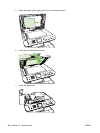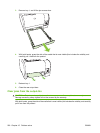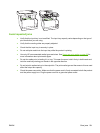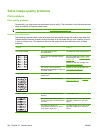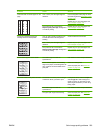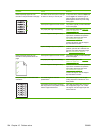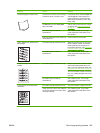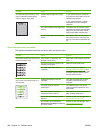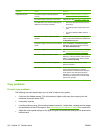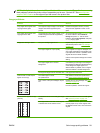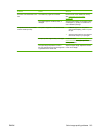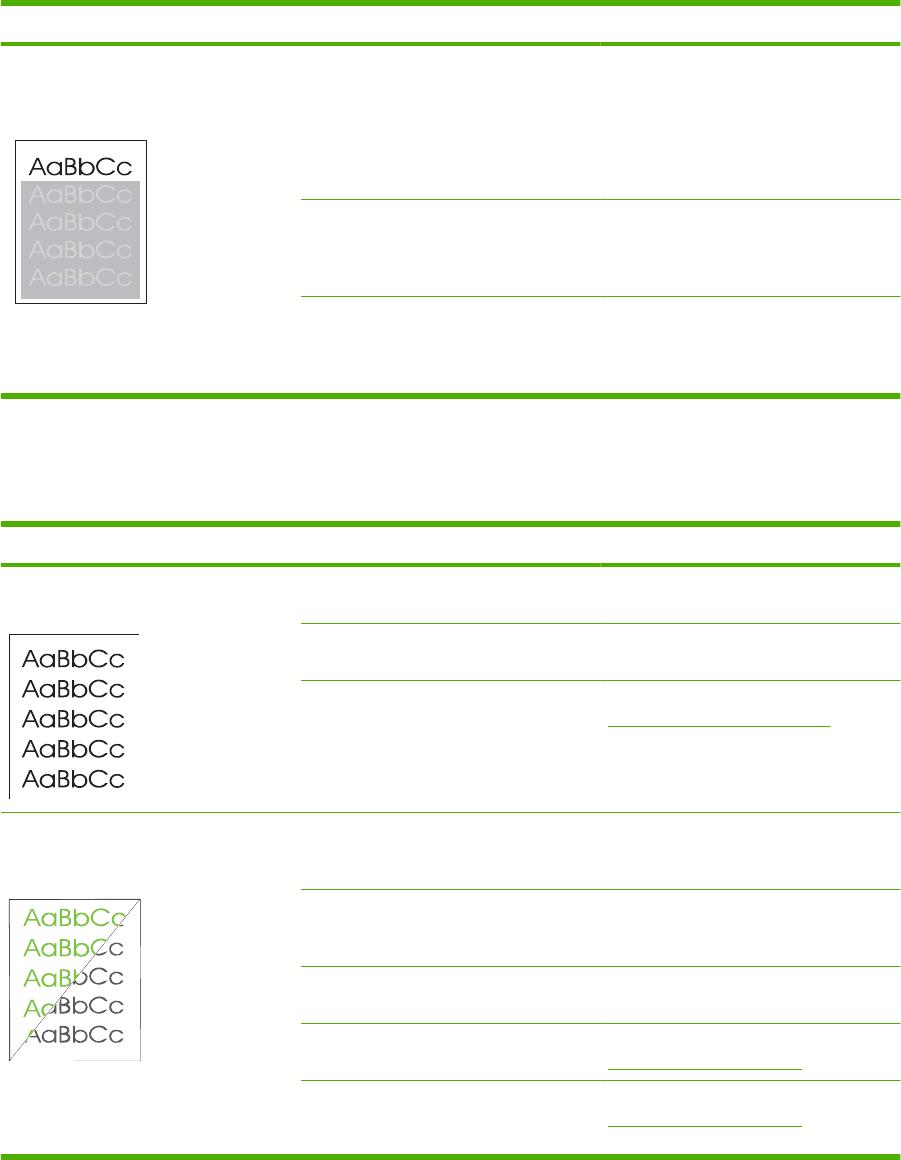
Problem Cause Solution
An image that appears at the top of the
page (in solid black) repeats farther
down the page (in a gray field).
Software settings might affect image
printing.
In your software program, change the
tone (darkness) of the field in which the
repeated image appears.
In your software program, rotate the
whole page 180° to print the lighter
image first.
The order of images printed might affect
printing.
Change the order in which the images
are printed. For example, have the lighter
image at the top of the page, and the
darker image farther down the page.
A power surge might have affected the
device.
If the defect occurs later in a print job,
turn the device off for 10 minutes, and
then turn on the device to restart the print
job.
Solve issues with color documents
This section describes issues that can occur when you print in color.
Problem Cause Solution
Only black is printing when the document
should be printing in color.
Color mode is not selected in your
program or printer driver.
Select color mode instead of grayscale
mode.
The correct printer driver might not be
selected in the program.
Select the correct printer driver.
The device might not be correctly
configured.
Print a Configuration page (see
Information pages on page 158). If no
color appears on the Configuration page,
contact HP Support. See the support
flyer that came in the box.
One or more colors are not printing, or
are inaccurate.
Sealing tape might be on the print
cartridges.
Verify that the sealing tape has been
completely removed from the print
cartridges.
The media might not meet HP
specifications.
Use a different paper, such as high-
quality paper that is intended for color
laser printers.
The device might be operating in
excessively humid conditions.
Verify that the device environment is
within humidity specifications.
One or more print cartridges might be
defective.
Replace any low print cartridges. See
Print cartridge on page 176.
The product is set to override the
Replace [color] cartridge message and
to continue printing.
Replace any low print cartridges. See
Print cartridge on page 176.
206 Chapter 15 Problem solve ENWW