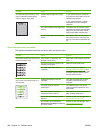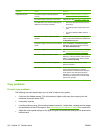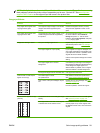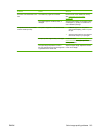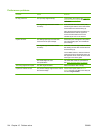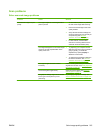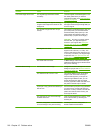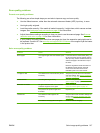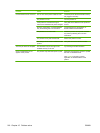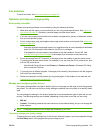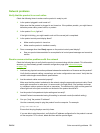Performance problems
Problem Cause Solution
No copy came out. The input tray might be empty. Load media in the product. See Load paper
and print media on page 58 for more
information.
The original might have been loaded
incorrectly.
In the automatic document feeder (ADF),
load the original with the narrow side forward
and the side to be scanned facing up.
Place the original document face-down on
the flatbed scanner with the upper-left
corner of the document at the corner
indicated by the icon on the scanner.
Copies are blank. The sealing tape might not have been
removed from the print cartridge.
Remove the print cartridge from the product,
pull out the sealing tape, and reinstall the
print cartridge.
The original might have been loaded
incorrectly.
In the ADF, load the original with the narrow
side leading into the ADF and the side to be
scanned facing up.
On the flatbed scanner, make sure that the
original document is placed face-down with
the upper-left corner of the document at the
lower-right corner of the glass.
The media might not meet
HP specifications.
Use media that meets HP specifications.
See
Paper and print media on page 53.
The wrong original was copied. The ADF might be loaded. Make sure that the ADF is empty.
Copies are reduced in size. The product settings might be set to reduce
the scanned image.
On the control panel, select Reduce/
Enlarge from the Copy Menu and verify that
it is set to Original=100%.
214 Chapter 15 Problem solve ENWW