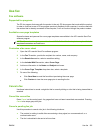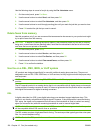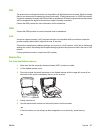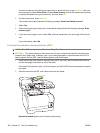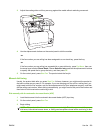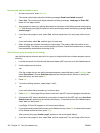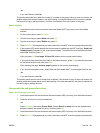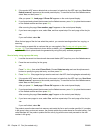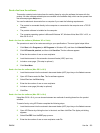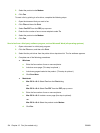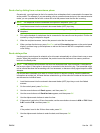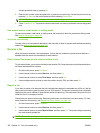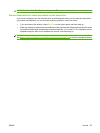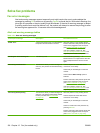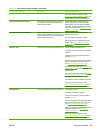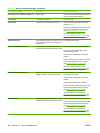Send a fax from the software
This section contains basic instructions for sending faxes by using the software that came with the
product. All other software-related topics are covered in the software Help, which can be opened from
the software-program Help menu.
You can fax electronic documents from a computer if you meet the following requirements:
●
The product is connected directly to the computer or connected to the computer over a TCP/IP
network.
●
The product software is installed on the computer.
●
The computer operating system is Microsoft Windows XP, Windows Vista, Mac OS X v10.3, or
Mac OS X v10.4.
Send a fax from the software (Windows XP or Vista)
The procedure to send a fax varies according to your specifications. The most typical steps follow.
1. Click Start, click Programs (or All Programs in Windows XP), and then click Hewlett-Packard.
2. Click HP LaserJet product, and then click Send fax. The fax software appears.
3. Enter the fax number of one or more recipients.
4. Load the document in the automatic document feeder (ADF) input tray.
5. Include a cover page. (This step is optional.)
6. Click Send Now.
Send a fax from the software (Mac OS X v10.3)
1. Load the document into the automatic document feeder (ADF) input tray or the flatbed scanner.
2. Open HP Director and click Fax. The fax software appears.
3. Select Fax from the Print dialog.
4. Enter the fax number of one or more recipients.
5. Include a cover page (this step is optional).
6. Click Fax.
Send a fax from the software (Mac OS X v10.4)
Using Mac OS X v10.4, you can choose between two methods of sending faxes from the product
software.
To send a fax by using HP Director complete the following steps:
1. Load the document into the automatic document feeder (ADF) input tray or the flatbed scanner.
2. Open HP Director by clicking the icon in the dock, and then click Fax. The Apple print dialog
appears.
3. Select Fax PDF from the PDF pop-up menu.
4. Enter the fax number of one or more recipients under To.
ENWW Use fax 133