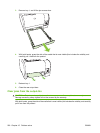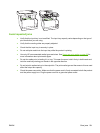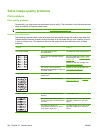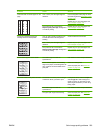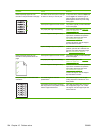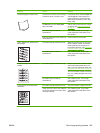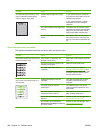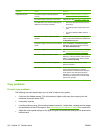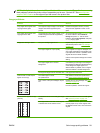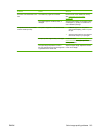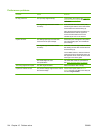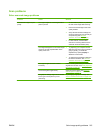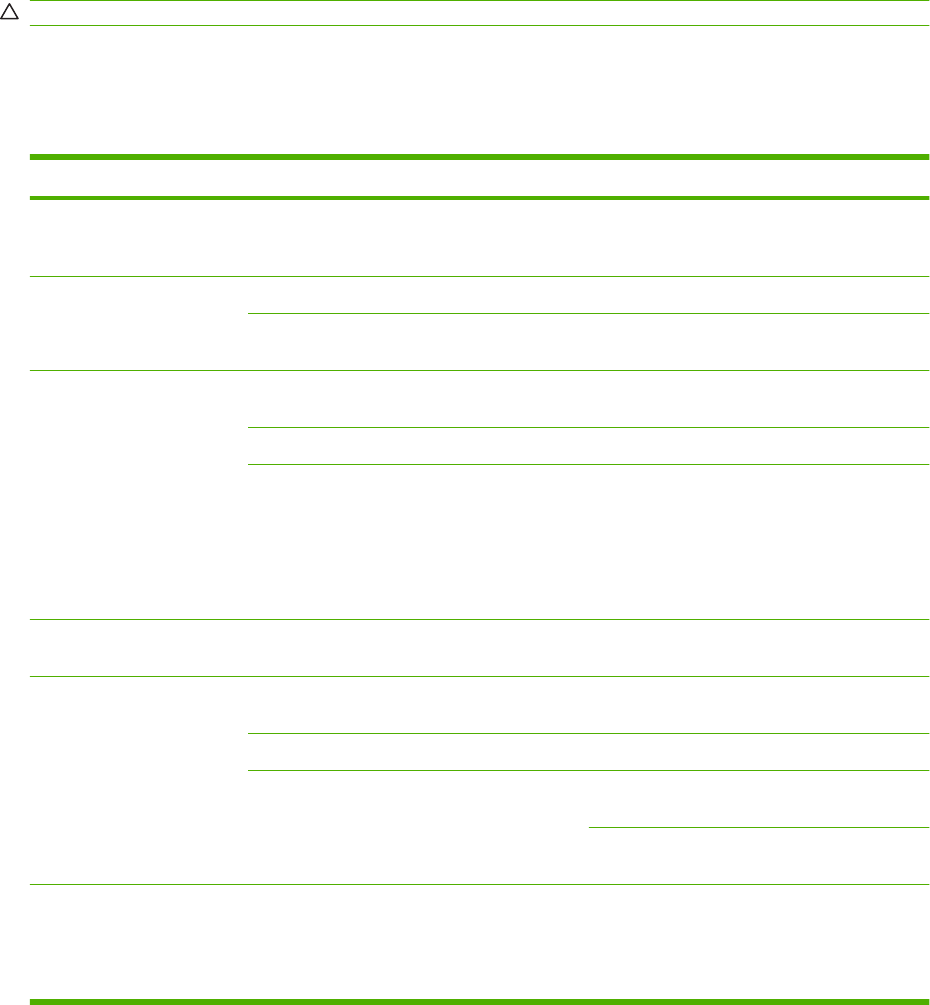
●
Do not use letterhead paper that is printed with low-temperature inks, such as those used in some
types of thermography.
●
Do not use raised or embossed letterhead.
CAUTION: Failure to follow these guidelines could cause jams or damage to the product.
Solve print-media problems
The following problems with media cause print-quality deviations, jamming, or even damage to the
product.
Problem Cause Solution
Poor print quality or toner
adhesion
The paper is too moist, too rough, too heavy or
too smooth, or it is embossed or from a faulty
paper lot.
Try another kind of paper, between 100 and
250 Sheffield, with 4 to 6% moisture content.
Dropouts, jamming, or curl The paper has been stored incorrectly. Store paper flat in its moisture-proof wrapping.
The paper has variability from one side to the
other.
Turn the paper over.
Excessive curl The paper is too moist, has the wrong grain
direction, or is of short-grain construction
Open the rear output bin, or use long-grain
paper.
The paper varies from side-to-side. Turn the paper over.
High fuser temperature is curling the paper. Turn on the Less paper curl setting.
At the control panel, press Setup, use the
arrow buttons to select Service, and then press
OK. Use the arrow buttons to select Less paper
curl, press OK, use the arrow buttons to select
On, and then press OK.
Jamming, damage to
product
The paper has cutouts or perforations. Use paper that is free of cutouts or
perforations.
Problems with feeding The paper has ragged edges. Use high-quality paper that is made for laser
printers.
The paper varies from side-to-side. Turn the paper over.
The paper is too moist, too rough, too heavy or
too smooth, has the wrong grain direction, or is
of short-grain construction or it is embossed or
from a faulty paper lot.
Try another kind of paper, between 100 and
250 Sheffield, 4 to 6% moisture content.
Open the rear output bin, or use long-grain
paper.
Print is skewed (crooked). The media guides might be incorrectly
adjusted.
Remove all media from the input tray,
straighten the stack, and then load the media
in the input tray again. Adjust the media guides
to the width and length of the media that you
are using and try printing again.
208 Chapter 15 Problem solve ENWW