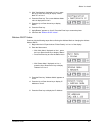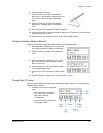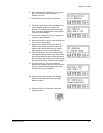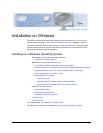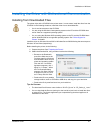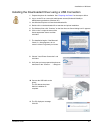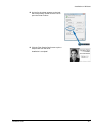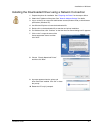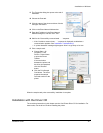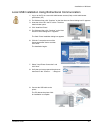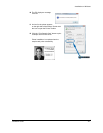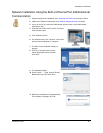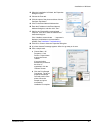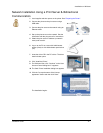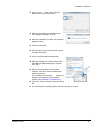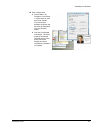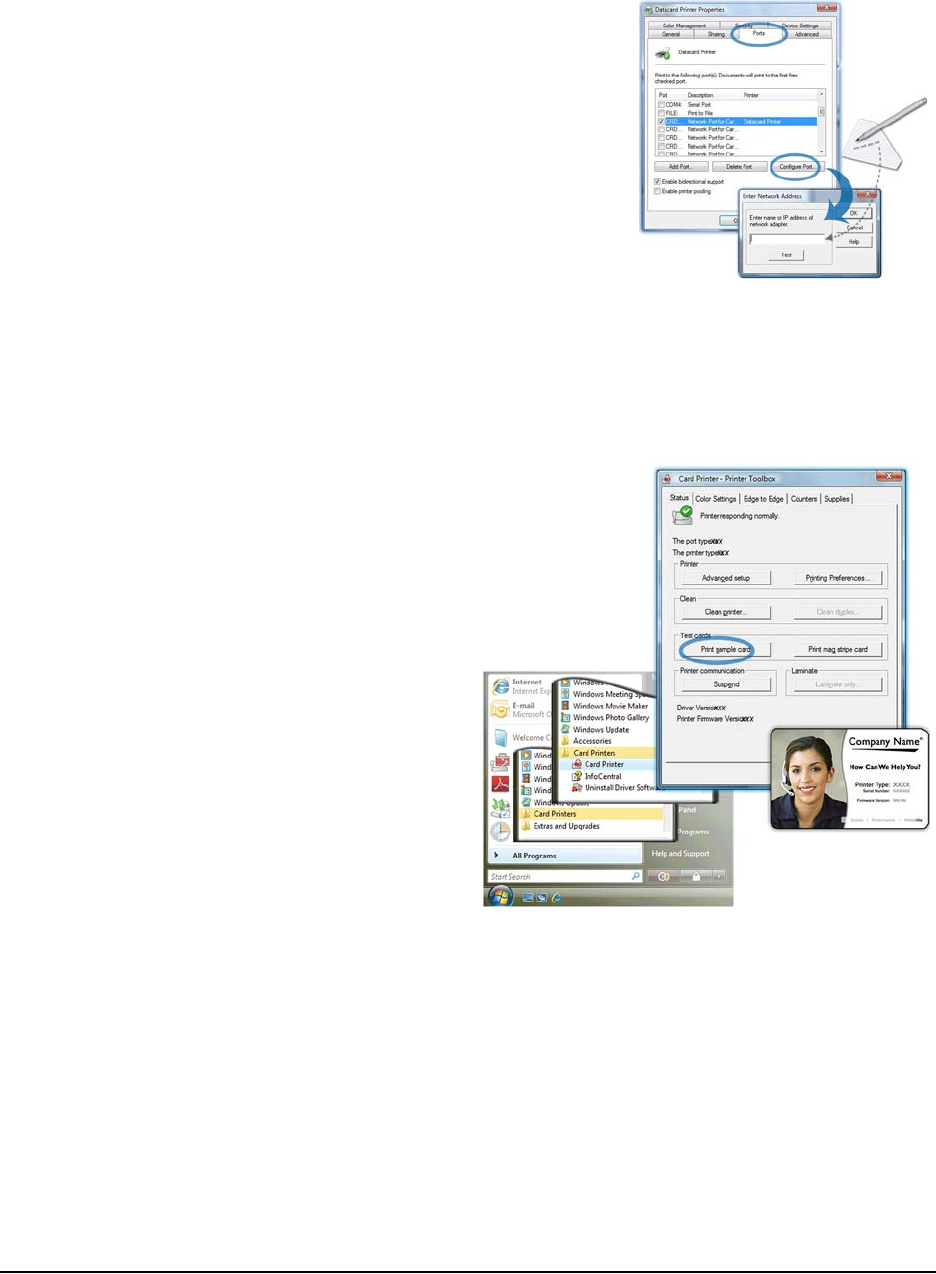
Installation on Windows
Installation Guide 22
11 The Properties dialog box opens at the end of
installation.
12 Choose the Ports tab.
13 Click the name of the printer and then click the
Configure Port button.
14 Click on the Enter Network Address box.
15 Enter the IP address in the Enter Network
Address dialog box, and then click “Test.”
16 Wait for the “Successfully communicated . . . “ response.
— If the “Unable to communicate . . . “ response is displayed, troubleshoot a
communication problem. See
"Installation Troubleshooting".
— A “printer detected” message might appear. Allow it to go away on its own.
17 Print a sample card.
a Choose Start > All
Programs > Card
Printer > Printer Name
to open the Printer
Toolbox.
If communication
between the printer and
the driver is suspended,
click the “Resume”
button.
b Click the Print Sample
Card button. The driver
prepares the sample
card and sends it to the
printer.
When the sample card prints successfully, installation is complete.
Installation with the Driver CD
The remaining instructions in this chapter use the Card Printer Driver CD for installation. For
best results, use the driver CD when installing the printer.