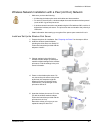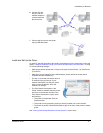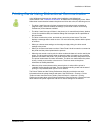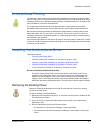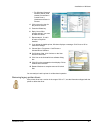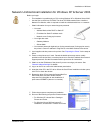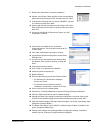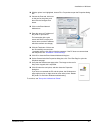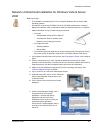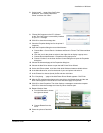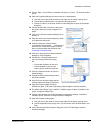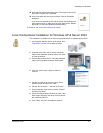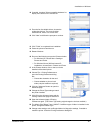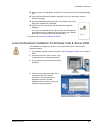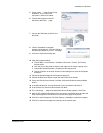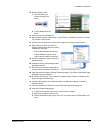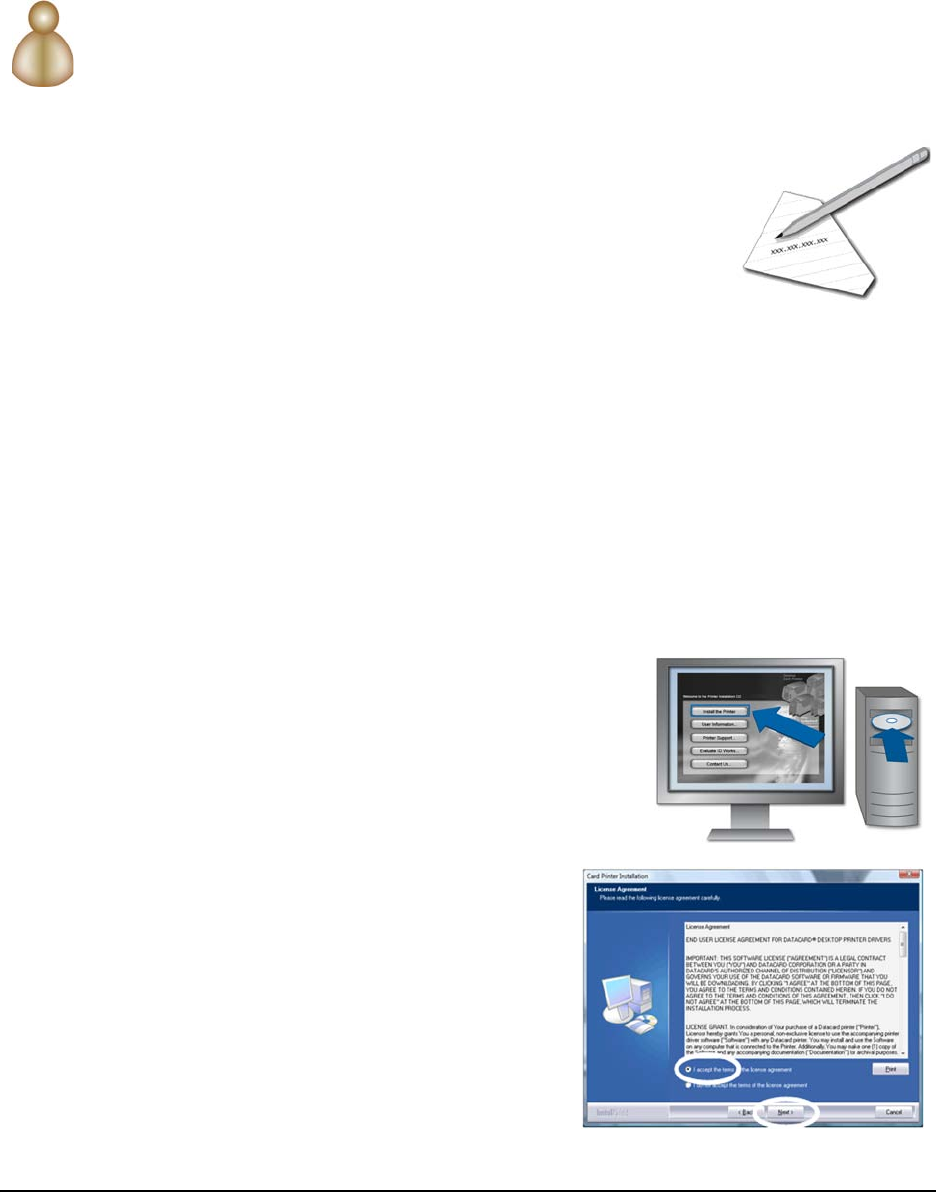
Installation on Windows
Installation Guide 44
Network Unidirectional Installation for Windows Vista & Server
2008
Before you begin:
• This installation is possible only on PCs running the Windows Vista or Server 2008
operating systems.
• Use the files on the driver CD-ROM. The driver CD-ROM contains files to install the
Network Port Monitor, which is required to install the unidirectional driver on a network.
• Obtain information from your network support personnel.
— You need:
‹ Address Mode, either DHCP or Static IP
‹ IP Address for Static IP address mode
‹ Network name if using a print server
— You might also need:
‹ Gateway Address
‹ Subnet Mask
— Your network personnel might ask you for the network name (if using a print server),
the printer current IP address if using DHCP, or the MAC Address of the device.
1 Load supplies and then power on the printer. See "Preparing the Printer" for the steps to
follow.
2 Power on the print server, if used. Record the default print server name, usually
provided on the device label, or set the print server to use the IP address from network
support personnel. See the information with the print server for instructions.
3 Obtain or set the IP Address of the printer if you are not using a print server. See
"Network Address Settings" for details.
4 Log on to the PC as a user with Administrator access.
5 Insert the driver CD in the PC’s drive. When the
Card Printer Installation window opens, click
“Install the Printer.”
6 Click Continue on the User Account Control
dialog box.
7 On the License Agreement page, click “I
accept the terms of the license
agreement.“ to accept the license
agreement and then click “Next.”
Installation will not continue unless you
accept the license agreement.
If the Visual C++ dialog appears, allow it
to continue and close by itself. Do not
Cancel it!