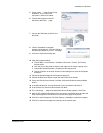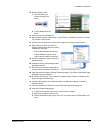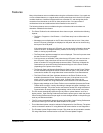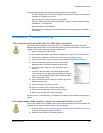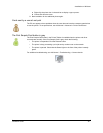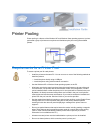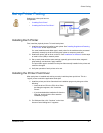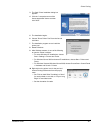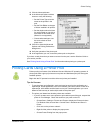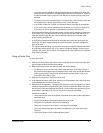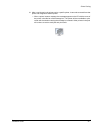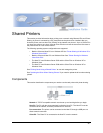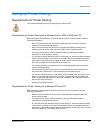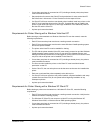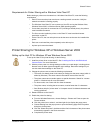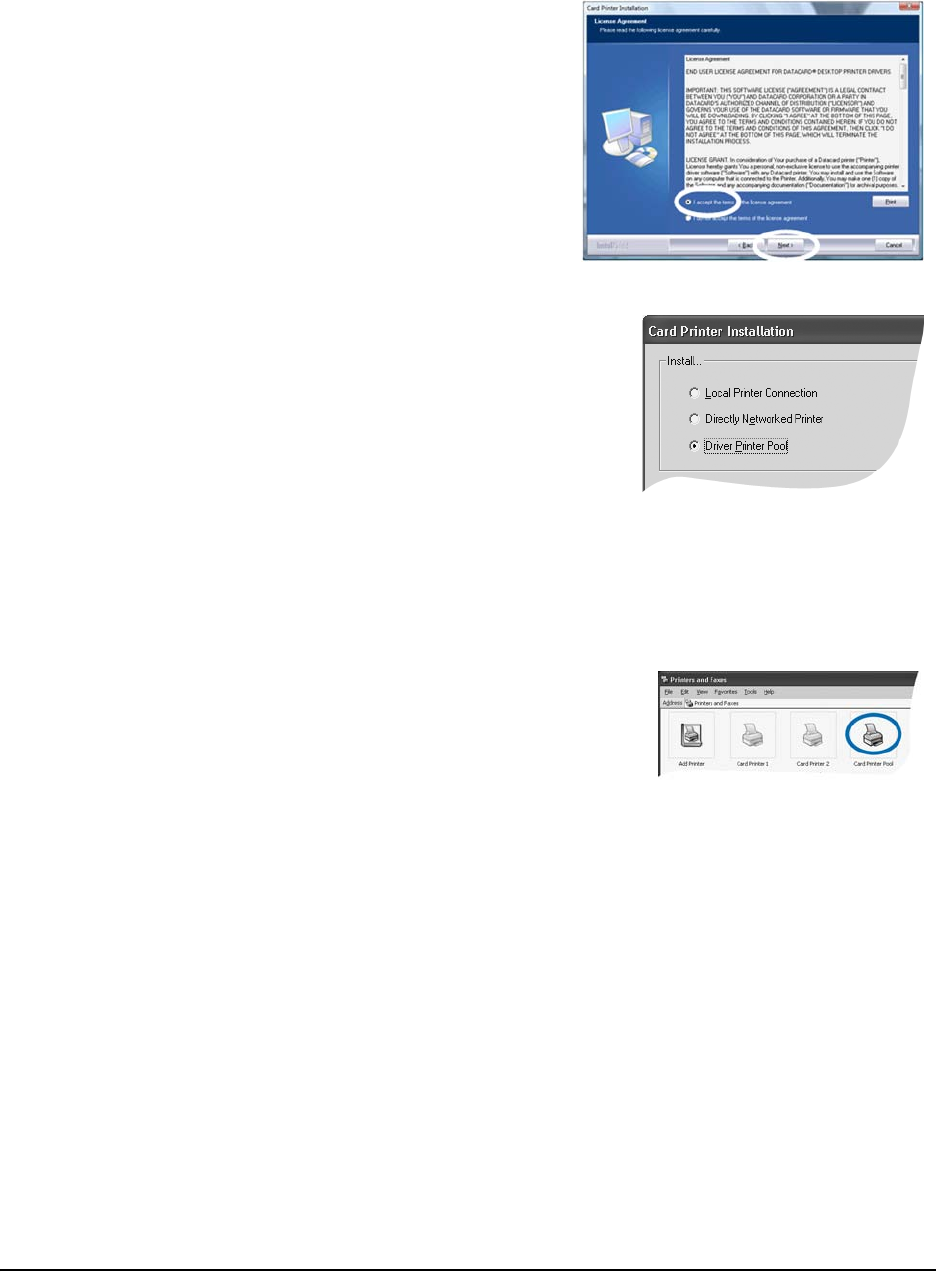
Printer Pooling
Installation Guide 58
3 The Card Printer Installation dialog box
appears.
4 Click the "I accept the terms of the
license agreement" button and then
click “Next.”
5 The installation begins.
6 Choose "Driver Printer Pool" from the list and
click Next.
7 The installation program runs to install the
printer pool.
8 Restart Windows.
9 After Windows restarts, do one of the following
to open the Printer’s window:
— For some Windows XP installations, choose
Start > Settings > Printers and Faxes.
— For Windows Server 2003 and some XP installations, choose Start > Printers and
Faxes.
— For Windows Vista and Windows Server 2008, choose Choose Start > Control Panel
> Hardware and Sound > Printers.
10 Right-click on the printer icon for the pool and
choose Printing Preferences from the pop-up
menu.
— Set “Print on both Sides” if enabled, to “None”
for cards printed on one side, or “Flip on Long
Edge” for two-sided cards.
— Set the orientation for cards.