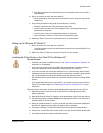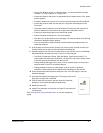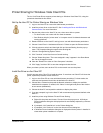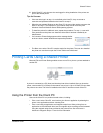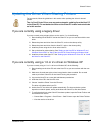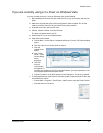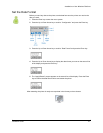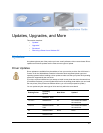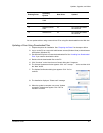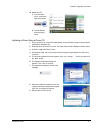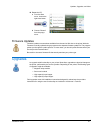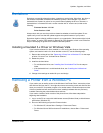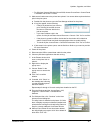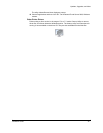Updates, Upgrades, and More
Installation Guide 79
Deviations
Deviations are specially adapted products, created as a special-order. Most often, the driver or
the firmware is deviated; sometimes the hardware (printer) is also changed. If you have a
deviated driver, firmware or printer, be very careful about updating the driver or firmware. A
deviated driver or firmware will have a version number with “d” near the end, similar to the
following:
Firmware Version: 12.11.d1
Driver Version: 4.3.d2
Always check with your service provider to determine whether to install the update. Do not
update until you are sure that the update supports the special features of your product.
Deviations might be called by a different name in your organization. Other names might include
RPQ, custom, or special. RPQ stands for Request for Price Quotation, which is one of the first
steps in developing an agreement to create the deviated product.
Installing a Deviated 3.x Driver on Windows Vista
If you have the released 3.x driver installed on a PC running the Windows Vista operating
system, and need to install a 3.x driver deviation on the PC, use the following steps:
1 Remove the existing driver. See "Removing a Printer from a Windows PC" for the steps
to follow. Be sure to run “Uninstall Driver Software.”
2 Restart the printer.
3 Install the deviated driver.
— For a bidirectional driver, see "Installing from Downloaded Files" for the steps to
follow.
— If the deviated driver is a unidirectional driver, see "Installing the Unidirectional
Driver".
4 Change driver settings as needed for your card design.
Removing a Printer from a Windows PC
If you need to use an earlier version of the Windows Card Printer Driver, remove the printer
and all driver files from the PC. You might also want to remove the printer and all driver files
when you use the PC for another purpose or for another reason. Windows keeps an archive
of drivers installed and will use those files when installing hardware that was previously
installed. Removing the printer deletes those archives.
If you need to install an earlier version of the printer driver, follow these steps before
beginning that installation:
1 Log on to the PC as a user with Administrator access (Windows Vista) or Administrator
permissions (Windows XP).
2 Do one of the following to open the Printers window:
— For Windows XP, choose Start > Settings > Printers and Faxes.
— For Windows Server 2003 and some XP installations, choose Start > Printers and
Faxes.