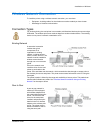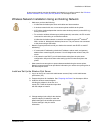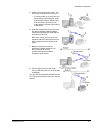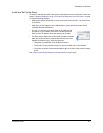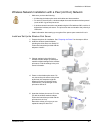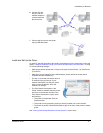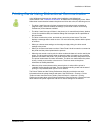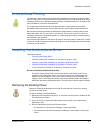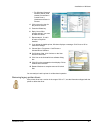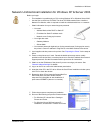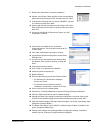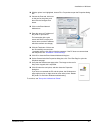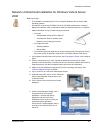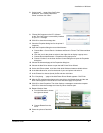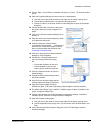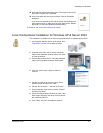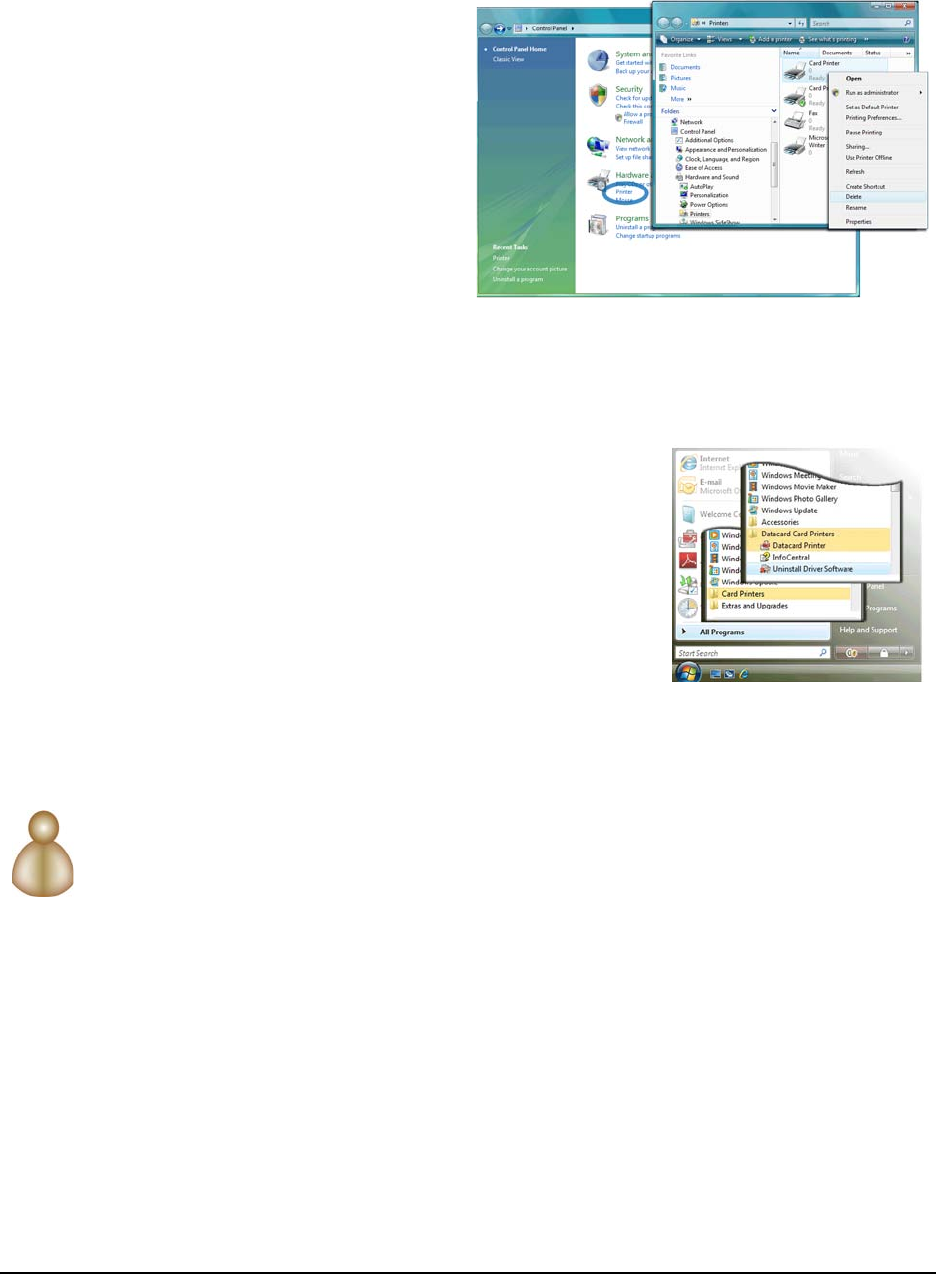
Installation on Windows
Installation Guide 40
— For Windows Vista and
Windows Server 2008,
choose Choose Start >
Control Panel >
Hardware and Sound >
Printers.
4 Click once on the icon for
the printer to select it.
5 Press the Delete key.
6 Reply Yes or OK to
prompts asking if you want
to delete the driver.
7 Repeat steps 4, 5, and 6
for each card printer
installed.
8 If you delete the default printer, Windows displays a message. Click Close or OK to
close the message.
9 Choose Start > Programs > Card Printers >
Uninstall Driver Software.
10 On Windows Vista, click Continue on the User
Account Control box.
11 Click Yes on the Uninstall driver software dialog
box.
12 Click OK on the message box that displays “Driver
software was removed.”
13 Restart Windows to complete removal of locked
files.
You are ready to install a printer for unidirectional operation.
Removing legacy printer drivers
If the printer driver has a version in the range of 5.0 to 7.7, see the information shipped with the
printer to delete the driver.