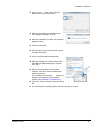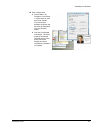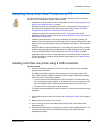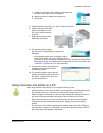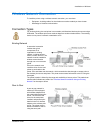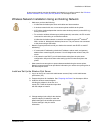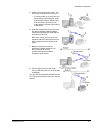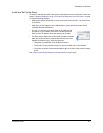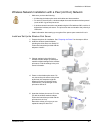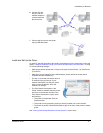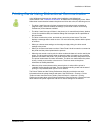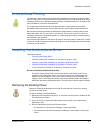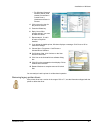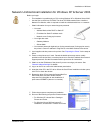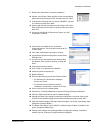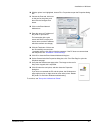Installation on Windows
Installation Guide 36
Wireless Network Installation with a Peer (Ad Hoc) Network
• Make sure you have the following:
— A bidirectional wireless print server with cables and documentation.
— For each PC that will print, a wireless adapter that uses the same wireless protocol
(such as 802.11g) as the print server.
— A wireless network connection was tested using the HP
®
Jetdirect
®
380x, revision A,
bidirectional wireless print server. The print server was connected to the printer by a
USB cable.
• Obtain information about setting up encryption if the peer-to-peer network will use it.
Install and Set Up the Wireless Print Server
1 Prepare the printer for installation. See "Preparing the Printer" for the steps to follow.
2 Install the wireless network adapter,
including the driver files, to a nearby PC.
Follow the instructions provided with the
adapter to install it.
3 Change settings in the utility for the
wireless network adapter (if needed) to
match the default settings for the wireless
print server. Find the settings in the print
server information.
4 Power on the wireless print server. Do
not connect the print server to the printer
at this time (this sequence might be
different from the one the print server
recommends). The power light on the
print server will be on.
5 Insert the wireless print server CD in the
PC with the wireless network adapter.
Follow the instructions provided with the
print server to set it up.
Record the values you use so you can
repeat the setup for other PCs.