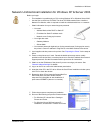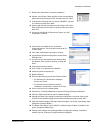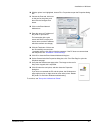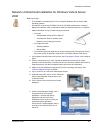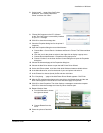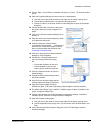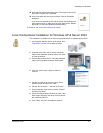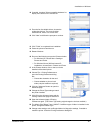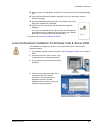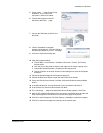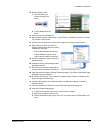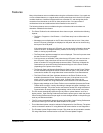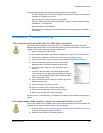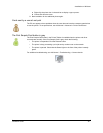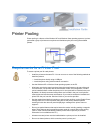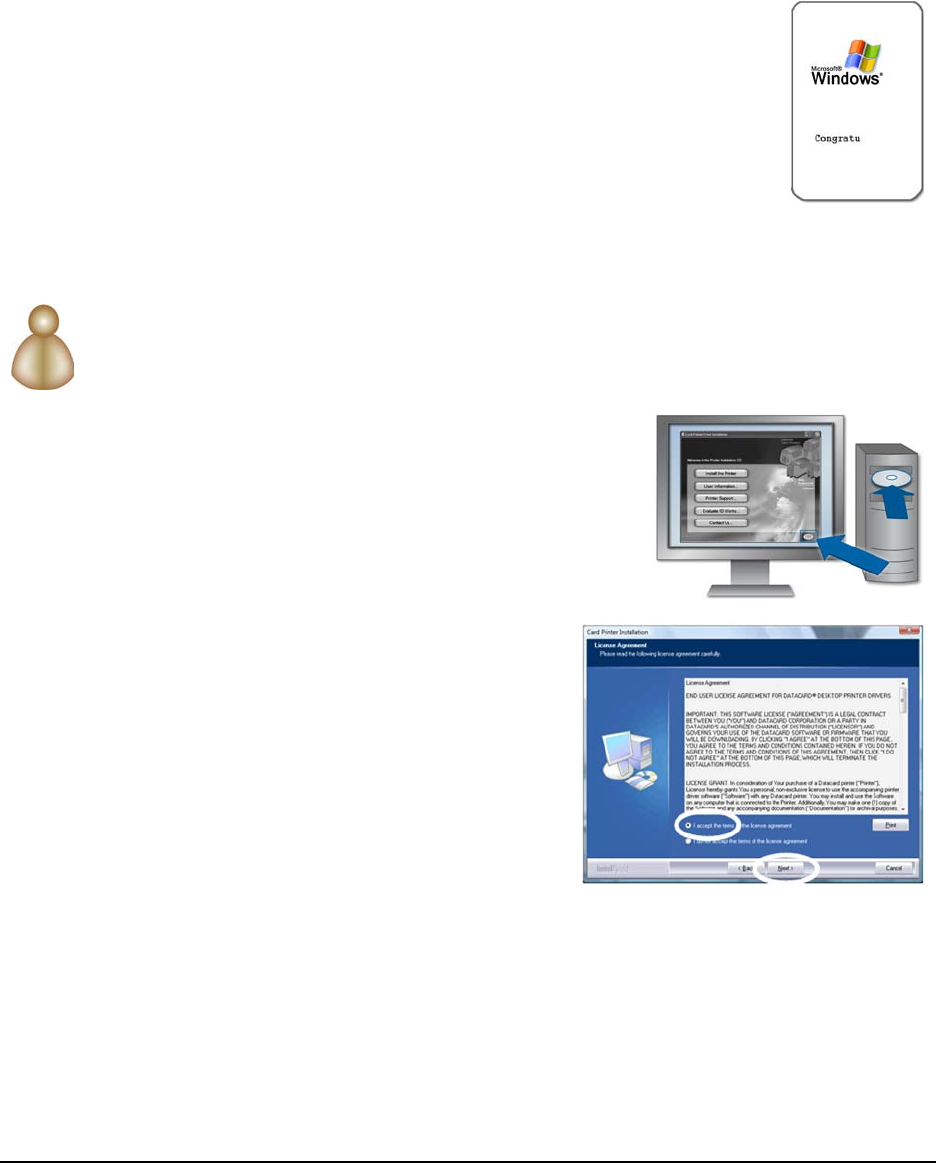
Installation on Windows
Installation Guide 49
25 With the printer icon highlighted, choose File > Properties to open the Properties dialog
box.
26 On the General tab of the Properties dialog box, click Print Test Page to print the
Windows test page.
27 Verify that the Windows test page prints. The image on the card is
likely to be cropped; this is expected.
28 Click OK when the card prints, and then close the Properties
dialog box.
If you have not restarted the PC and the printer, the Windows test
page might not print or might cause an error at the printer. Restart
the printer: Do not follow Windows troubleshooting.
To continue, see "Set up the Unidirectional Printer".
Local Unidirectional Installation for Windows Vista & Server 2008
This installation is possible only on PCs running the Windows Vista or Server 2008
operating systems.
1 Load supplies and then power on the printer. See "Preparing the Printer" for the steps to
follow.
2 Insert the driver CD in the PC's drive. Click
“Install the Printer” on the opening screen.
3 Click Continue on the User Account Control
dialog box.
4 On the License Agreement page, click “I
accept the terms of the license
agreement.“ to accept the license
agreement and then click Next.
Installation will not continue unless you
accept the license agreement.