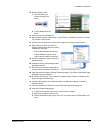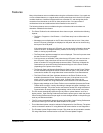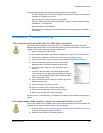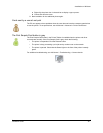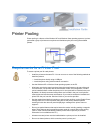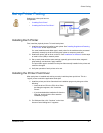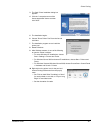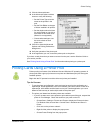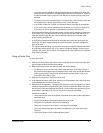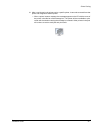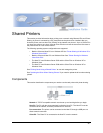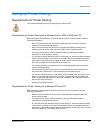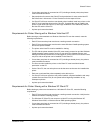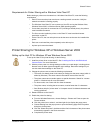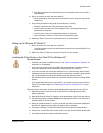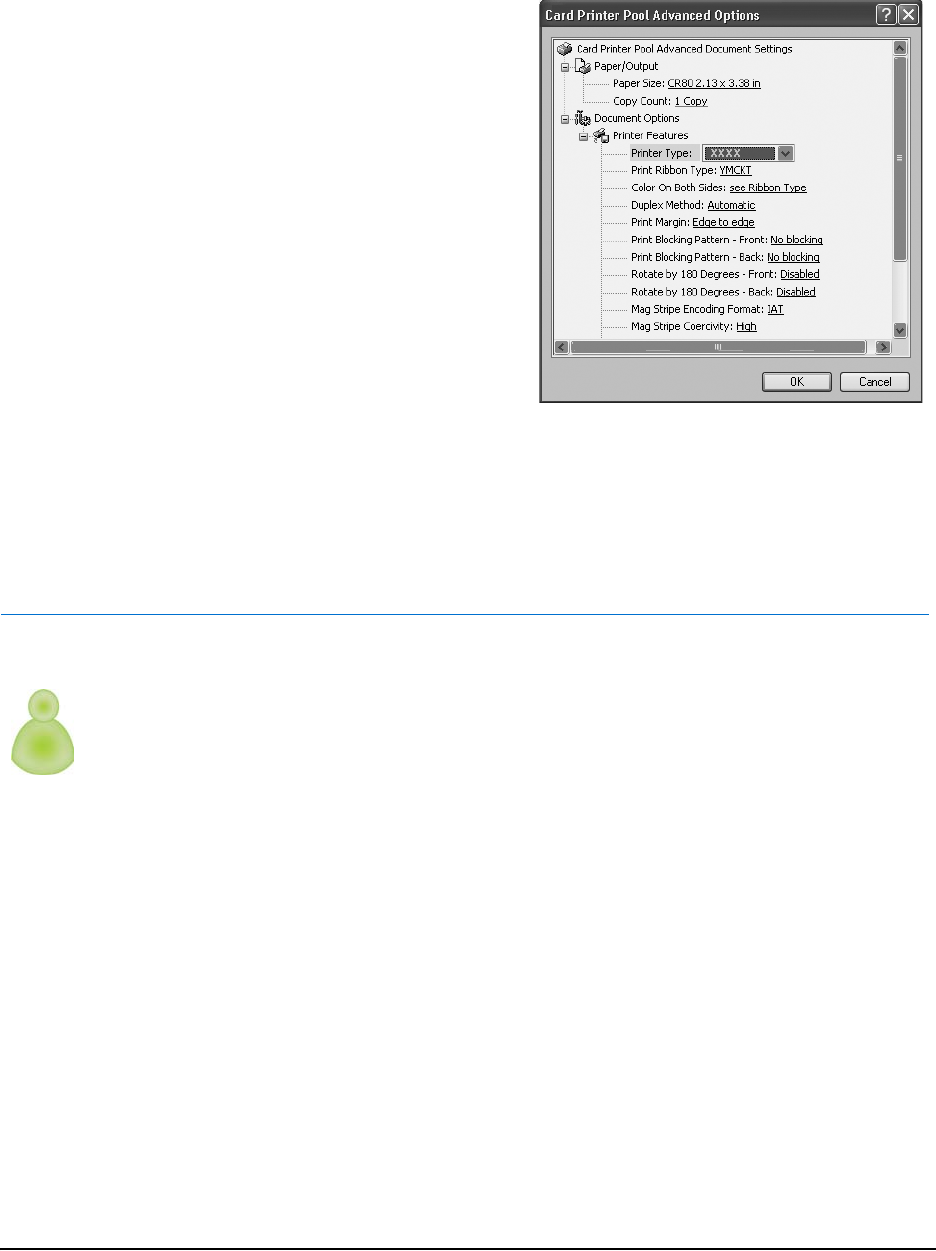
Printer Pooling
Installation Guide 59
11 Click the Advanced button.
12 In the Advanced Options window,
choose or verify the following:
— Set the Printer Type to be the
same as the printers in the
pool.
— Set the Print Ribbon to the type
of ribbon installed in all printers.
— Set the duplex method to None
for cards printed on one side or
Automatic for two-sided cards.
(Manual is not supported.)
— Choose other settings to use
the same values as each
printer uses.
13 Click OK to close the Advanced
Options and Printing Preferences
dialog boxes.
14 Verify the operation of the printer pool.
15 In the application you use, choose the printer pool as the printer.
If you have a card printer that you want to remove from the pool, see the Solutions Guide or
your service provider.
See "Printing Cards Using a Printer Pool" for information about printing to a printer pool.
Printing Cards Using a Printer Pool
Printer pooling is a feature of the Windows Vista and WIndows XP operating systems. A
printer pool treats a group of printers as one printer and distributes print jobs among the
available printers.
Begin with the PC powered on and the driver and printer pool installed.
Tips for Success
• To use the printer pool effectively, each card must be sent from the application as a
separate job. Some applications, such as ID software, send each card in a batch as a
separate job, while others send the batch as one job. Test the application you use to
determine the best way to send multiple cards to the printer pool.
• The printer pool determines whether printers are available:
— If you do not want one or more printers to print cards as part of the pool, suspend the
printer in Print Manager. Check this each time you power on the PC.
‹ Choose Start > Settings > Printers and Faxes to display the Printers windows.
For Windows Vista, choose Start > Control Panel > Hardware and Sound >
Printer.
‹ Click once on the printer to select it.
‹ Right-click the printer to display the popup menu.
‹ Choose Pause Printing from the popup menu.