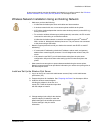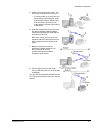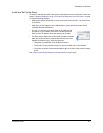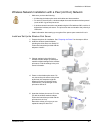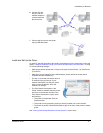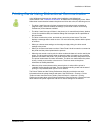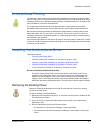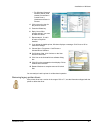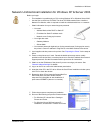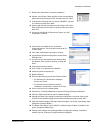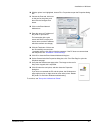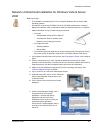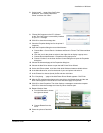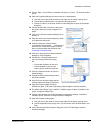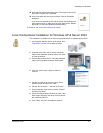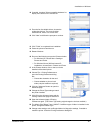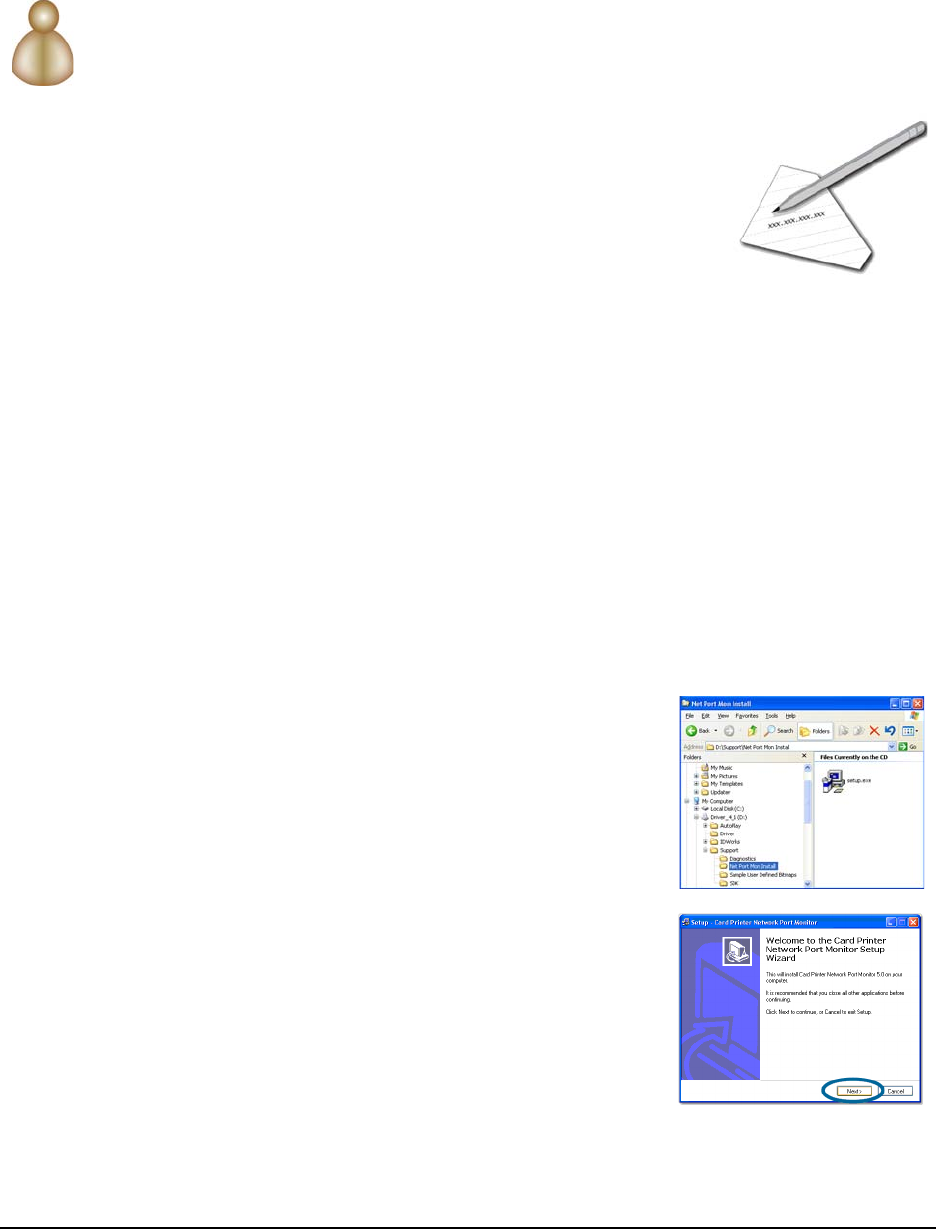
Installation on Windows
Installation Guide 41
Network Unidirectional Installation for Windows XP & Server 2003
Before you begin:
• This installation is possible only on PCs running Windows XP or Windows Server 2003.
• Use the files on the driver CD-ROM. The driver CD-ROM contains files to install the
Network Port Monitor, which is required to install the unidirectional driver on a network.
• Obtain information from your network support personnel.
— You need:
‹ Address Mode, either DHCP or Static IP
‹ IP Address for Static IP address mode
‹ Network name if using a print server
— You might also need:
‹ Gateway Address
‹ Subnet Mask
— Your network personnel might ask you for the network name (if using a print server),
the printer’s current IP address if using DHCP, or the MAC Address of the device.
1 Load supplies and then power on the printer. See "Preparing the Printer" for the steps to
follow.
2 Power on the print server, if used. Record the default print server name, usually
provided on the device label, or set the print server to use the IP address from network
support personnel. See the information with the print server for instructions.
3 Obtain or set the IP Address of the printer if you are not using a print server. See
"Network Address Settings" for details.
4 Log on to the PC as a user with Administrator permissions.
5 Insert the driver CD in the PC’s drive. When the Card Printer Installation window opens,
click "Exit" to close the window.
6 Browse the driver CD to locate the Support\Net Port
Mon Install folder, and then double-click the
setup.exe file in that folder to start installation of
ports named CRDNETx (where x is a number).
7 Follow the prompts to complete port installation.
8 Do one of the following to open the Printers window:
— For Windows XP, choose Start > Settings >
Printers and Faxes.
— For Windows Server 2003 and some XP
installations, choose Start > Printers and Faxes.