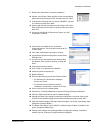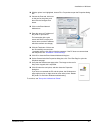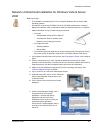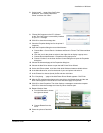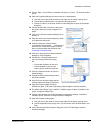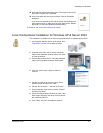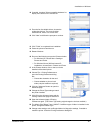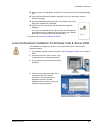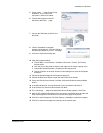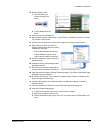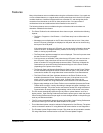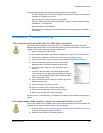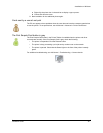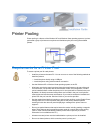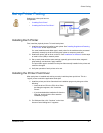Installation on Windows
Installation Guide 50
5 On the Install . . . page of Card Printer
Installation, click “Local Printer
Connection” and then click Next.
6 “Please Wait” appears on the PC,
followed by the Install . . page.
7 Connect the USB cable to the PC and
the printer.
8 “Wait for Installation to complete”
appears, followed by the “The Card Printer is
successfully installed on your PC.” message.
9 Click OK to close the message box.
10 Open the Properties dialog:
a Choose Start > Control Panel > Hardware and Sound > Printers. The Printers
window opens.
b Click the icon for the printer to select it, then right-click to display a popup menu.
c Choose Run as Administrator > Properties on the popup menu.
d Choose Continue on the User Account Control dialog box to open the Properties
dialog box.
11 Choose the Advanced page of the Properties dialog box.
12 Choose the New Driver button to open the Add Printer Driver Wizard.
13 On the Add Printer Driver Wizard, click Next. Wait while Windows locates available
drivers.
14 In the Manufacturer list, scroll to the brand of your card printer and select it.
15 In the Printers list, choose UniDir and then click Next.
16 The “Completing . . “ page of the Add Printer Driver Wizard appears. Click Finish.
17 After the PC completes the change to the new driver, the Wizard closes and the new
driver name appears in the Driver box of the Advanced page of Properties.
18 Click OK to close Properties. The driver displays a message to restart the computer.
19 Click OK to close the message and close any other windows open.