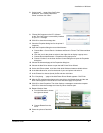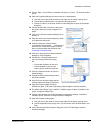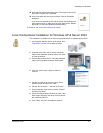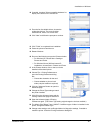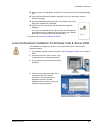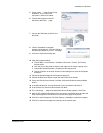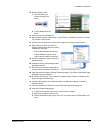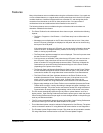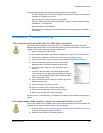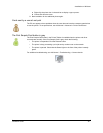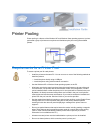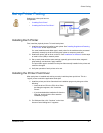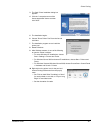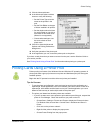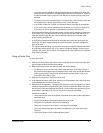Installation on Windows
Installation Guide 53
Features
Many driver features are not available when using the unidirectional driver. If you need one
or more of these features on a regular basis, and the printer does not include an LCD panel,
consider whether to install the bidirectional driver to another PC, and change the printer
connection from the server to the PC for short periods of time. You cannot have a
unidirectional driver and a bidirectional driver installed on the same PC.
The following features are not available using the unidirectional driver but there are
alternative methods for the feature:
• The Printer Toolbox for the unidirectional driver does not open, which has the following
impacts:
— The Start > Programs > Card Printers > Card Printer entry has no effect when it is
chosen.
— Messages are not displayed on the PC when the printer has an error. If the printer
has an LCD panel, messages are displayed on the panel and can be cleared using
the keys on the LCD panel.
If the printer does not have an LCD panel, you cannot receive information about the
cause of the error. Investigate the likely causes, such a being out of cards, out of
ribbon, or having a jammed card.
— The Retry button and the message box are not displayed. The card in process must
be sent from the PC to print again.
— Card counts are not available. If the printer has an LCD panel, view card counts on
the LCD panel. If the printer does not have an LCD panel, you can connect the
printer to another PC using bidirectional communication. The driver will obtain the
values when you open the Printing Preferences dialog box or the Printer Toolbox
(depending on the printer driver version).
— The Sample Card and Magnetic Stripe Sample Card buttons on the Printer Toolbox
are not available (because the Printer Toolbox does not open). The printer can be
connected to another PC using bidirectional communication to use these buttons.
— The Clean Printer and Clean Laminator buttons on the Printer Toolbox are not
available (because the Printer Toolbox does not open). If the printer has an LCD
panel, use it to run the printer cleaning cards. If needed, the printer can be
connected to another PC using bidirectional communication to use these buttons.
— Edge-to-edge settings on the Printer Toolbox are not available (because the Printer
Toolbox does not open). Usually, this setting is changed only when installing a new
printhead cartridge. The printer can be connected to another PC using bidirectional
communication to change edge to edge settings, which will be saved in the printer.
• The PC cannot automatically detect the type of printer or printer features, such as a
duplex module. Open Printing Preferences and set the printer type to match the printer.
Close Printing Preferences and open again to make changes based on the printer type,
such as print ribbons available.
• .The PC cannot automatically detect the type of print ribbon. Open Printing Preferences
and set the ribbon type to match the ribbon installed in the printer.
• The unidirectional printer cannot be selected in Diagnostics for Card Printers. The printer
can be connected to another PC using bidirectional communication to use Diagnostics.
• The Firmware Update Program does not open. The printer can be connected to another
PC using bidirectional communication to use the Firmware Update Program.