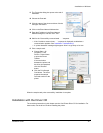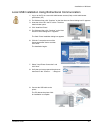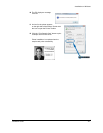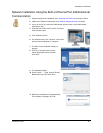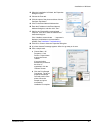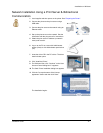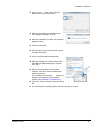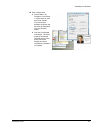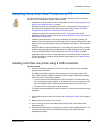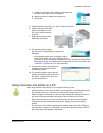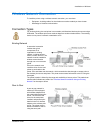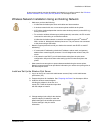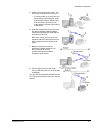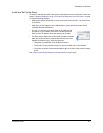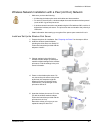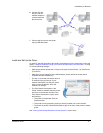Installation on Windows
Installation Guide 30
Installing More than One Printer on a PC
You have several choices for having more than one printer connected to a PC or for having
more than one PC connected to a printer. Choices include:
• Installing two or more printers on one PC using USB ports. See "Installing more than one
printer using a USB connection" for details.
• Installing more than one networked printer on a PC, using the built-in Ethernet port on
the printer. Each installation follows the same procedure. See "Network Installation
Using the Built-in Ethernet Port & Bidirectional Communication".
• Installing more than one networked printer on a PC, using a print server. Each
installation follows the same procedure. See "Network Installation Using a Print Server &
Bidirectional Communication".
• Installing multiple printers on a PC using a combination of connection methods. For
example, one or more printers can be connected to the PC using a USB connection and
others can be connected through a network (using direct networking or Windows printer
sharing).
• Using more than one printer installed to a PC as a printer pool, when the PC is running a
Windows operating system.The operating system manages sending jobs to the printers
so the next available printer receives the print job. See
"Printer Pooling" for details.
• Installing a printer on a client PC when the printer is connected to a host PC and both
PCs are connected to a network (using Windows printer sharing). See
"Shared Printers"
for more information.
Installing more than one printer using a USB connection
Tips for success
• Connect and install one printer at a time. The PC cannot run two or more installation
programs at the same time.
• The USB protocol allows devices to be connected to the PC through another USB
device (daisy-chained). USB also uses hubs to which multiple USB devices (including
other hubs) can be connected (cascaded).
— Up to five hubs can be used between the printer and the PC. Card printers do not
have ports to support daisy chaining. If you need to connect two card printers to a PC
with one USB port, obtain a USB hub to which both printers can be connected.
— Every other hub in a daisy chain must be powered.
• The printer must be powered on for the PC to detect it. It must remain powered on during
installation.
1 Load supplies and then power on the printer. See "Preparing the Printer" for the steps to
follow.
2 Begin with the PC powered on and running.
3 Log on to the PC as a user with Administrator access (Vista) or with Administrator
permissions (XP).
4 Exit the Printer Toolbox (if it is running) for each printer already installed on the PC. You
cannot exit the Printer Toolbox until all jobs to the printer are complete and any
messages are cleared.