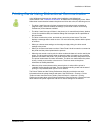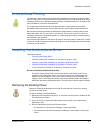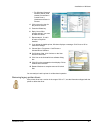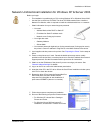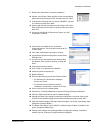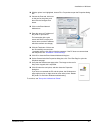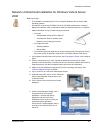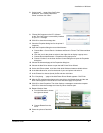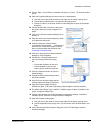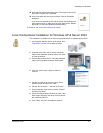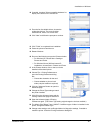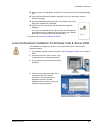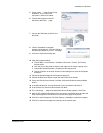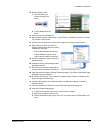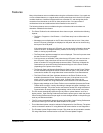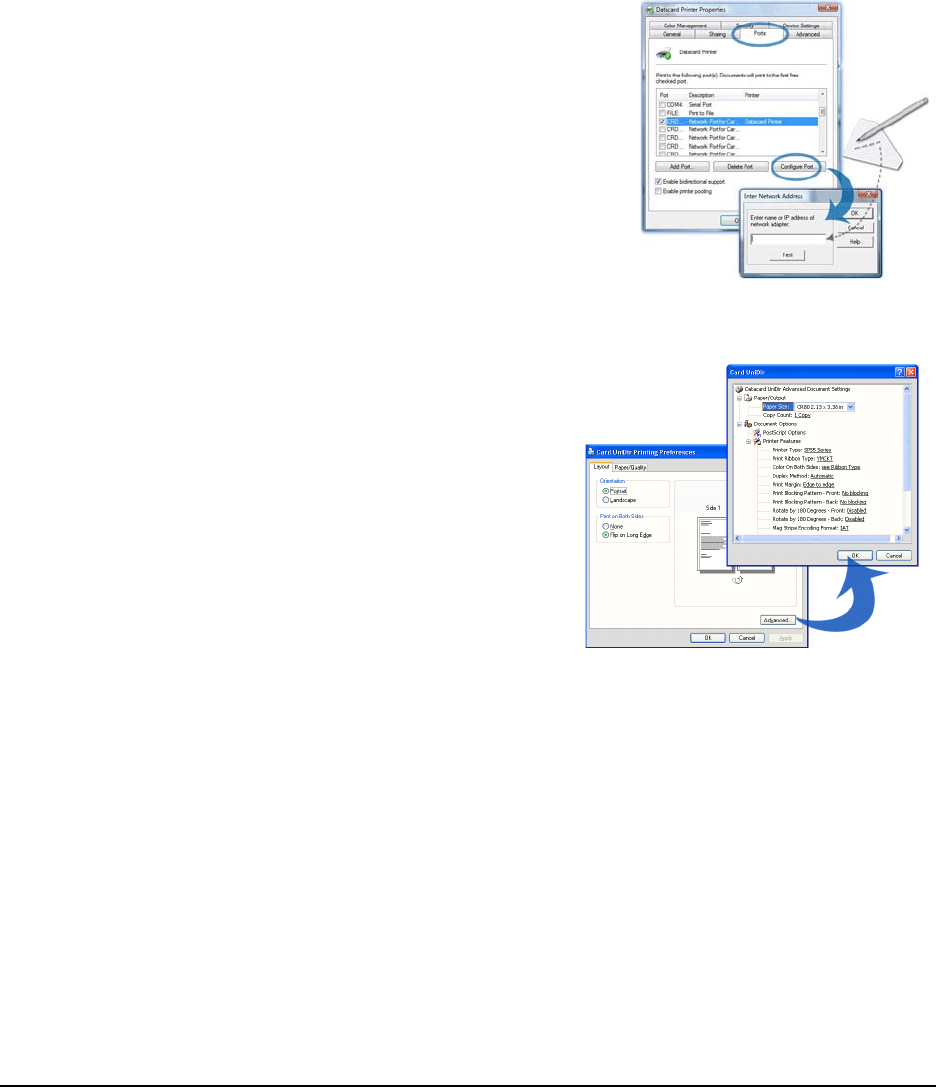
Installation on Windows
Installation Guide 46
23 Choose Start > Control Panel > Hardware and Sound > Printers. The Printers window
opens.
24 Open the Properties dialog box for the printer as an Administrator:
a Click the icon for the printer to select it, then right-click to display a popup menu.
b Choose Run as Administrator > Properties on the popup menu.
c Choose “Continue” on the User Account Control dialog box to open the Properties
dialog box.
25 Choose the Ports tab, click once on the port for
the printer, and then click the Configure Port
button.
26 Click once in the Enter Network Address box to
activate it.
27 Enter the name of the network adapter (if used)
or IP address of the printer.
28 Click the Test button. Wait to see the
“Successfully communicated . . .” message and
then click OK to close the message. If the PC
does not communicate with the printer, see
"Installation Troubleshooting".
29 Click OK to close the Enter Network Address
dialog box. Close Properties.
30 Choose File > Printing Preferences to
open the Printing Preferences dialog
box.
— Choose the orientation for the card.
— Choose whether to print on both
sides (a duplex module is required).
31 Click the "Advanced" button to open the
Advanced page.
32 Change the Printer Type setting to match
the printer installed.
33 Click OK on the Advanced page and the
Printing Preferences page to close them.
34 Open the Advanced page of Printing
Preferences again. (The Printer Type setting might change the choices available.)
35 The default Print Ribbon Type is YMCKT. If a different type of ribbon is installed in the
printer, change the Ribbon Type.
36 Change other settings, such as Duplex Method or Mag stripe settings, if needed to
match the printer. Close the Printing Preferences dialog box.
37 Open the Properties dialog again:
a Click the icon for the printer to select it, then right-click to display a popup menu.
b Choose Properties on the popup menu. (Do not choose “Run as administrator” this
time.)
38 On the General tab of the Properties dialog box, click Print Test Page to print the
Windows test page.