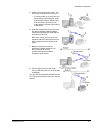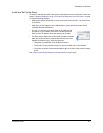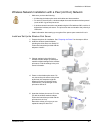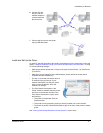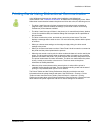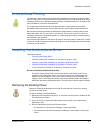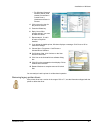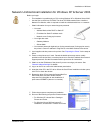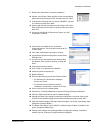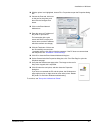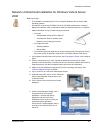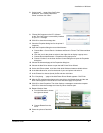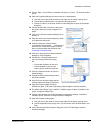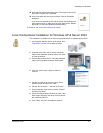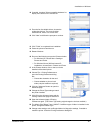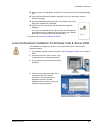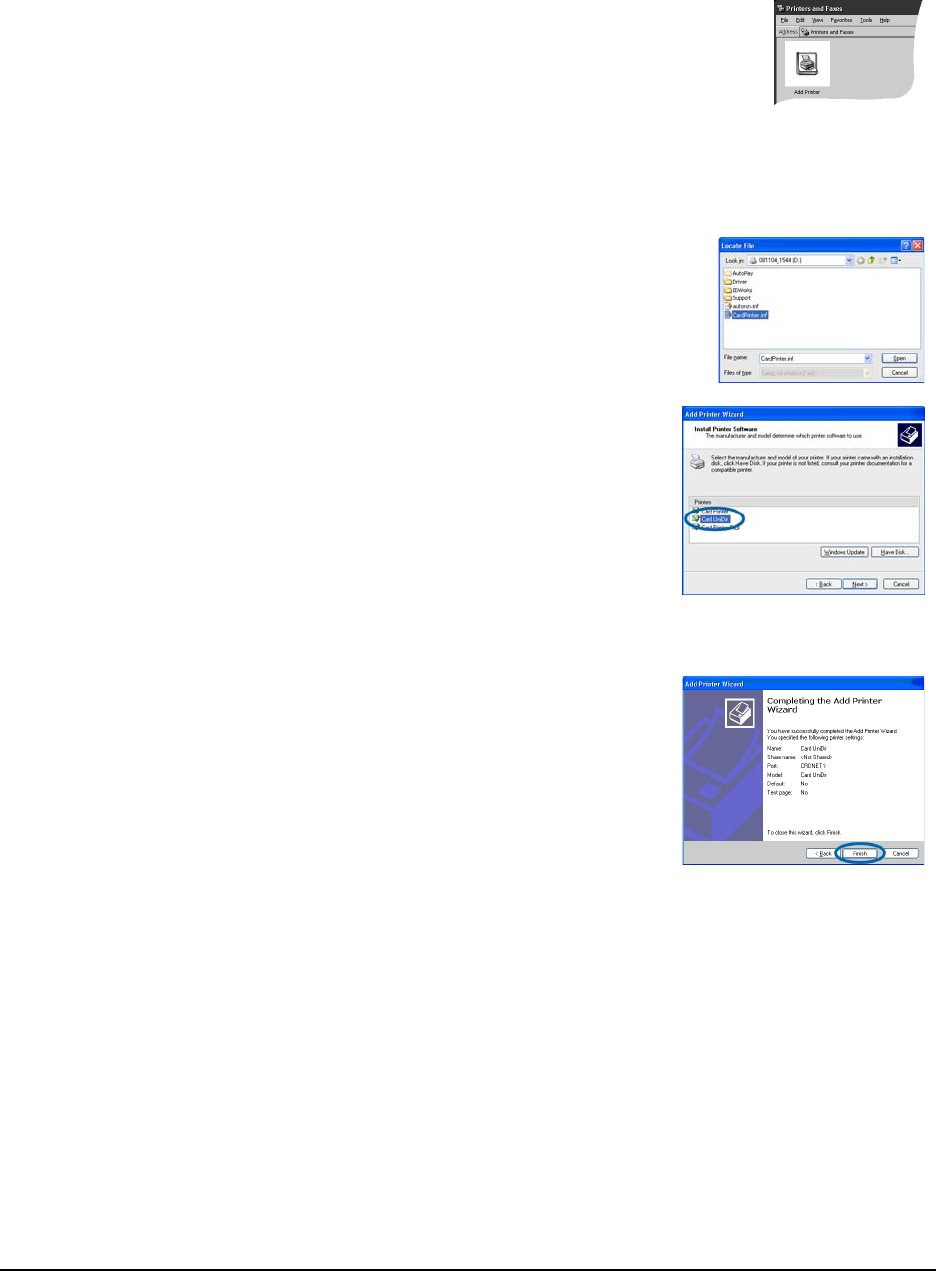
Installation on Windows
Installation Guide 42
9 Double-click "Add Printer" to start the installation.
10 Choose "Local Printer." Make sure the choice to automatically
detect and install the printer is NOT checked, and click "Next."
11 In the Use the Following Port list, choose "CRDNETx" (where x
is a number) and then click "Next."
12 On the page that lists manufacturers and printers, click "Have
Disk" and browse to the location of the driver files (such as the
driver CD).
13 Choose the CardPrinter.inf file and click "Open" and "OK"
as needed to continue.
14 From the list of available drivers, choose the
unidirectional driver. The name will include Unidir (or
a similar word).
15 Click "Next" and follow the prompts to continue.
16 If prompted to keep the existing driver, choose "Keep
Existing Driver."
17 For some drivers, the Windows Logo testing dialog
box appears. Click "Continue Anyway" to install the
driver.
18 Follow the prompts to continue.
19 Click "Finish" to complete driver installation.
20 Power the printer off and then on.
21 Restart Windows.
22 Do one of the following to open the Printers window:
— For Windows XP, choose Start > Settings >
Printers and Faxes.
— For Windows Server 2003 and some XP
installations, choose Start > Printers and Faxes.
23 Click on the icon for the installed printer.
24 Choose File > Printing Preferences to open the Printing Preferences dialog box.
25 Click the "Advanced" button to open the Advanced page.
26 Change the Printer Type setting to match the model shown on the front of the printer.
Click OK on the Advanced page and the Printing Preferences page to close them.
27 Open the Advanced page of Printing Preferences again. (The Printer Type setting might
change the choices available.)
28 The default Print Ribbon Type is YMCKT. If a different type of ribbon is installed in the
printer, change the Ribbon Type.
29 Change other settings, such as Duplex Method or Mag stripe settings, if needed to
match the printer. Close the Printing Preferences dialog box.