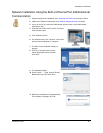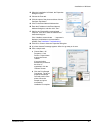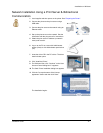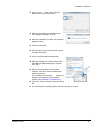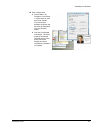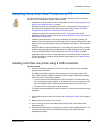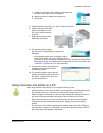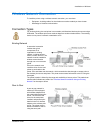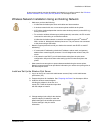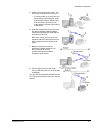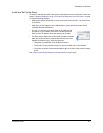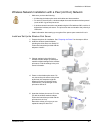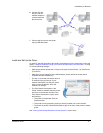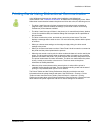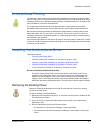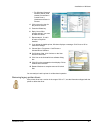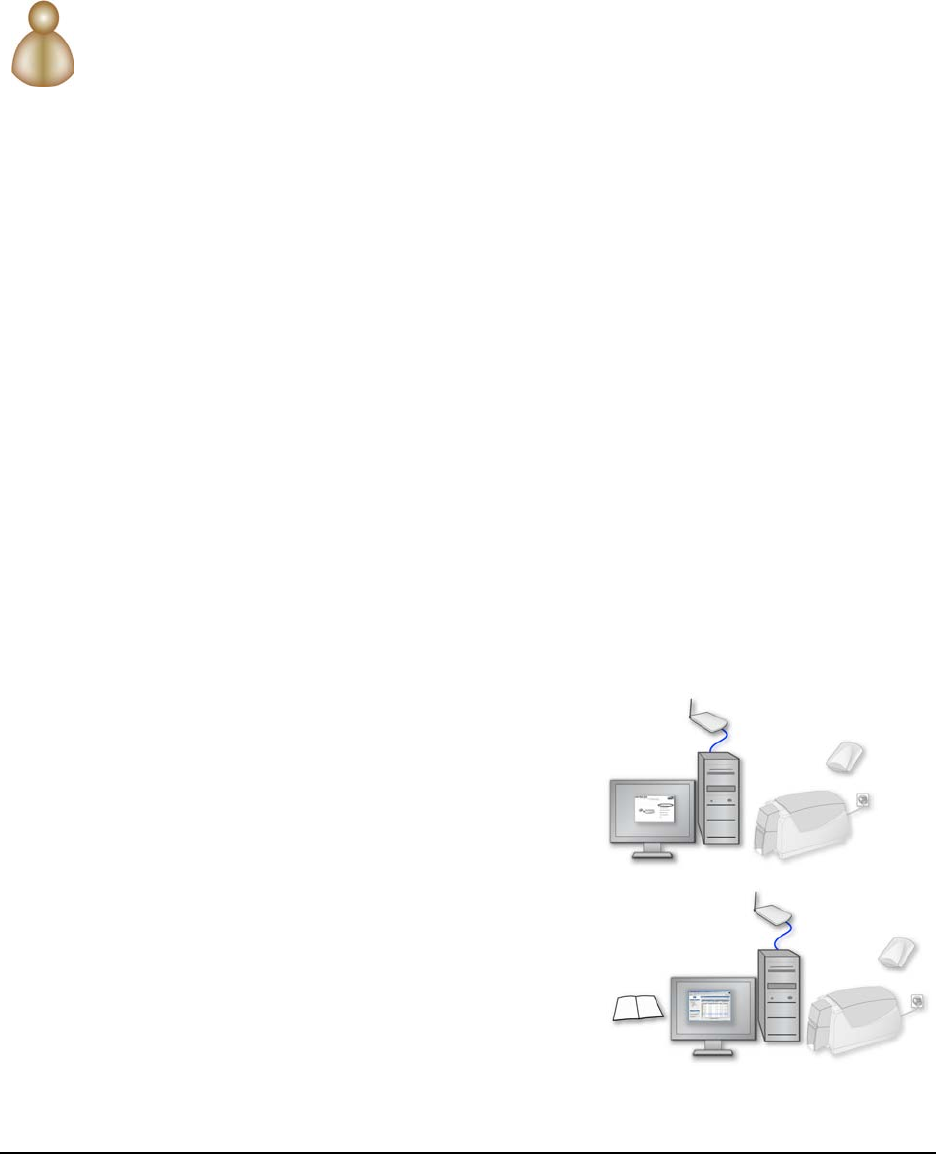
Installation on Windows
Installation Guide 33
A peer-to-peer network can also be called a local network or an ad hoc network. See "Wireless
Network Installation with a Peer (Ad Hoc) Network" for the steps to follow.
Wireless Network Installation Using an Existing Network
• Make sure you have the following:
— A bidirectional wireless print server with cables and documentation.
— A wireless network with one or more access points available to the printer.
— A PC with a wireless adapter that uses the same wireless protocol (such as 802.11g)
as the print server.
— For a wired or wireless infrastructure (existing network) connection, the PC must be
connected to and working on an Ethernet network.
A bidirectional wireless network connection was tested using the HP
®
Jetdirect
®
380x, revision A, bidirectional wireless print server. The print server was connected
to the printer using a USB cable.
• Network support personnel can tell you whether the network uses DHCP or static IP
addressing.
— If it uses static IP addressing, obtain the IP address, subnet mask, and gateway
address from network support personnel. You will assign these values to the print
server.
— If the network uses DHCP, you will obtain these values from the print server
configuration utility and use them when setting up the PCs that send jobs to the
printer.
• Most networks use encryption to protect data transmitted using the access points.
Network support personnel can provide the information you need to set up encryption on
the wireless print server.
Install and Set Up the Wireless Print Server
1 Log on to the PC as a user with Administrator access (Vista) or with Administrator
permissions (XP).
2 Prepare the printer for installation. See "Preparing the Printer" for the steps to follow.
3 Install the wireless network adapter,
including the adapter’s driver files, to a
nearby PC. Follow the instructions provided
with the adapter to install it.
4 Change settings in the utility for the wireless
network adapter (if needed) to match the
default settings for the wireless print server.
Find the settings in the print server
information.