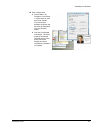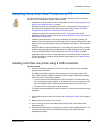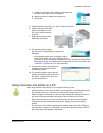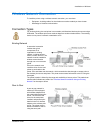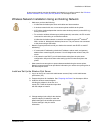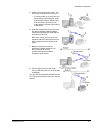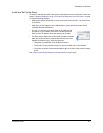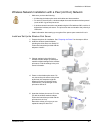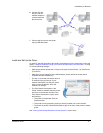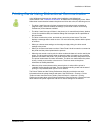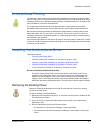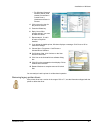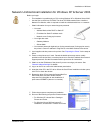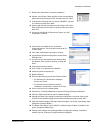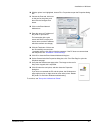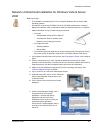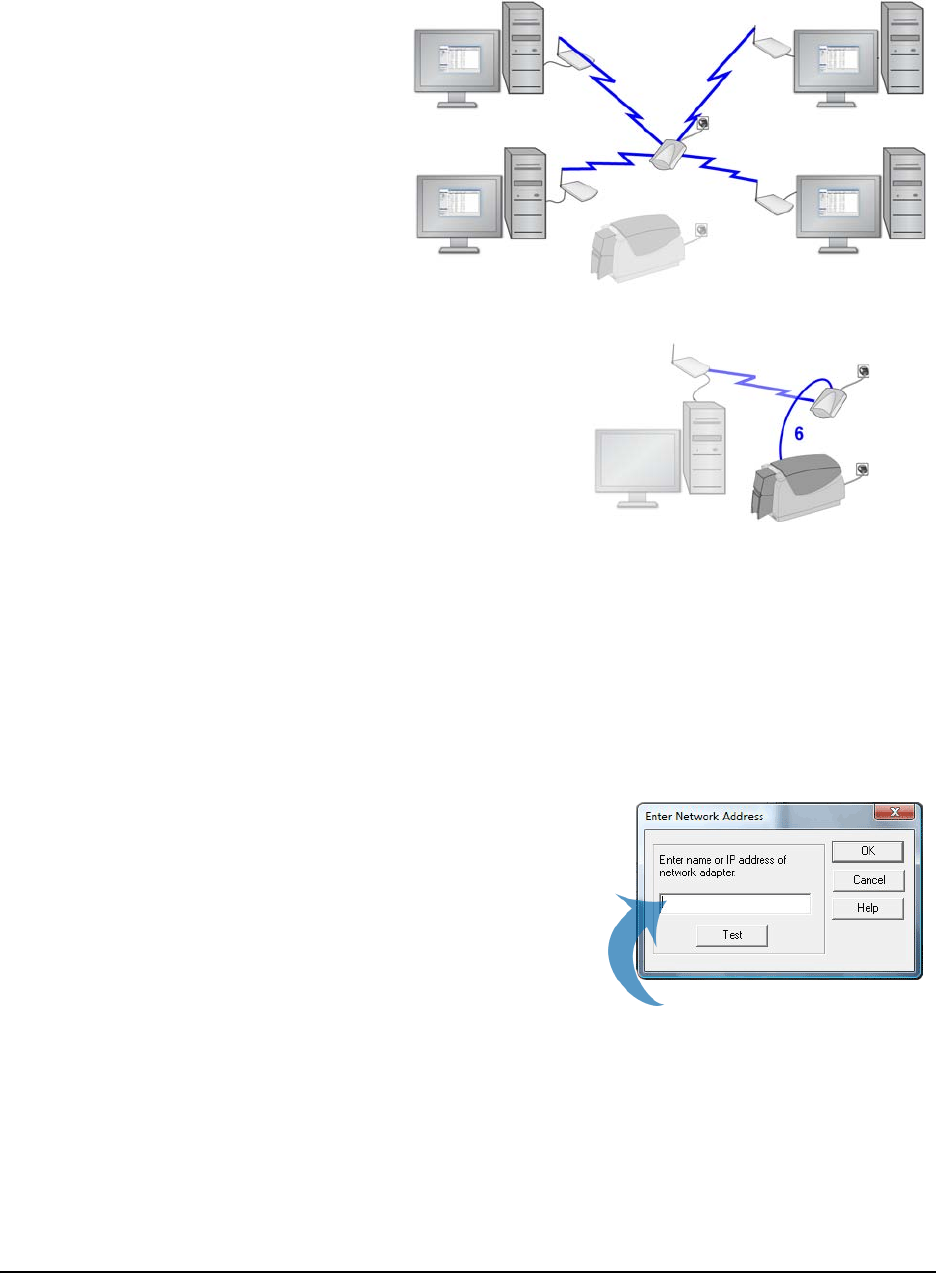
Installation on Windows
Installation Guide 37
6 On each PC that
will print, set the
wireless adapter to
communicate with
the print server.
7 Connect the print server and printer
using a USB data cable.
Install and Set Up the Driver
On each PC that will send jobs to the printer, install the driver for the card printer. Follow the
steps in "Network Installation Using a Print Server & Bidirectional Communication" on page
27 with the following changes:
• Make sure that each printer has a unique name (such as Card Printer 1 or Card Printer
2) on the PC.
• Make sure you are logged in as the Administrator. (Users and Power Users cannot
complete this task successfully.)
• For step 16, enter the print server name or
IP address of the print server. If your
network uses DHCP, use the print server
name (not the IP address, which the
network can change).
• The Print Sample Card button in the
Printer Toolbox is enabled when the printer
and driver communicate normally. If the
Print Sample Card button is gray, check
the following:
— The printer is suspended. Click the
Resume button.
— The printer is busy processing a print job sent by another user on the network.
— The printer is paused. Check that the Status Light on the front of the printer is steady
green.
See "Printing Cards Using Bidirectional Communication" to print cards.