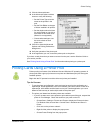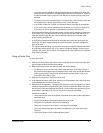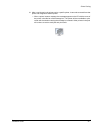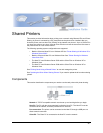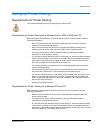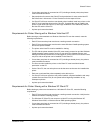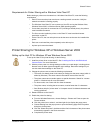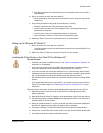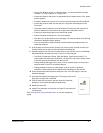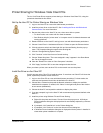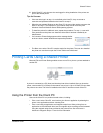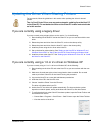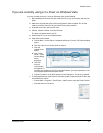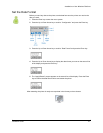Shared Printers
Installation Guide 67
— Choose the "Network printer" or “Network printer, or a printer attached to another
computer”, not "My Computer" or "Local printer."
— Choose to browse for the printer. An expandable list of network servers, PCs, and/or
printers appears.
— If needed, double-click a server or PC name to see the names of printers attached.
— Choose the printer to which the user will print. The printer name appears in the
Printer box.
— The printer name includes the name of the Host PC. Make sure the name of this
printer is different from the names of any other printers attached to this PC.
— Continue to follow the prompts on the Add Printer wizard.
— Choose "Replace existing driver" if you are prompted.
— Click No if you are prompted to print a test page. You must set values in the Printing
Preferences dialog box before printing.
— If you are prompted to restart Windows, continue with this procedure and do not
restart the computer.
8 In the Printers and Faxes window, click the icon for the printer, and then choose File >
Printing Preferences to open the Printing Preferences dialog box.
9 Change settings on the Client PC to match those on the Host PC and your card design.
Some settings are read from the Host PC and can not be changed.
— The Client PC obtains the Printer Type and Ribbon Type from the Host PC. If it
cannot obtain the values from the Host PC, the Client PC will use the default values
or the last set of values obtained from the Host PC.
— Change settings that apply to the printer, such as magnetic stripe, so they are the
same as those on Host PC and printer features.
— Change settings to reflect your card design, such as portrait or landscape
orientation. These settings can be different from the settings on the Host PC.
10 On the General tab of the Properties dialog box, click "Print Test Page" to print the
Windows test page.
11 Verify that the Windows test page prints. The image on the card is
likely to be cropped; this is expected.
12 Click OK when the card prints, and then close the Properties
dialog box. Do not follow Windows troubleshooting.
13 Restart the Client PC.
14 Assign Print permission to the printer for Client PC users who will
use the printer.
See "Printing Cards Using a Shared Printer" to use and manage the
printer.