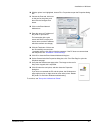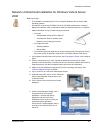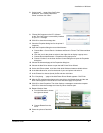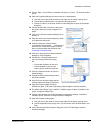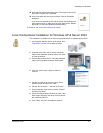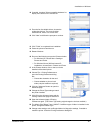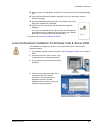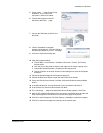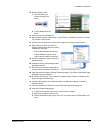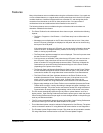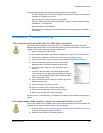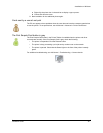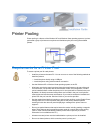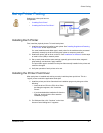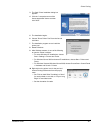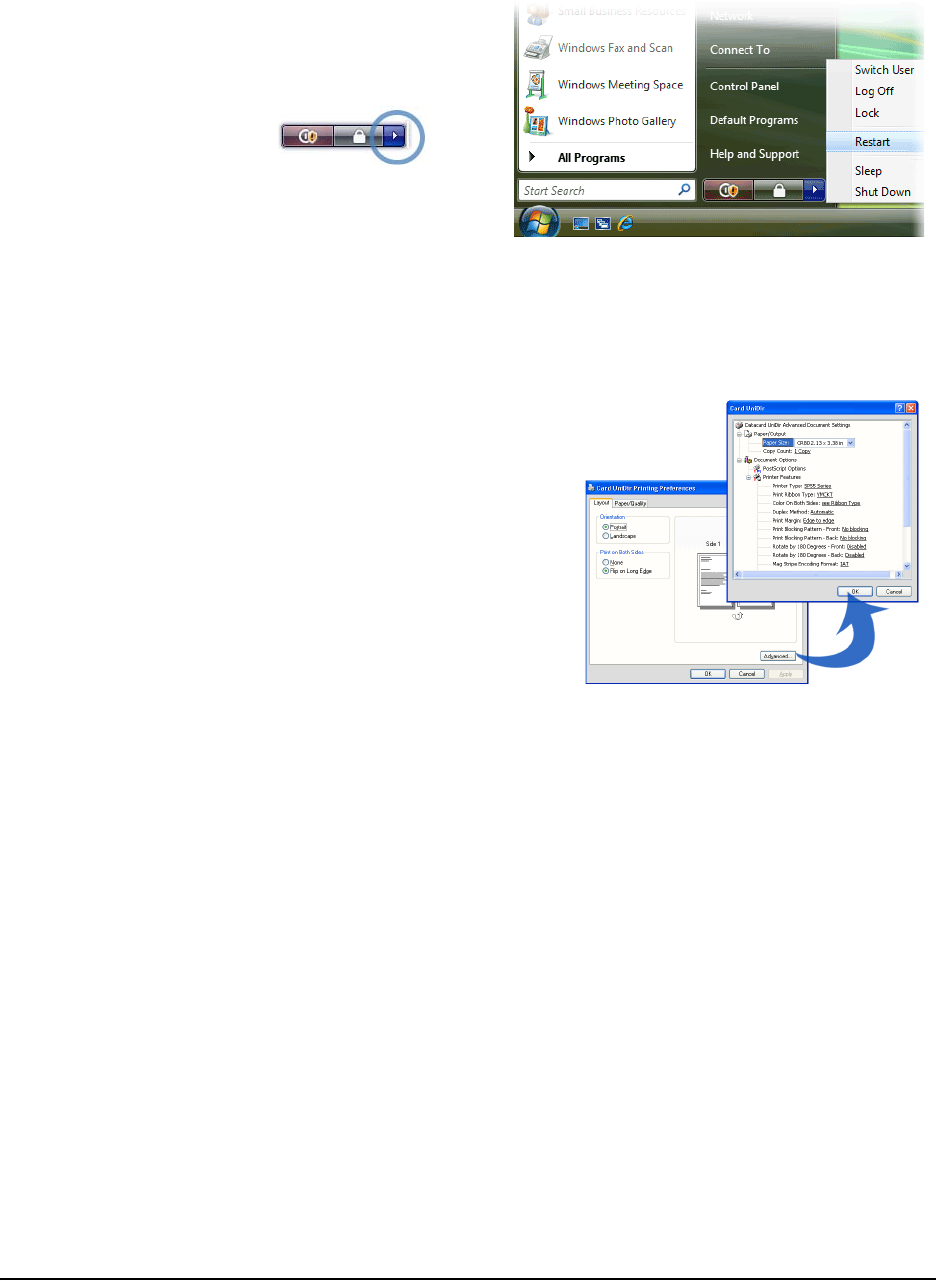
Installation on Windows
Installation Guide 51
20 Restart Windows Vista.
a From the Start menu,
choose the right-most
button.
b Choose Restart from the
menu.
21 Power the printer off and then on.
22 After Windows restarts, choose Start > Control Panel > Hardware and Sound > Printers.
The Printers window opens.
23 Click the icon for the printer to select it, then right-click to display a popup menu.
24 After Windows restarts, choose File >
Printing Preferences to open the Printing
Preferences dialog box.
— Choose the orientation for the card.
— Choose whether to print on both
sides (a duplex module is required).
25 Click the "Advanced" button to open the
Advanced page.
26 Change the Printer Type setting to match
the printer installed.
27 Click OK on the Advanced page and the
Printing Preferences page to close them.
28 Open the Advanced page of Printing Preferences again. (The Printer Type setting might
change the choices available.)
29 The default Print Ribbon Type is YMCKT. If a different type of ribbon is installed in the
printer, change the Ribbon Type.
30 Change other settings, such as Duplex Method or Mag stripe settings, if needed to
match the printer.
31 Click OK and Close as needed to close the Printing Preferences dialog box.
32 Open the Properties dialog again:
a In the Printers window, click the icon for the printer to select it.
a Right-click to display a popup menu.
b Choose Properties on the popup menu. (Do not choose “Run as administrator” this
time.)