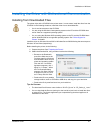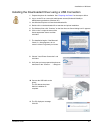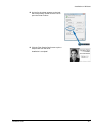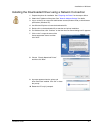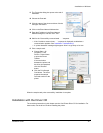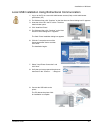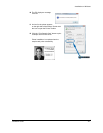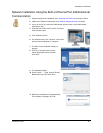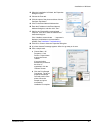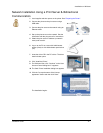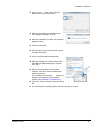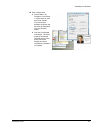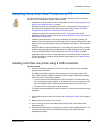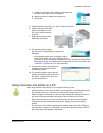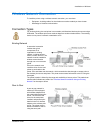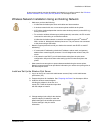Installation on Windows
Installation Guide 26
12 When the installation is finished, the Properties
dialog box opens.
13 Choose the Ports tab.
14 Click the name of the printer and then click the
Configure Port button.
15 Click on the Enter Network Address box.
16 Enter the IP address in the Enter Network
Address dialog box, and then click “Test.”
17 Wait for the “Successfully communicated . . . “
response. Click OK to save the address and
close the dialog box.
If the “Unable to communicate . . . “ response is
displayed, troubleshoot a communication
problem. See "Installation Troubleshooting".
18 Click OK or Close to close the Properties dialog box.
19 A “printer detected” message appears. Allow it to go away on its own.
20 Print a sample card.
a Choose Start > All
Programs > Card
Printer > Printer Name
to open the Printer
Toolbox.
If communication
between the printer and
the driver is
suspended, click the
“Resume” button.
b Click the Print Sample
Card button. The driver
prepares the sample
card and send it to the
printer. When the
sample card prints
successfully,
installation is complete.