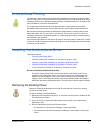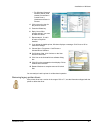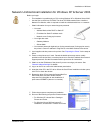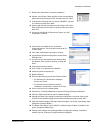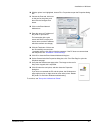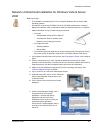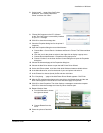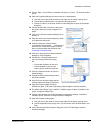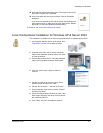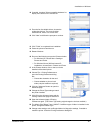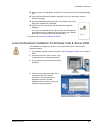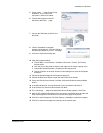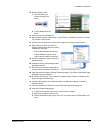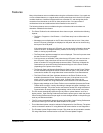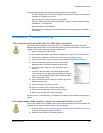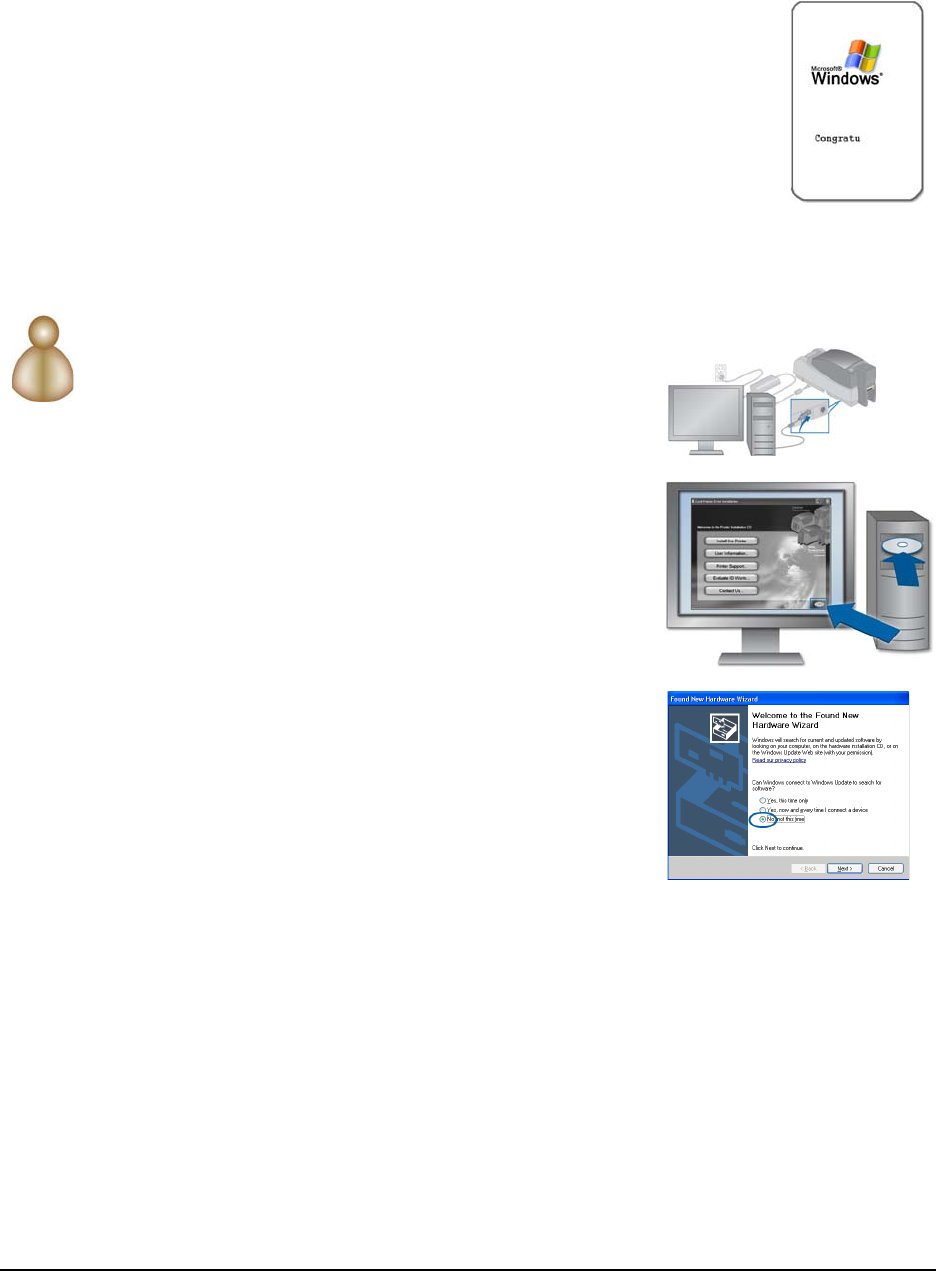
Installation on Windows
Installation Guide 47
39 Verify that the Windows test page prints. The image on the card is
likely to be cropped; this is expected.
40 Click Close when the card prints, and then close the Properties
dialog box.
If you have not restarted the PC and the printer, the Windows test
page might not print or might cause an error at the printer. Restart
the printer: Do not follow Windows troubleshooting.
To continue, see "Set up the Unidirectional Printer".
Local Unidirectional Installation for Windows XP & Server 2003
This installation is possible only on PCs running Windows XP or Windows Server 2003.
1 Load supplies and then power on the printer. See
"Preparing the Printer" for the steps to follow.
2 Insert the driver CD in the PC's drive. When the
Card Printer Installation window opens, click "Exit"
to close the window.
3 Connect the printer to the PC using the USB data
cable. The Found New Hardware wizard opens.
4 Click "No, not this time." and then "Next" to
continue.
5 Choose to install the driver from a list or from a
specific location and then click "Next."
6 Choose "Do not search..." and then click "Next."
7 On the Hardware Type window, choose "Printers"
and then click "Next."
8 On the Add Printer Wizard window, click the "Have
Disk" button. Browse to the driver CD and choose
the CardPrinter.INF file.
9 Click "Open" and "OK" as needed to continue.