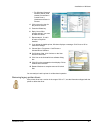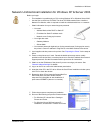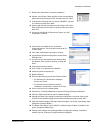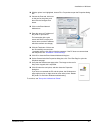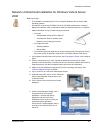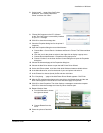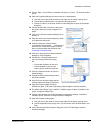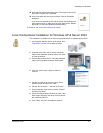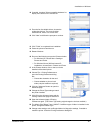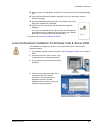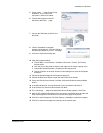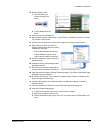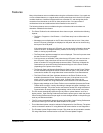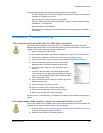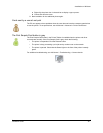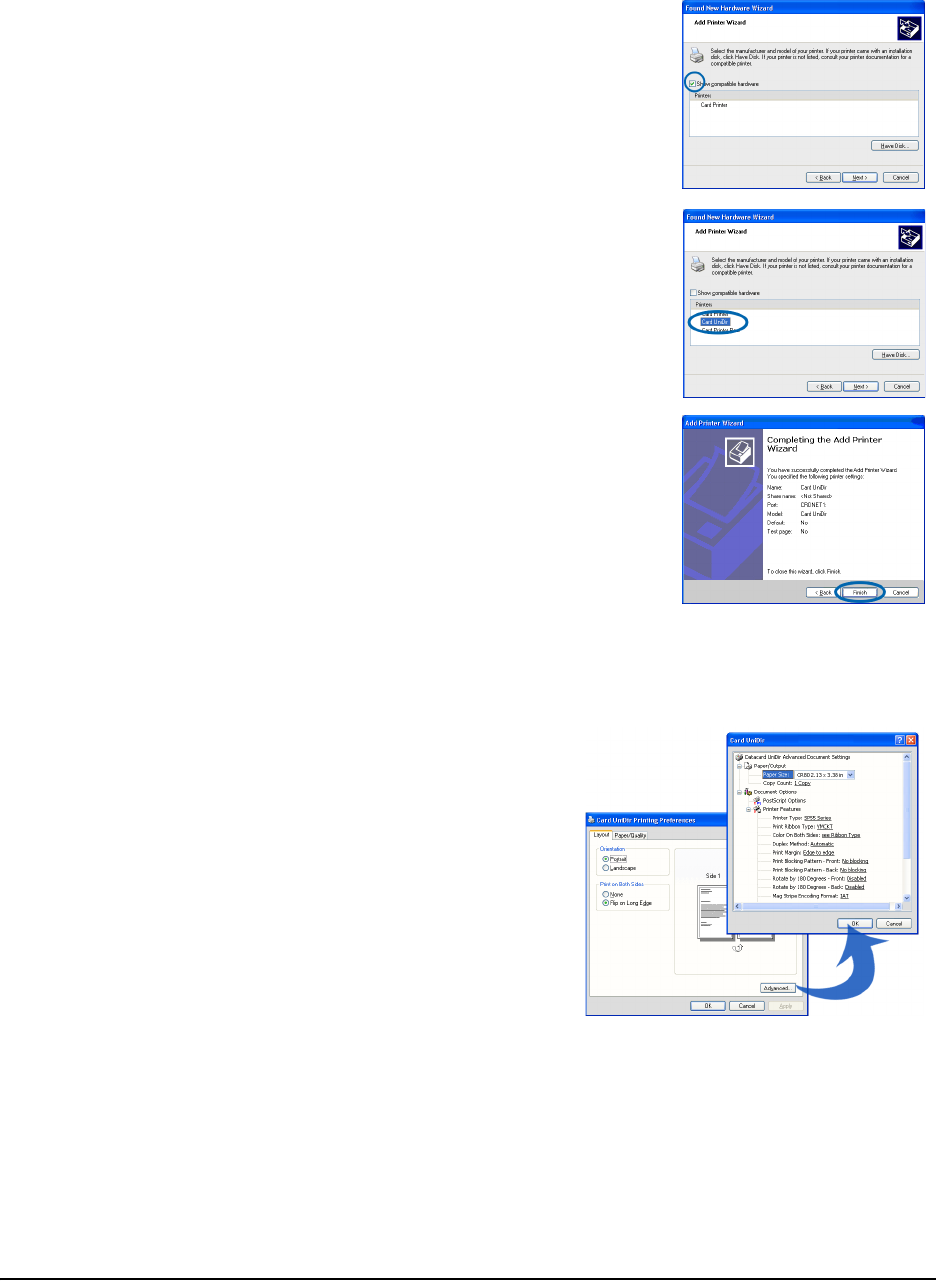
Installation on Windows
Installation Guide 48
10 If needed, de-select "Show compatible hardware" to
display more entries in the Printers list.
11 From the list of available drivers, choose the
unidirectional driver. The name includes
Unidirectional, Unidir, or a similar word.
12 Click "Next" and follow the prompts to continue.
13 Click "Finish" to complete driver installation.
14 Power the printer off and then on.
15 Restart Windows.
16 Do one of the following to open the Printers window:
— For Windows XP, choose Start > Settings >
Printers and Faxes.
— For Windows Server 2003 and some XP
installations, choose Start > Printers and Faxes.
17 In the Printers window, click on the icon for the
installed unidirectional printer.
18 Choose File > Printing Preferences to
open the Printing Preferences dialog
box.
— Choose the orientation for the card.
— Choose whether to print on both
sides (a duplex module is required).
19 Click the "Advanced" button to open the
Advanced page.
20 Change the Printer Type setting to match
the printer installed.
21 Click OK on the Advanced page and the
Printing Preferences page to close them.
22 Open the Advanced page of Printing
Preferences again. (The Printer Type setting might change the choices available.)
23 The default Print Ribbon Type is YMCKT. If a different type of ribbon is installed in the
printer, change the Ribbon Type.
24 Change other settings, such as Duplex Method or Mag stripe settings, if needed to
match the printer. Close the Printing Preferences dialog box.