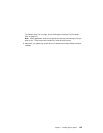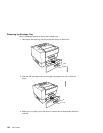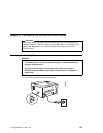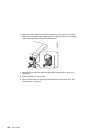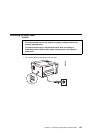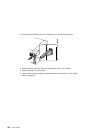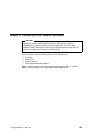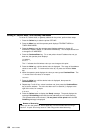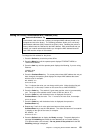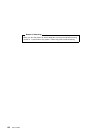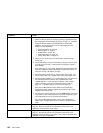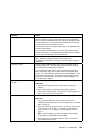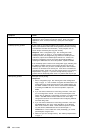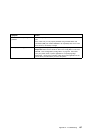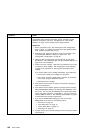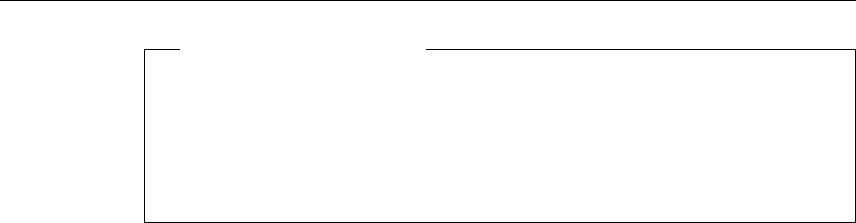
Setting the Locally Administered MAC Address (LAA)
Network Administrator Tip
Each network card comes with a unique, pre-assigned MAC address printed on its
faceplate and set at the factory. The following procedure allows you to use locally
administered addresses (LAA) instead of the factory value. Resetting the printer to
factory defaults sets the LAA back to the MAC address. IBM recommends that you
contact your network administrator before you change the MAC address because
each LAA must be unique on the network.
To change the LAA address for the printer:
1. Press the Online key to take the printer offline.
2. Press the Menu key until the operator panel displays ETHERNET MENU or
TOKEN RING MENU.
3. Press the Item key until the operator panel displays the following, if you are using
Ethernet:
ETHERNET MENU
MAC ADDRESS
4. Press the Continue/Enter key. For a new printer whose MAC address has not yet
been changed, the operator panel displays the unique MAC address that came
with the card, for example:
MAC ADDRESS 1<
4-AC-9A--
The “<” indicates the value you can change at this point. Notice that the first pair
of values (01, in this case) is shown on the same line as “MAC ADDRESS.”
5. Press the Value key. The asterisk (*) goes away and the value is incremented by
one. The range of the address values is zero to 255 hex (that is, FF).
6. Press the Value key until the desired value is displayed, then press
Continue/Enter to set the value. The “<” moves to the next value, for example:
4<AC-9A--
7. Press the Value key until the desired value is displayed, then press the
Continue/Enter key.
8. Repeat step 7 until all six value pairs have been set, then press the
Continue/Enter key to set the LAA address. The value has been set if an asterisk
(*) displays to the right of the value, for example:
MAC ADDRESS 1-
4-9A-1-2-2 ᑍ
9. Press the Online button to display the Ready message. The panel displays the
message I/O Initializing and writes the new addresses to non-volatile memory.
(This process takes a few minutes.) Do not power off the printer while the I/O
Initializing message is displayed.
Chapter 9. Configuring Printer Network Addresses 151