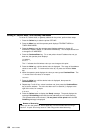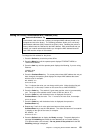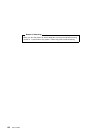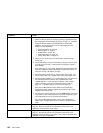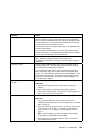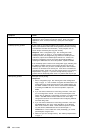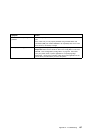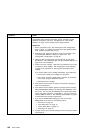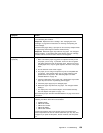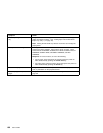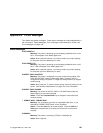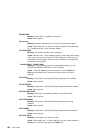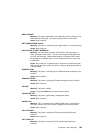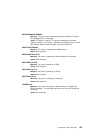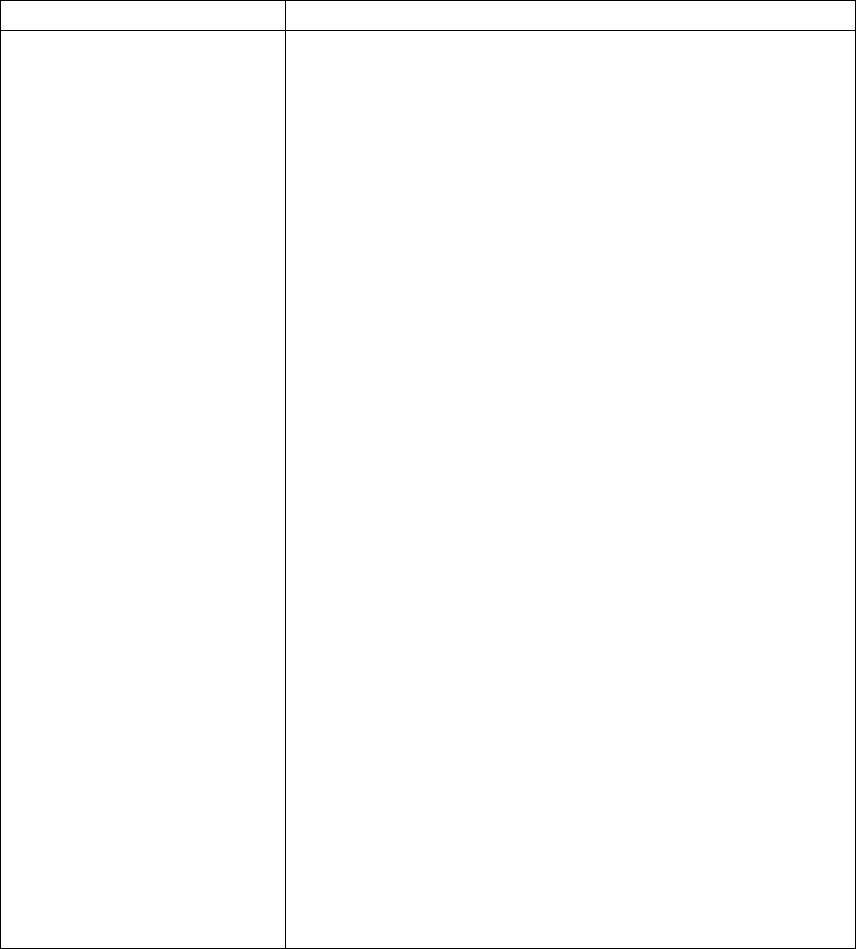
Symptom Action
Any print quality problem The quality of the printed output is not acceptable. Examples of
unacceptable output include light printing, streaks, splotches, random
deletions, blank pages, and so on. See Appendix D, “Print Quality
Problems” on page 179 for samples of print quality problems.
Responses:
1. Print a configuration page. See “Printing the Printer Configuration
Page” on page 13. Verify that it has the same print quality problem.
If not, suspect a problem with your job.
2. If printing is light, make sure QUALITY is not set to ECONO. Also,
try increasing the DENSITY setting to a higher value. See
“Configuration (Config) Menu” on page 60.
3. Make sure that the paper being used is fresh and dry and meets
specifications. See “Selecting Paper and Other Printable Material” on
page 20 for more information.
4. Install a new toner cartridge. Light prints may indicate that you need
to replace the toner cartridge. See “Changing the Toner Cartridge”
on page 92 for instructions on removing and replacing the toner
cartridge.
If you cannot obtain a toner cartridge immediately, try the following:
Remove the existing toner cartridge from the printer.
Grip it firmly, and turn it upside down a few times to spread the
toner evenly along the distribution channel.
Reinstall the toner cartridge.
5. If the problem involves spots or streaks, print several test pages to
clean out contamination.
6. If the problem is with complex graphics or images and the message
MRT COMPRESSION displays, try changing the PAGEPROT menu
item to ON. This item can be individually set in specific data stream
menus (PCL Menu, PS Menu, or IPDS Menu.) You may need more
memory SIMMs to invoke it. See “Memory Requirements” on page 3
for information about memory requirements.
7. If you have an EDGE-EDGE setting set to ON, set it to OFF.
EDGE-EDGE can be found on the following menus:
“PCL Menu” on page 65
“Coax Setup Menu” on page 78
“Twinax Setup Menu” on page 80
“IPDS Menu” on page 84
8. If quality remains poor, consider calling for service and ask to install a
new Usage Kit.
158 User’s Guide