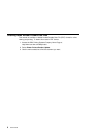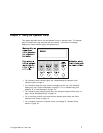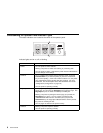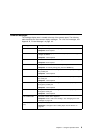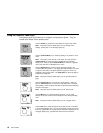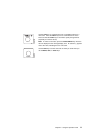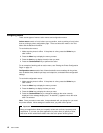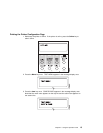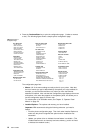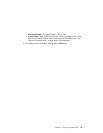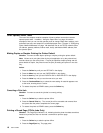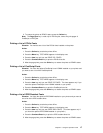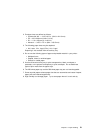4. Press the Continue/Enter key to print the configuration page. (It takes a moment
or two.) The following figure shows a sample printer configuration page.
IBM Network Printer 12
Configuration Page
TEST MENU ITEM
CONFIG PAGE
PRINT PS FONTS
PRINT PCL FONTS
PRINT PS DEMO
CONTINUOUS TEST
RESET PRINTER
FACTORY DEFAULT
ONLINE HEX PRINT
PAPER MENU
SOURCE=TRAY2
OUTPUT=MAIN
TRAY SWITCH=ON
MANUAL=OFF
AUXSIZE=LETTER
ENVSIZE=MONARCH
DUPLEX=OFF
BINDING=LONG
TRAY RENUM=OFF
CONFIG MENU ITEM
JAMRECOVERY=OFF
AUTOCONTINU=ON
DENSITY=2
QUALITY=NORMAL
MEMCONFIG MENU ITEM
PCL SAVE=OFF
PS2 SAVE=OFF
PARALLEL MENU ITEM
PERSONALTY=AUTO
BI-DI=ON
PORT TMEOUT=15
PCL MENU ITEM
PAGEPROT=AUTO
COPIES=1
PAGESIZE=LETTER
ORIENTATION=P
EDGE-EDGE=OFF
FORM=60 LINES
FNTSRC=INTERNAL
FONTNUM=0
PTSIZE=12.00
PITCH=10.00
SYMSET=ROMAN-8
PS MENU ITEM
PAGEPROT=AUTO
COPIES=1
PRINT ERRS=OFF
TOKEN RING MENU ITEM
PERSONALTY=AUTO
PORT TMEOUT=15
IP ADDRESS=9.99.999.999
SUBNET MASK=255.255.255.0
GATEWAY ADDRESS=9.999.999.998
MAC ADDRESS=00.00.93.00.C0.C6
MACHINE INFO MENU ITEM
PAGE COUNT
ERROR LOG
TONER CTR
FUSER CTR
LANGUAGE MENU
LANG=ENGLISH
INSTALLED OPTIONS
TRAY 2
DUPLEX
PS
TOKEN RING
8 MB Extra Memory
TOTAL MEMORY=12MB
AUTOSENSED PAPER
TRAY 1=LETTER
TRAY 2=LETTER
PRINTER DETAILS
PAGE COUNT=1039
TONER CTR=984
FUSER CTR=984
CODE LEVELS
CTL 1.43
PCL 1.3.1
PS 1.18
TR 5.17
The configuration page lists:
Menus—All of the menu settings currently active for your printer. Note that
the list of menus you see is determined by the options you have installed; for
example, you see the Ethernet Menu only when you have the Ethernet
attachment installed. Also note that the configuration page displays the menus
and options in the order they appear on the operator panel; this allows you to
use the configuration page as a menu map.
For a description of all available menus, see Chapter 5, “Operator Panel
Menus” on page 53.
Installed Options—The options and memory you have installed.
Important: IBM recommends doing the following whenever you install a
feature:
– Print the printer configuration page. Then look under Installed Options to
make sure the printer recognizes the option and the installation was
successful.
– Update your printer driver to indicate the new feature is available. (This
includes features such as new trays and extra memory; you do not need
to indicate new network cards.)
14 User’s Guide