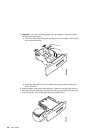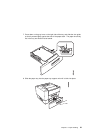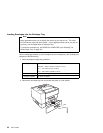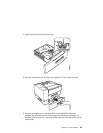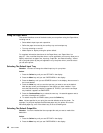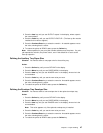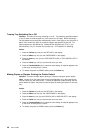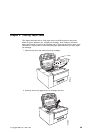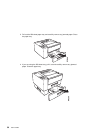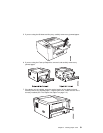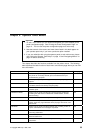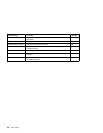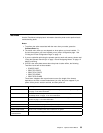Turning Tray Switching On or Off
Situation: You want to turn tray switching on or off. Tray switching specifies whether
or not to switch to another paper tray if the current one is empty. When switching is
ON (the default value) the printer automatically looks in other trays for the right size of
paper if the current tray does not contain the paper size specified by the job. The
search sequence is the default tray, followed by the 250-sheet tray (Tray 1), the
500-sheet tray (Tray 2), and then the auxiliary tray. OFF specifies no switching.
Action:
1. Press the Online key until you see OFFLINE in the display.
2. Press the Menu key until you see PAPER MENU in the display.
3. Press the Item key until you see TRAY SWITCH=
ON
* or TRAY SWITCH=
OFF
in
the display.
4. Press the Value key until you see the new value you want.
5. Press the Continue/Enter key to select the new setting. An asterisk appears next
to the value, showing that it is active.
6. To restore the printer to READY status, press the Online key.
Making Duplex or Simplex Printing the Printer Default
Situation: You want to make duplex printing or simplex printing the printer default.
Note: Values set in print jobs (either by the print application or by the printer driver)
override values you set at the printer. If a print job specifies simplex printing and the
printer default is duplex, the printer honors the print job setting and prints on one side
only.
Action:
1. Press the Online key until you see OFFLINE in the display.
2. Press the Menu key until you see PAPER MENU in the display.
3. Press the Item key until you see DUPLEX=
ON
* or DUPLEX=
OFF
in the display.
4. Press the Value key until you see the new value you want.
5. Press the Continue/Enter key to select the new setting. An asterisk appears next
to the value, showing that it is active.
6. To restore the printer to READY status, press the Online key.
48 User’s Guide