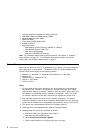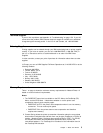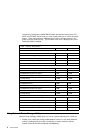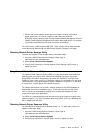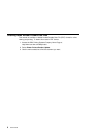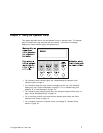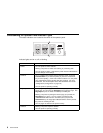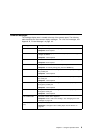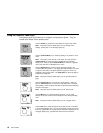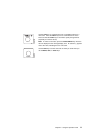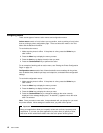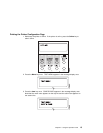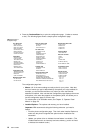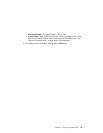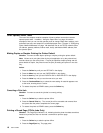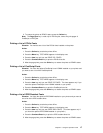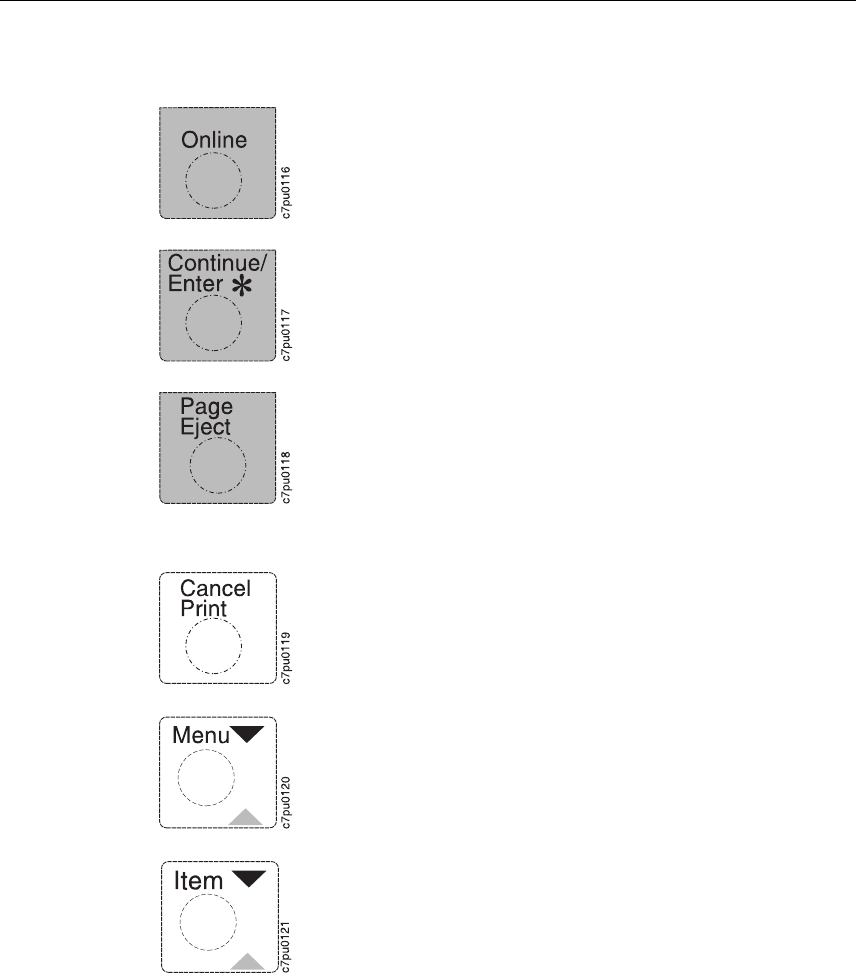
Using the Operator Panel Keys
The operator panel keys enable you to configure and operate the printer. They are
located at the bottom of the operator panel.
Use the Online key to take the printer offline or to put it back online.
Note: The printer must be offline before you can change menu
settings, cancel jobs, or use the Page Eject key.
Use the Continue/Enter key to continue printing or to confirm a menu
value.
Note: To change a menu item to a new value, you must press the
Continue/Enter key when the value is displayed in the message
display area. After you press Continue/Enter, an asterisk (*) appears
next to the new value, indicating that it is active.
Use the Page Eject key to print a PCL5e job that is stored in the
memory buffer of the printer. (The Page Eject indicator light is on when
a page is in the buffer.) The printer prints the page even if it is not
complete in the memory buffer. The Page Eject key does not apply to
PostScript or IPDS jobs.
Note: The printer must be offline before you can print the buffered
page.
Use the Cancel Print key to cancel the current print job. (After you
print the Cancel Print key, it may take a while before the current job
stops printing.) After the job is canceled, the printer begins printing the
next job in the queue.
Note: The printer must be offline before you can cancel a job.
Use the Menu key to scroll through the menu list. As you scroll
through the list, the current menu is displayed in the message display
area.
Note: The printer must be offline before you can navigate menus.
Use the Item key to scroll through the list of items for the menu listed
in the message display area. As you scroll through the list, the current
item and, if applicable, the current value for the item is displayed in the
message display area, just below the name of the current menu.
10 User’s Guide