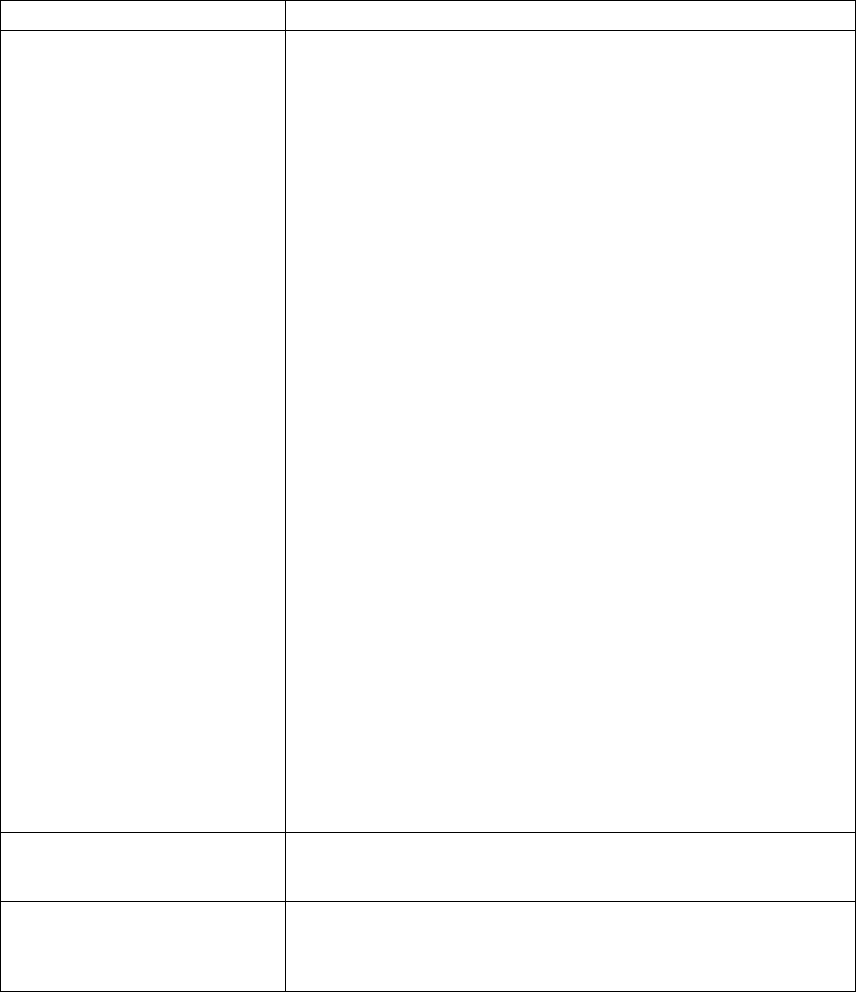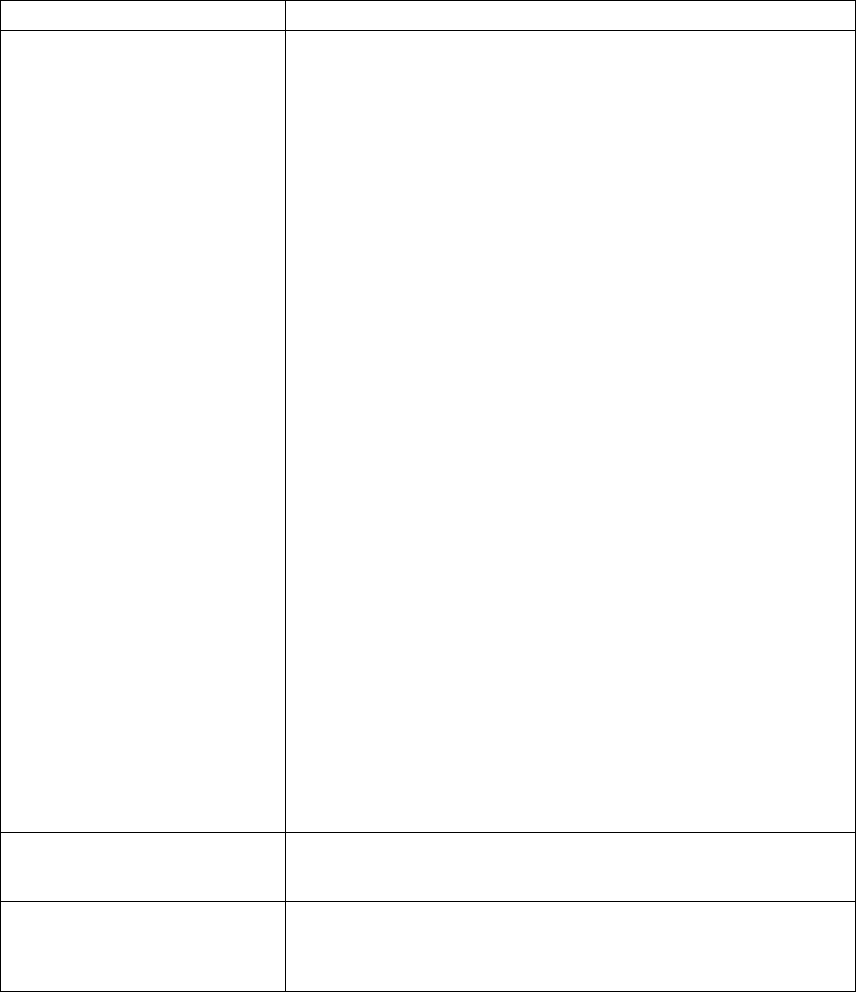
Symptom Action
Printer never prints the job Responses:
1. Make sure that the printer is running by printing a configuration page.
See “Printing the Printer Configuration Page” on page 13. Check the
settings for PORT TIMEOUT and PERSONALTY for possible
problems. See the appropriate menu for information about the
settings for your attachment:
“Token Ring Menu” on page 69
“Ethernet Menu” on page 71
“Parallel Menu” on page 62
“Coax Setup Menu” on page 78
“Twinax Setup Menu” on page 80
2. Make sure your printer driver is installed and is connected to the
correct port.
3. For parallel printing, verify the connection by copying a text file (such
as config.sys) to that port. If this file prints successfully, suspect a
driver problem.
Also, make sure you use properly shielded and grounded cables and
connectors (IBM part number 63H3329 or its equivalent) that are no
more than six feet (1.83 meters) in length.
4. For serial printing, make sure you are using the correct cable. You
need a printer cable (not a modem cable, which some printers use).
5. For LAN printing problems, print a configuration page and make sure
the appropriate network interface card is installed (look under
“Installed Options”). If the card does not appear under installed
options, reseat the card (see “The Network Interface Card” on
page 110). If problems persist, you may need a new card.
Also, refer to
IBM Network Printers: Ethernet and Token Ring
Configuration Guide
, which is shipped with the Ethernet and Token
Ring network interface cards.
6. For twinax/coax printing problems, press the TEST button on the back
of the twinax or coax card to generate an internal configuration page.
This verifies that the card is connected and functional.
Also, refer to
IBM Network Printers: Twinax/Coax Configuration
Guide
, which is shipped with the twinax and coax network interface
cards.
Output sent to wrong bin Check the OUTPUT setting in the Paper Menu. See “Paper Menu” on
page 57. Note that the job value (set using the printer driver or the
application) will override the panel setting.
Wrong size paper selected Check the SOURCE setting in the Paper Menu. See “Paper Menu” on
page 57. Note that the job value (set using the printer driver or the
application) will override the panel setting. Also verify the AUXSIZE and
ENVSIZE values set in Paper Menu.
154 User’s Guide